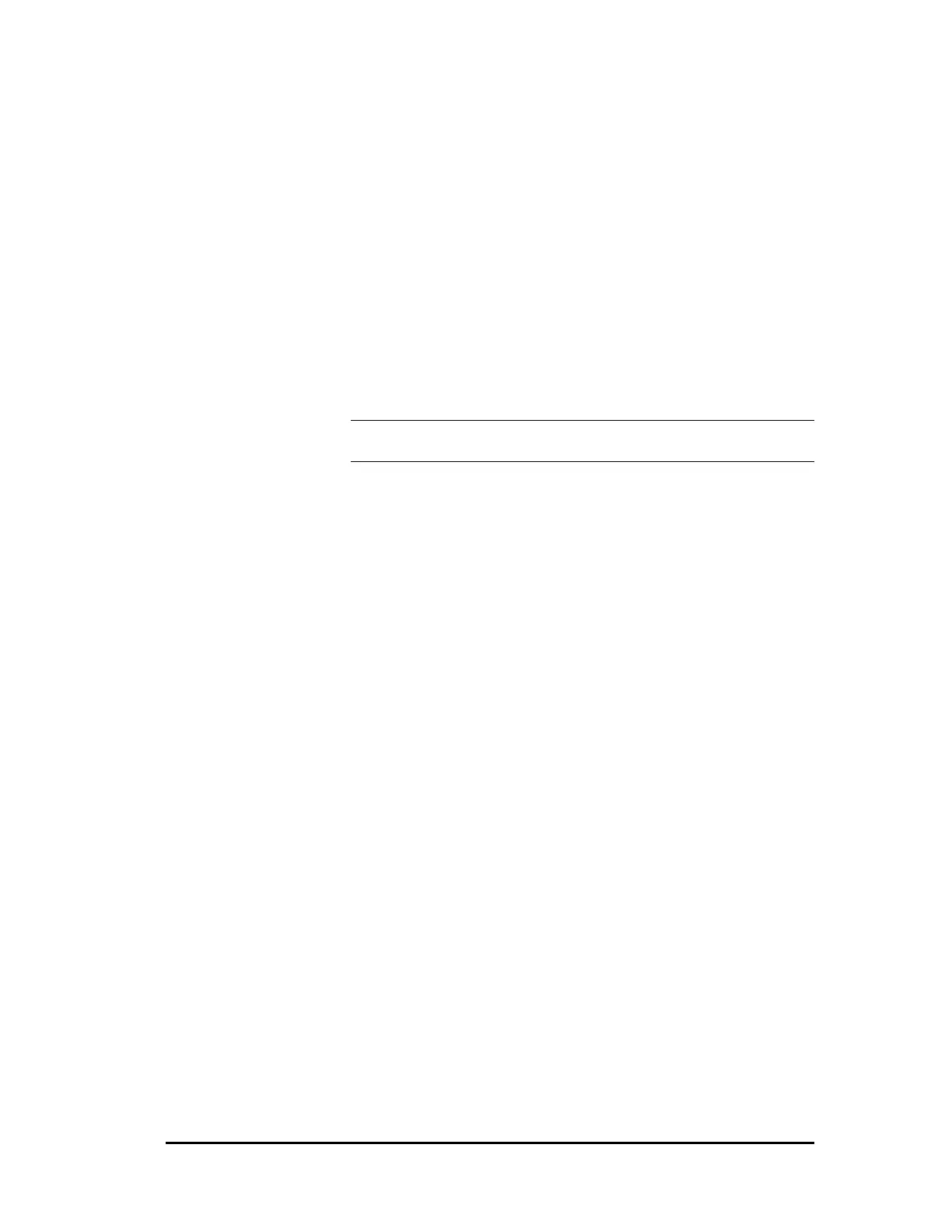Simatic 505 SoftShop 9 - PID Loops •
••
• 163
SmarTune temporarily puts a loop into manual mode. It makes a
selectable change to a loop’s output (M
n
) to cause a process variable
(PV) movement toward the center of the PV span. Resultant PV changes
are sampled. After sampling criteria is met, sampled values are used to
calculate theoretical optimum gain (Kc), reset (Ti), and rate (Td).
Theoretical optimums are converted to pragmatic optimums by a heuristic
and assigned. The loop is switched to its previous mode and its previous
set point (SP) is re-assigned.
Only one SmarTune session is in progress at a time. Other requests are
automatically queued. A SmarTune queue can hold all possible entries.
Each entry is processed in the order requested. A session may be aborted
at any time, whether in progress or queued.
A SmarTune configuration consists of 33 parameters for each loop, which
are either value parameters or variable parameters. These parameters
allow you to automate loop tuning as desired. For example, you can
choose whether or not to automatically load the new tuning parameters
directly into the referenced loop.
NOTE: SmarTune can only be used for position or temperature loops.
It is not applicable to velocity loops.
To access the SmarTune Loop Editor:
1. Click PID Loop from the View menu (Alt+V,P).
2. The PID Loop Directory dialog box appears (Figure 9.1a).
3. The dialog box shows the Loop Mode, Loop number (1-512 )
depending on the processor type, Loop Title, and
Enable/Disable state.
4. Select the PID Loop number that you want to SmarTune by
using the left mouse button or the Arrow keys on the keyboard
To program or edit SmarTune for the selected PID Loop
number, click on the dialog box SmarTune button, or use the
keyboard to Tab to the SmarTune button and press Enter or (Alt
+ E). The following dialog box appears (see Figure 9.6).
