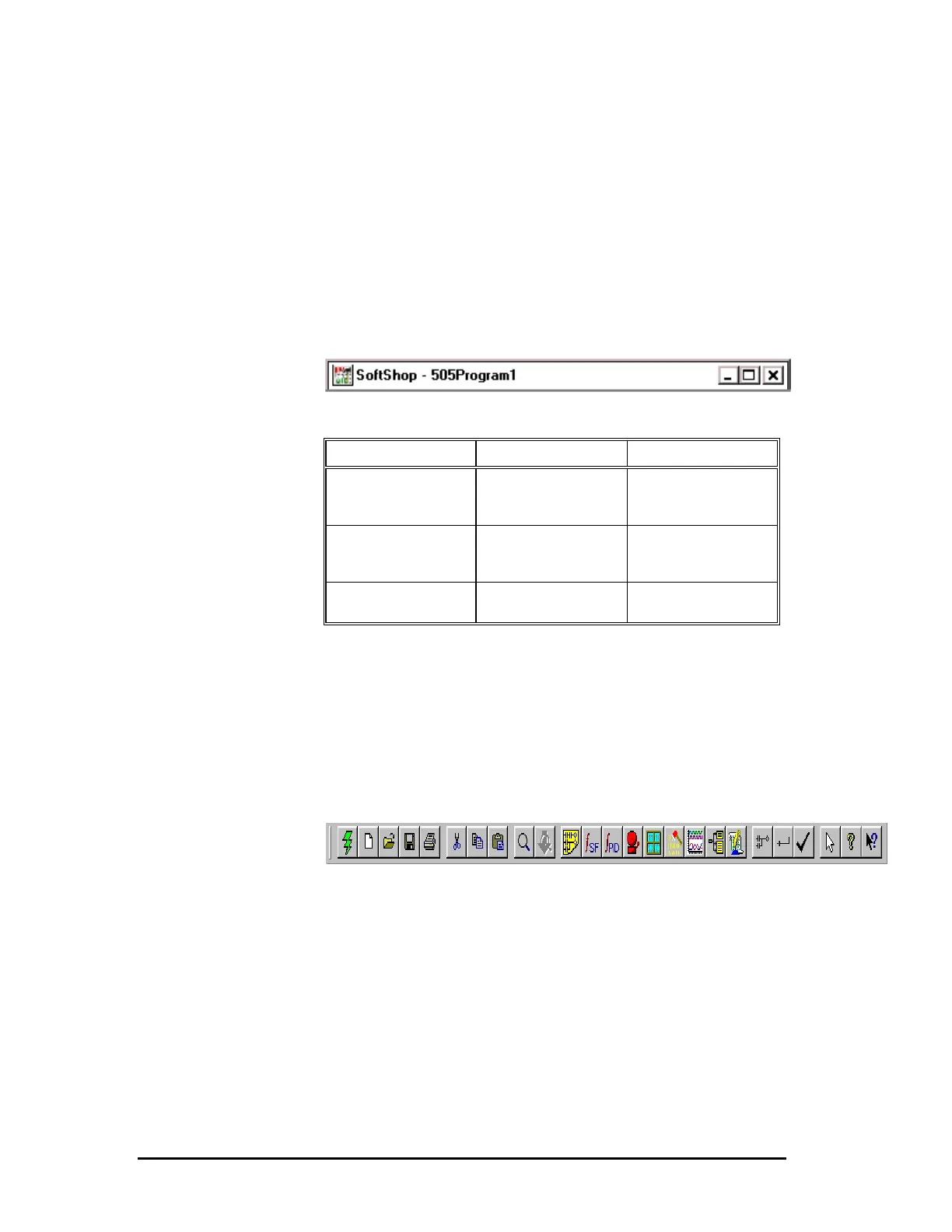18 •
••
• 3 - 505 SoftShop Basics
Title Bar
The Title Bar spans the top of the 505 SoftShop window (Figure 3.4).
Use the Title Bar to:
• Identify the application you are using. In Figure 3.1, the
application is SoftShop.
• Move the window. Click the title bar with the mouse pointer,
hold down the left mouse button and drag to the desired location
to move the window.
• Change the size or position of the window. The following
buttons appear in the corner of the title bar:
Figure 3.4
Button Title Location Function
Minimize Left box Click the dash button to
reduce window to an
icon.
Maximize Middle box Click the window
button to enlarge the
entire screen.
Close Right box
Click the
X
button to
exit SoftShop.
Toolbar
The Toolbar displays a row of buttons. Each button represents a
frequently used option. Select the option by clicking on its button, saving
you the steps of selecting several options from a series of menus. Notice
that when you click on the button, its purpose appears on the Status Line
at the bottom of the window (Figure 3.5).
Figure 3.5