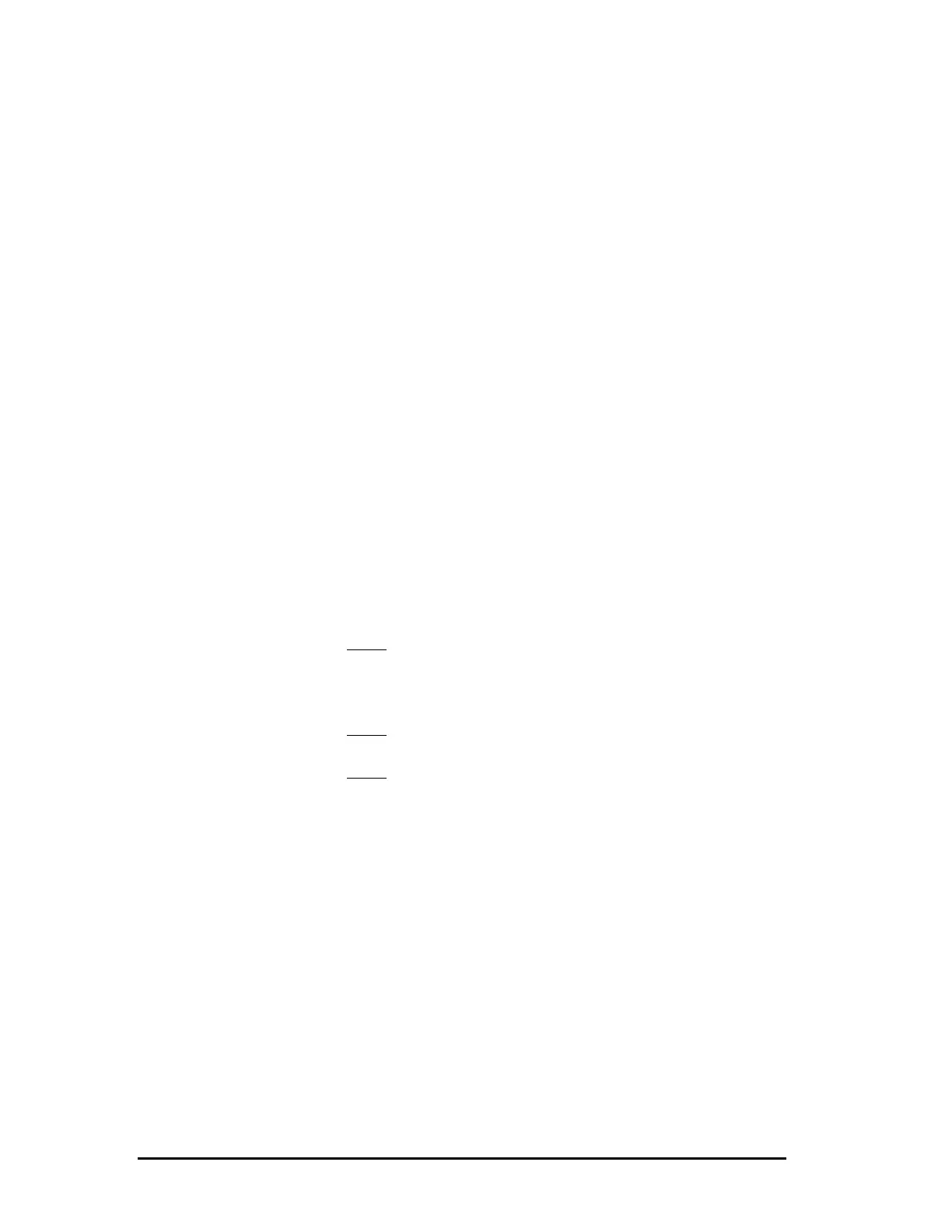34 •
••
• 3 - 505 SoftShop Basics
Print PLC Configuration
Click the PLC Configuration check box from the Print dialog to print the
following:
• 505 Channel Base
• Profibus DP – Slave I/O
• PLC Memory Configuration
• I/O Tags and Descriptions
To change the PLC Configuration properties click the PLC Configuration
button on the Print dialog box. The Print PLC Configuration dialog box
appears (Figure 3.16).
Figure 3.16
Click the All check box to print the entire range of items. To print a
selection, deselect the All check box and enter a range in the associated
edit box. To include loop headers with the printout, click the Headers
check box.
When entering a range for channel and base numbers, the first entry
before the comma is the channel number. The second entry after the
channel number and comma is the base number. For Example: In Figure
3.16 the printout would start at channel 1 Base 0 and end at channel 1
Base 15.
The tags and descriptions can be individually turned on or off. To include
with the PLC Configuration printout, select the appropriate check box
under Include.
1. Click the Doc Font button to change the Tag and Description printout
font in the active program.
Result: The Font dialog box appears.
2. Choose a new font, font style, or font size. Notice that you can see a
sample of the font in the Sample box.
3. Click OK to save your changes.
Result: The Print Loops dialog box appears.
4. Click Cancel to make no font changes.
Result: The Print PLC Configuration dialog box appears.
Print Registers
Click the Register check box from the Print dialog box to print the
following:
• V-Memory
• K-Memory
• Register Tags and Descriptions
To change the Register properties click the Register button on the Print
dialog box. The Print Register dialog box appears (Figure 3.17).
Figure 3.17
Click the All check box to print the entire range of items. To print a
selection, deselect the All check box and enter a range in the associated
edit box.