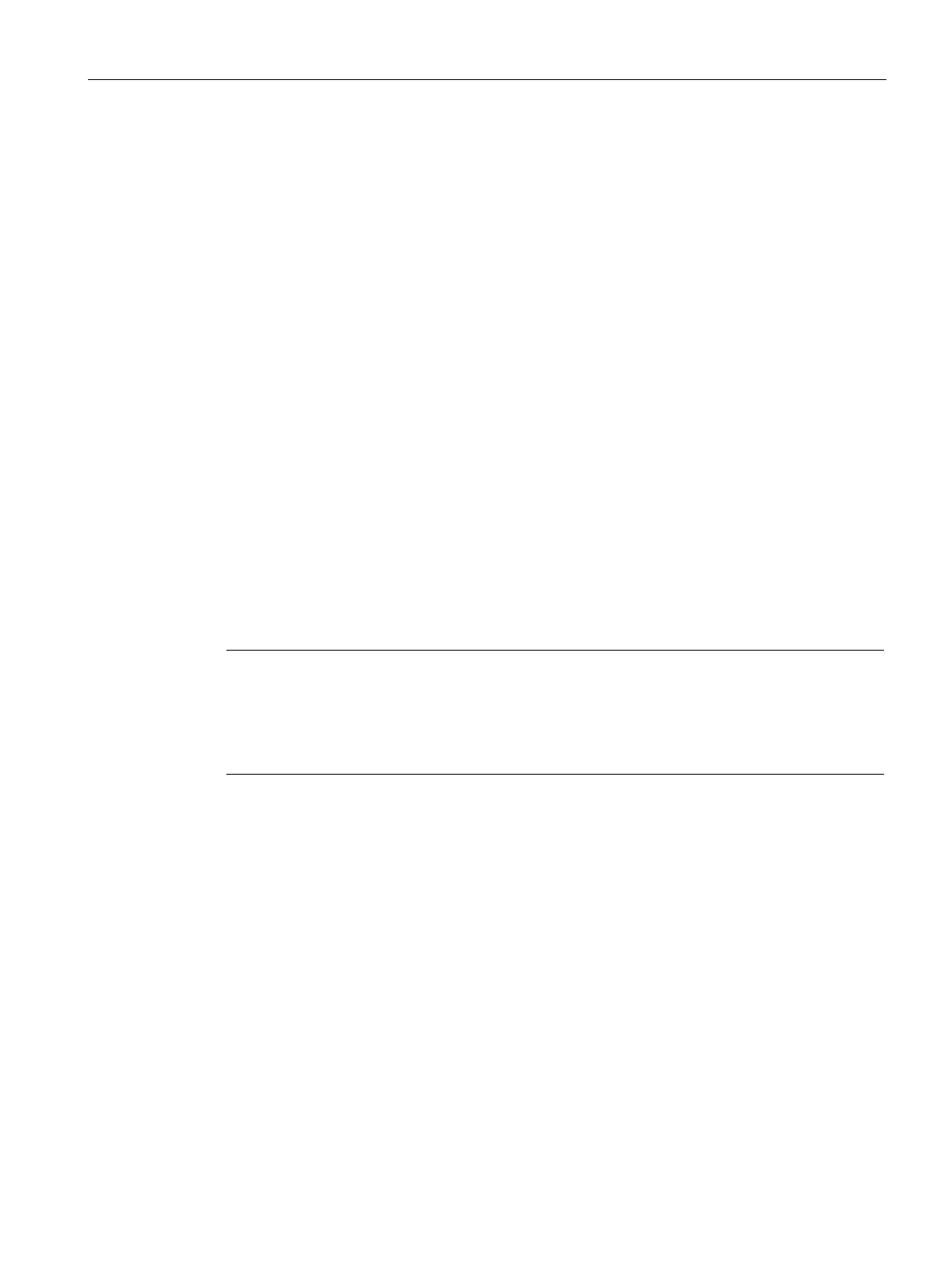Commissioning the device
4.3 Parameterizing the Comfort Panel
Comfort Panels
Operating Instructions, 08/2018, A5E36770603-AC
131
3. Select the options for starting and closing the Sm@rtServer.
– If the Sm@tServer is to be started immediately after power-up of the HMI device,
select the "Start automatically after booting" option. If this option is disabled, the
Sm@rtServer must be started manually using the "Start" button or a corresponding
element in the project.
– Select the "Close with Runtime" option if the Sm@rtServer is to be closed together
with the project. If this option is disabled, the Sm@rtServer continues running after the
project is closed.
4. Press the "Change Settings" button.
5. Assign two new passwords under "Password 1" and "Password 2". You enter one of the
two passwords when accessing the Sm@rtServer.
6. Save the settings using "Apply".
7. Adapt the other settings in the "Server", "Polling", "Query", "Administration" and
"Certificate" tabs, if necessary. You can find a description of these settings in the WinCC
information system. e.g. by searching for "Sm@rt".
8. Press the "Start" button to start the Sm@rtServer on the HMI device.
Use the "Stop" button to close Sm@rtServer.
9. Close the dialog with "OK".
Once the Sm@rtServer has started, you can access the HMI device by specifying the port
number and server name/server IP address, e.g. using the Sm@rtClient application or
Internet Explorer Version 6 or higher.
Example: The IP address of the Sm@rtServer is 192.168.0.1, and port 5800 is set on the
Sm@rtServer.
● Example of call via Internet Explorer: "http://192.168.0.1:5800".
● Example of call via the Sm@rtClient application: "192.168.0.1".