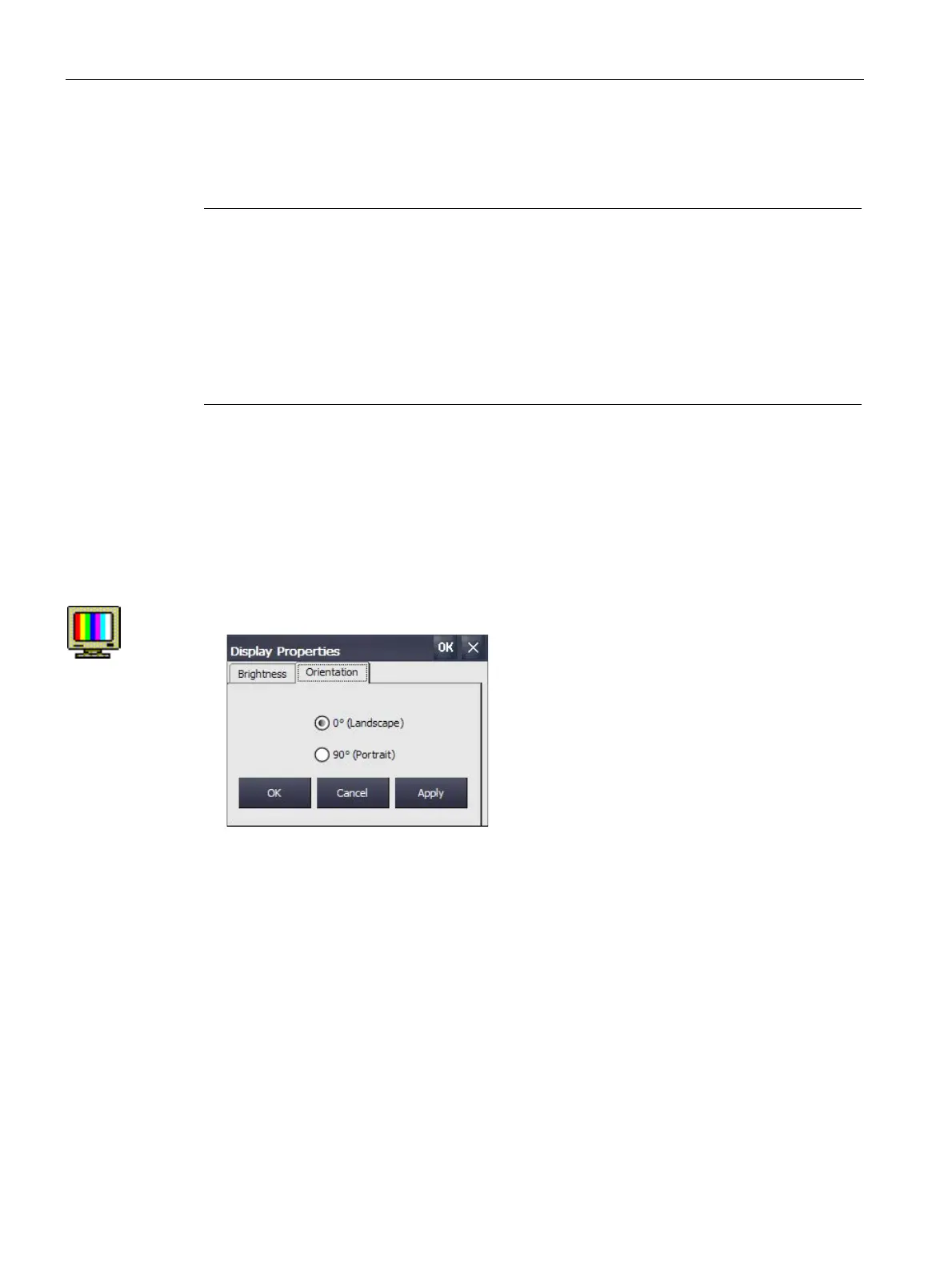Commissioning the device
4.3 Parameterizing the Comfort Panel
Comfort Panels
84 Operating Instructions, 08/2018, A5E36770603-AC
4.3.5.2 Change screen orientation
You use this function to change the screen orientation of a touch HMI device.
Note
Project is deleted when the screen orientation is changed
If you change the screen orientation and a project is located on the HMI device, the project
will be deleted when the screen orientation is changed on the HMI device.
orientation of the device must match the screen orientation of the project that is
Set the screen orientation of the device to match the screen orientation of the project before
you transfer the project to the HMI device.
Requirement
The Control Panel is open.
Procedure
1. Open the "Display Properties" dialog using the "Display" icon.
2. Change to the "Orientation" tab.
3. If you mount your HMI device horizontally, select the "Landscape" option.
4. If you mount your HMI device vertically, select the "Portrait" option.
5. Confirm the setting with "Apply" or "OK".
The "ATTENTION" dialog informs you that all project data on the HMI device will be
deleted when the screen orientation is changed.
6. To change the screen orientation, confirm with "Yes". To cancel, select "No".
If you press "Yes", the screen orientation will be changed.
After the screen orientation change, the HMI device restarts and changes automatically to
"Transfer" mode because there is no longer a project on the HMI device.