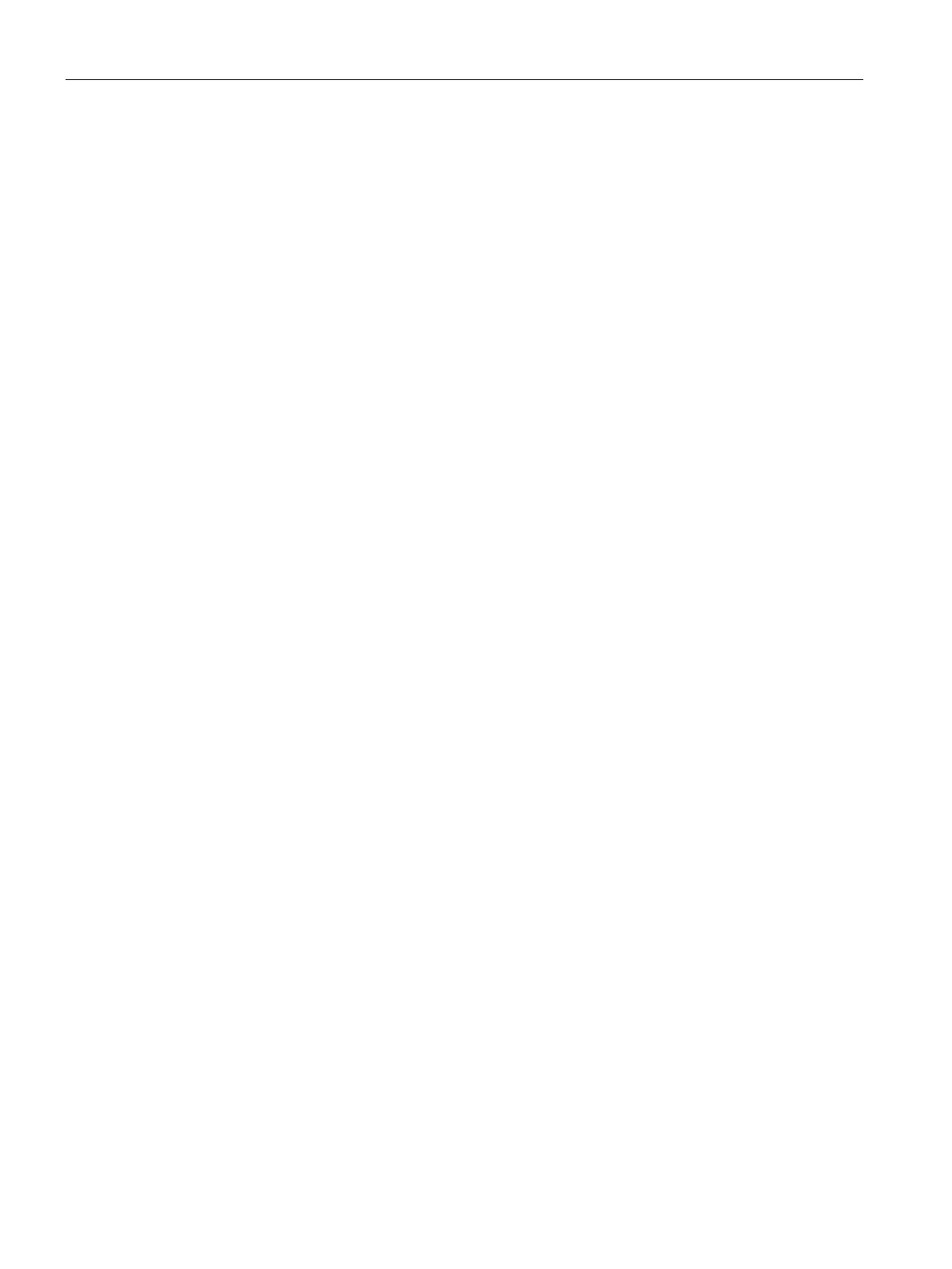Table of contents
Industrial Flat Panel IFP1500, IFP1900, IFP2200, IFP1900 PRO, IFP2200 PRO, IFP1900 ETH, IFP2200 ETH
6 Operating Instructions, 07/2016, A5E31298376-AF
3.3 Mounting the PRO device ...................................................................................................... 45
3.3.1 Notes on mounting ................................................................................................................. 45
3.3.2 PRO devices, suitable for support arm / pedestal and extension components ..................... 47
3.3.3 PRO devices, suitable for support arm and extension components ...................................... 49
3.4 Connecting the device ........................................................................................................... 51
3.4.1 Notes on connection .............................................................................................................. 51
3.4.2 Earthing the device ................................................................................................................ 52
3.4.3 Connecting the power supply ................................................................................................. 53
3.4.3.1 Connecting devices with 24 V DC 2-pin ................................................................................ 53
3.4.3.2 Connecting devices with 3-pin 24 V DC ................................................................................ 55
3.4.3.3 Connecting an AC power supply ............................................................................................ 56
3.4.4 Connecting IFP Standard, Extended and PRO to a PC ........................................................ 58
3.4.4.1 Overview ................................................................................................................................ 58
3.4.4.2 Standard version .................................................................................................................... 59
3.4.4.3 Extended version, PRO device .............................................................................................. 59
3.4.5 Connecting Ethernet Monitor to a PC .................................................................................... 60
3.4.5.1 Overview ................................................................................................................................ 60
3.4.5.2 Connection versions .............................................................................................................. 61
3.4.6 Connecting a USB device ...................................................................................................... 61
3.4.7 Securing the cables ............................................................................................................... 62
4 Commissioning the device .................................................................................................................... 63
5 Operating the device ............................................................................................................................. 65
5.1 Operator input options ........................................................................................................... 65
5.2 Operating a device with resistive single touch screen ........................................................... 66
5.3 Operating a device with capacitive multi-touch screen .......................................................... 67
5.4 Operating a Touch/Key device............................................................................................... 69
5.5 Advanced device functions .................................................................................................... 72
6 Maintaining and servicing your device ................................................................................................... 73
6.1 Cleaning the device ............................................................................................................... 73
6.2 Ethernet Monitors - Diagnostics and reset ............................................................................. 74
6.2.1 Diagnostics screen ................................................................................................................. 74
6.2.2 Restoring the factory settings for an Ethernet Monitor .......................................................... 75
6.3 Spare parts and repairs ......................................................................................................... 76
6.4 Recycling and disposal .......................................................................................................... 76
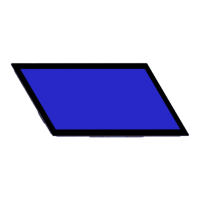