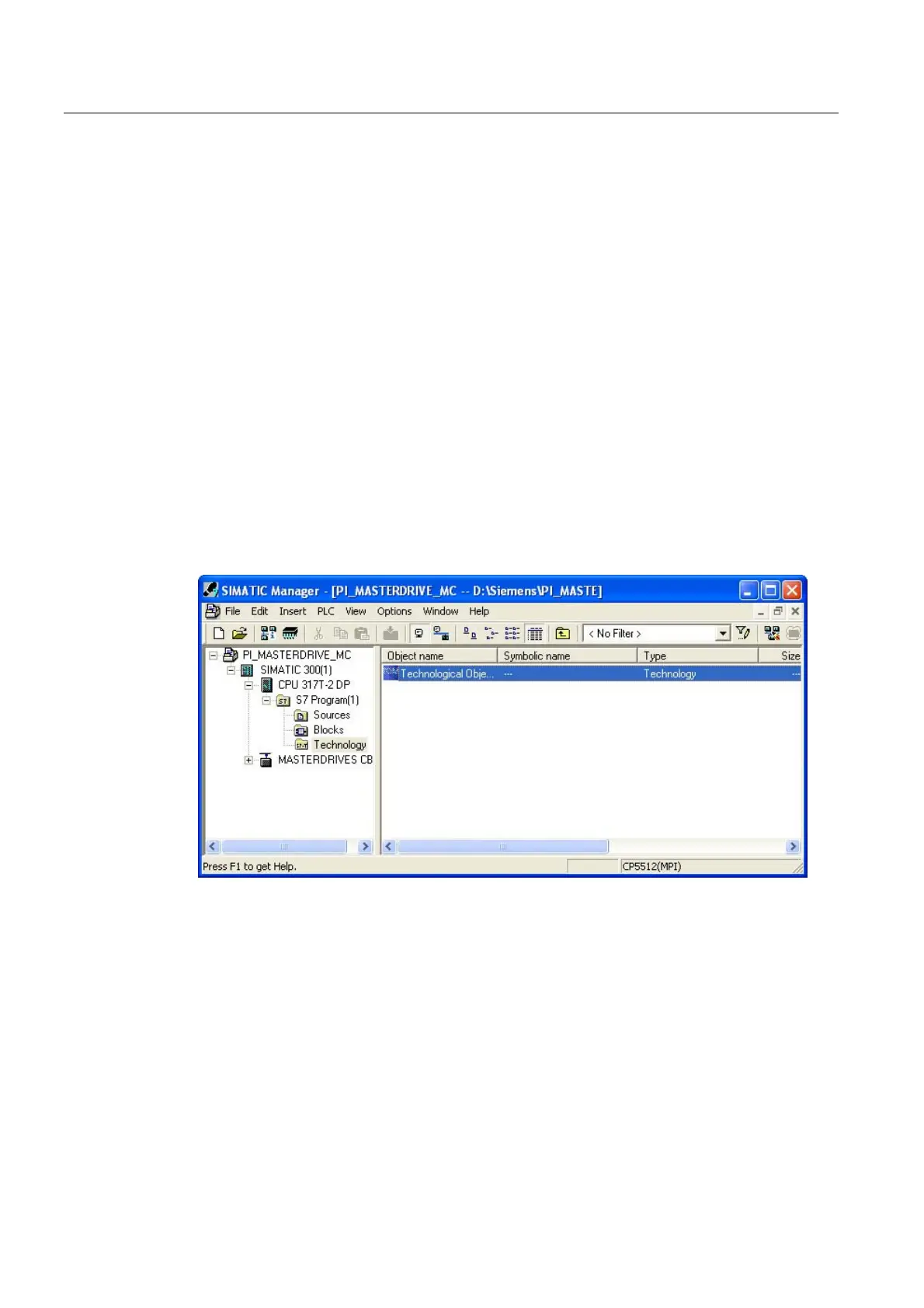Commissioning
4.3 Creating a STEP 7 project
Connecting SIMOVERT MASTERDRIVES MC to the Technology-CPU
62 Product Information, 03/2008, A5E00272072-05
Download the program into the Technology CPU and switching to RUN
Save and compile the technological settings.
The mode switch of the Technology CPU is always at STOP.
The connection to the Technology CPU is established using Technology ® Connect to target
system.
The project is downloaded into the Technology CPU using Technology ® Load to target
system.
After the project has been downloaded into the target system, switch the Technology CPU to
RUN using the mode switch.
Creating the technology DBs
If the configuration with S7T Config has been completed, for the technology objects that
have been created (e.g. axes, cams, measuring inputs), technology data blocks must be
created. To do this, the Technology Objects Management tool is used.
Change to Technology Objects Management if it is still open. Otherwise, start the tool by
double clicking on the technology objects entry in the Technology folder of the SIMATIC
station.
Figure 4-38 Start Technology Objects Management using the SIMATIC Manager