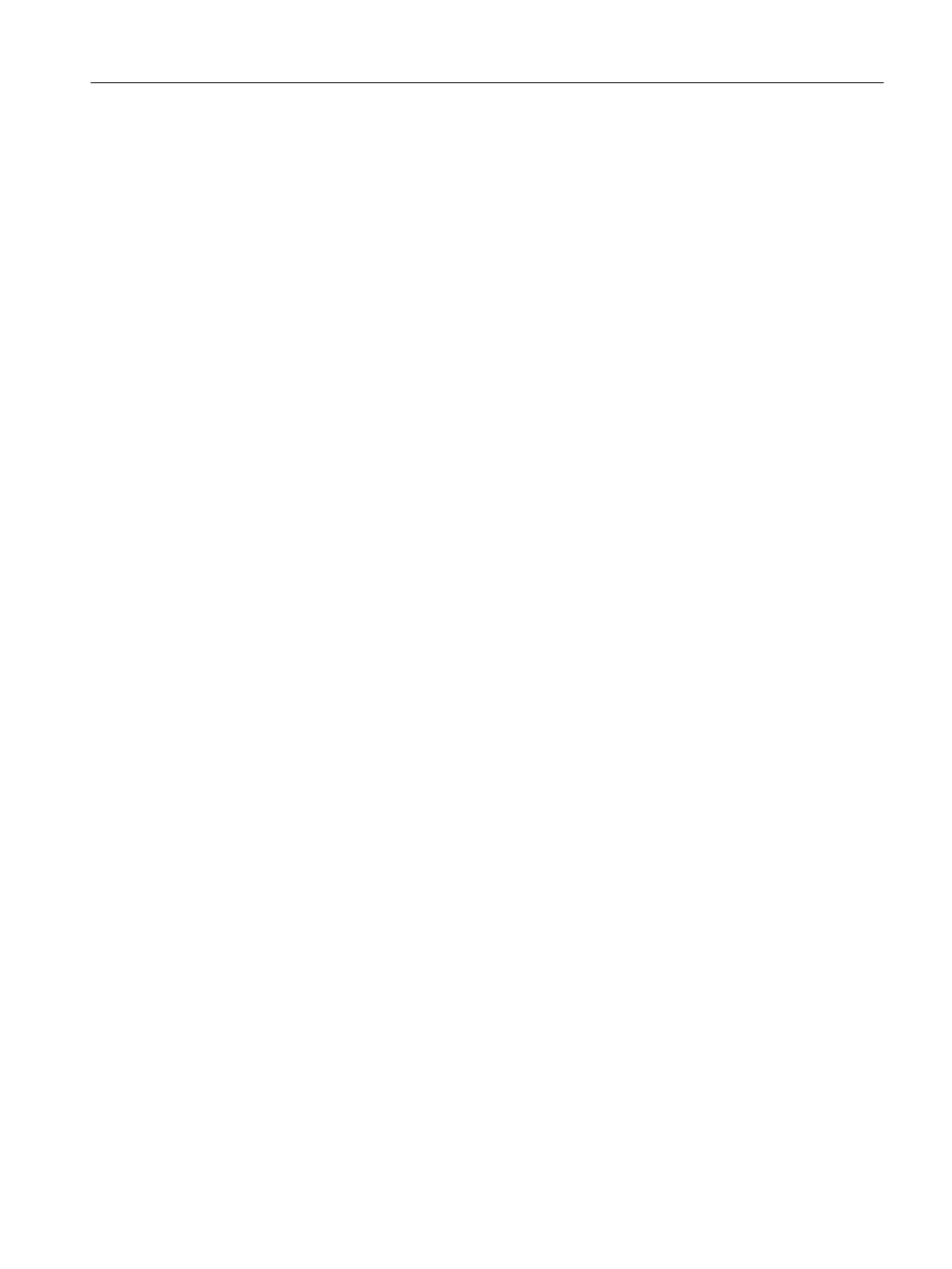1. Start the SITRANSmobileIQ app.
The smartphone or tablet automatically searches for Bluetooth eld devices in the vicinity.
The eld devices found are listed. Select the desired eld device in the device list.
2. Enter the delivery password "SitransAW050!". The delivery password must be changed
during the rst connection setup.
3. Assign a new password.
– Before assigning a password, make sure that no 2 eld devices with the same serial
number are displayed in the selection list.
– Assign a new password that is not the same as the default password. The new password
must consist of at least 12 (arbitrary) characters.
– If the mobile end device, e.g. smartphone or tablet, has access protection, the
SITRANS mobile IQ automatically saves the passwords of the connected eld devices. You
can delete individual, stored device passwords in the app.
When the connection is established, the LED on the SITRANSAW050 Bluetooth adapter blinks
once a second.
B.3 Preset password
The delivery password set in the factory must be changed during the rst connection setup.
The preset password is "Sitrans AW050!".
Please note that this password
• is used in the procedure used to connect the eld device to SITRANS Mobile IQ
• The default value is the one used when resetting the password.
B.4 Reset Password
Procedure
1. Select "Reset password".
2. Once you have selected "Reset password", disconnect the ribbon cable between the
SITRANSAW050 and the device within 60seconds.
3. Wait for 30seconds.
4. Insert the ribbon cable again.
The password is reset to the default password.
Bluetooth
B.4Reset Password
SIPART PS100
Operating Instructions, 06/2023, A5E50188938-AF 75