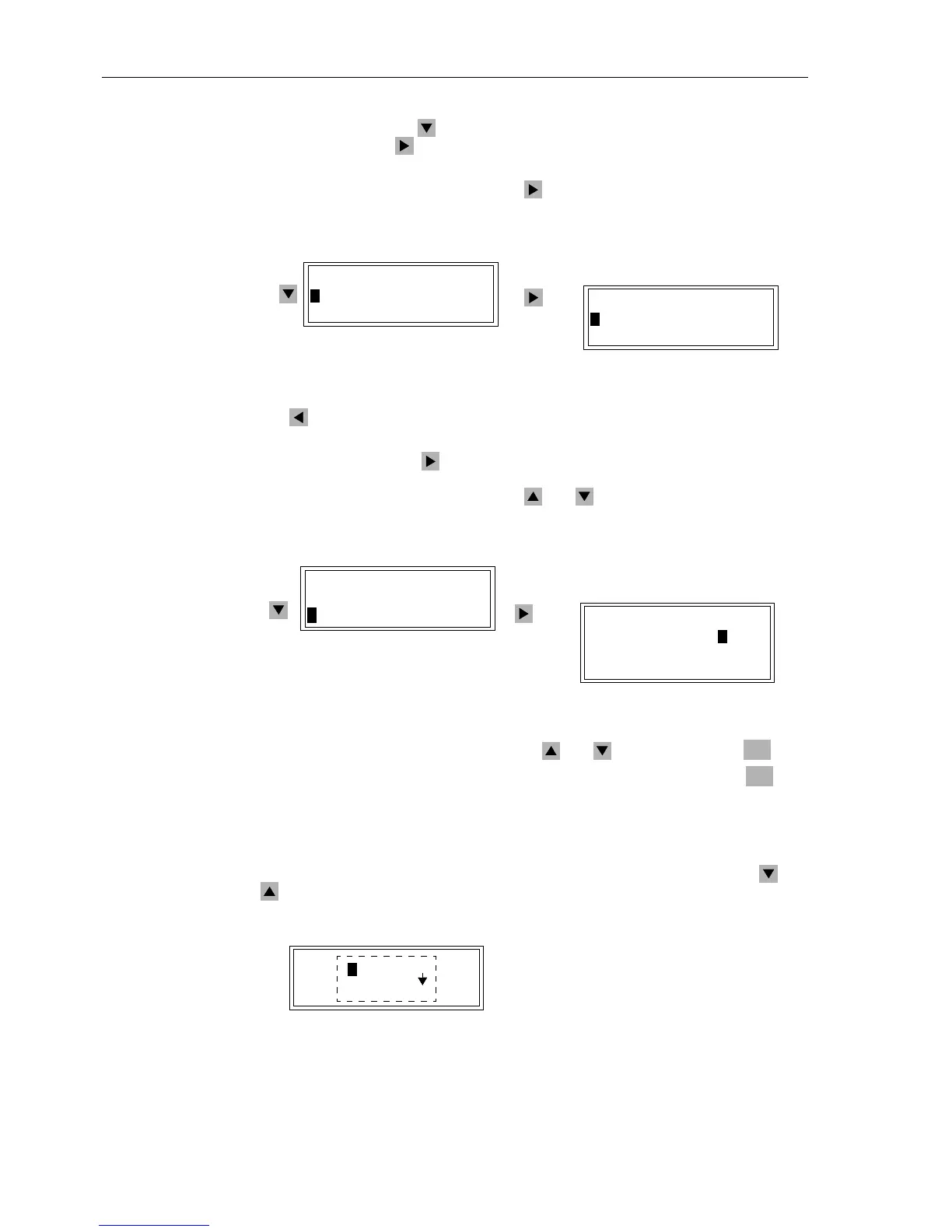Control During Operation
7-48 7SA6 Manual
C53000-G1176-C156-2
Select, by means of the key, the item Breaker/Switch, and continue with the
item by pressing the key. The selection
BREAKER/SWITCH appears. See Figure
7-47.
Select
Display (default) and press the key. The selection DISPLAY appears, in
which the positions of all planned switching devices can be read out.
Figure 7-47 Display of Switch Positions in the HMI (example)
The keycanbeusedtoreturntoBREAKER/SWITCH.
To control a switching device, select the option
Control in the BREAKER/SWITCH
sub-menu and press the key to go to the table of operating resources that can be
controlled. See Figure 7-48. All planned switching devices appear. The actual position
of each switch is displayed first. Use the and keys to move to the desired
switch.
Figure 7-48 Control of Switching Devices from the Operator Control Panel (example)
Selecttheswitchtobecontrolledusingthe and keysandpressthe key.
Enter Password No. 1 (for interlocked switching) and acknowledge with the key.
Note: if the switching mode is
NON–INTERLOCKED (Test) (Sub-section 7.4.7), all
switching operations are only possible with Password No. 2 (for non-interlocked
switching).
A new window appears. Depending on the operating and command type of the select-
ed switching device, various optionsare offered.Move between them using the and
keys.
Figure 7-49 Selection Window for Control Operations on the Front Panel (example)
DISPLAY 01/03
--------------------
>52Breaker OPEN
>Disc.Swit. CLOS
BREAKER/SWITCH 01/04
--------------------
>Display –> 1
>Control –> 2
BREAKER/SWITCH 02/04
---------------------
>Display –> 1
>Control –> 2
CONTROL 01/03
--------------------
52Breaker >CLOS
Disc.Swit. CLOS
GndSwit. OFF
ENTER
ENTER
CONTR 1/03
---- >OPEN ----
PS > CLOSE ON
Tre Escape ON
