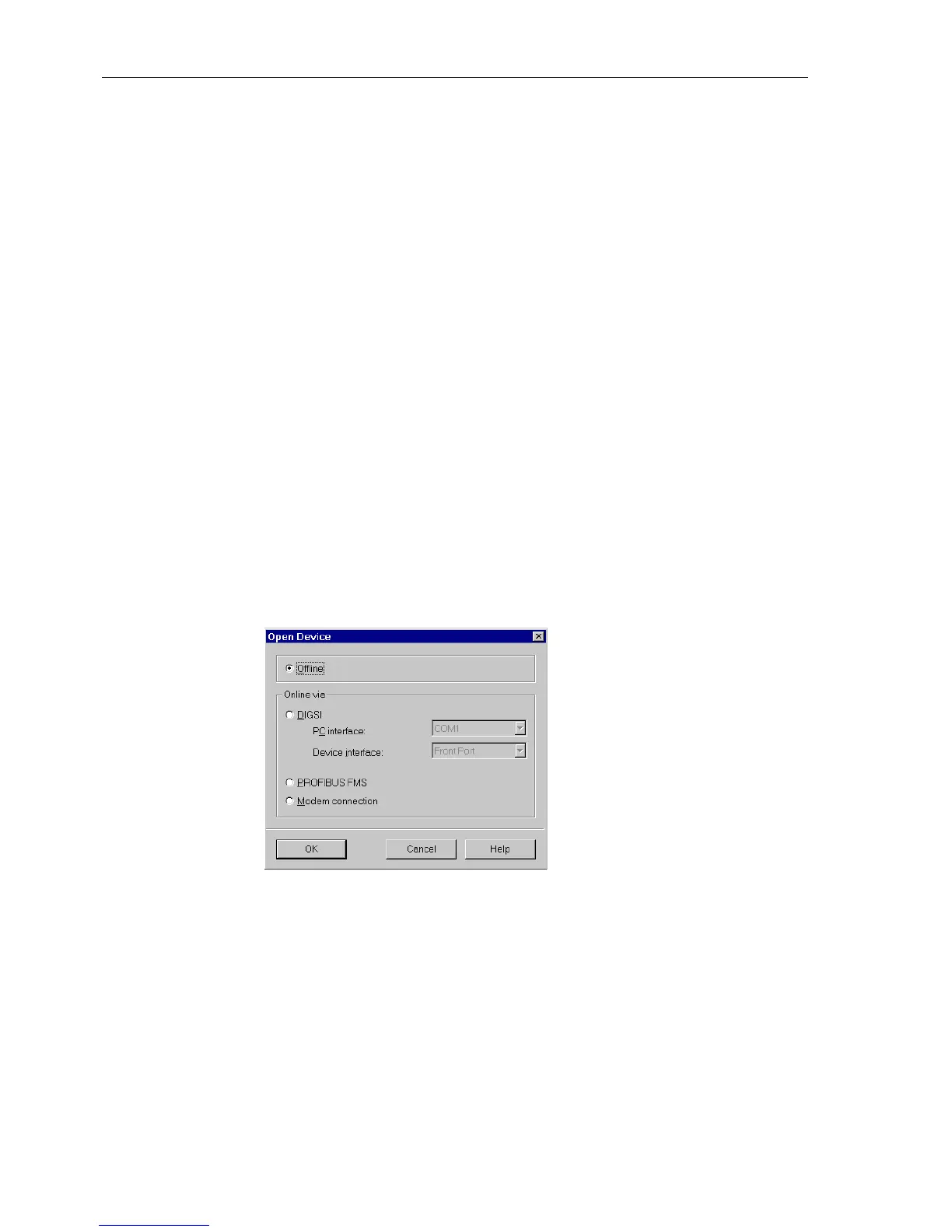Routine Checks and Maintenance
9-10 7SA6 Manual
C53000-G1176-C156-2
G
Enter password No 7. The display becomes blank. The annunciation in the device
display first disappears. After a successful intitiation, the LEDs return to indicate
normal operation and the default display reappears. The device settings are loaded
into the device provided that they had been saved in the PC after commissioning.
The device is then in-service.
Further Assistance If these steps do not resolve the problem, please call your local Siemens representa-
tive or customer hot-line.
Our customer hot-line needs the following information to assist you:
− the complete order number (MLFB) of the device,
− the serial number of the device (BF...),
− the firmware version,
− the parameter set version.
This information is found in the device file of DIGSI
®
4 as shown in Figure 9-6. Go to
the
Main Menu and select Parameters → Setup / Extras → MLFB/Ver-
sion.
The odering number and serial number. The ordering number and the serial
number can also be read from the name-plate on the top of the device.
Furthermorethesedatacanalsobereadoutinthefilecreatedforthedevicein
DIGSI
®
4, as shown in Figure 9-6.
G Open the DIGSI
®
4 application in the PC and select the device.
G Doubleclickonthisitem.TheOpen Device dialogue box opens, as shown in Fig-
ure 9-5.
Figure 9-5 DIGSI
®
4, dialogue field Open Device
G Select the Offline mode and click OK; the initial DIGSI
®
4 window opens.
G Select File → Properties from the menu bar. The desired information is shown.
