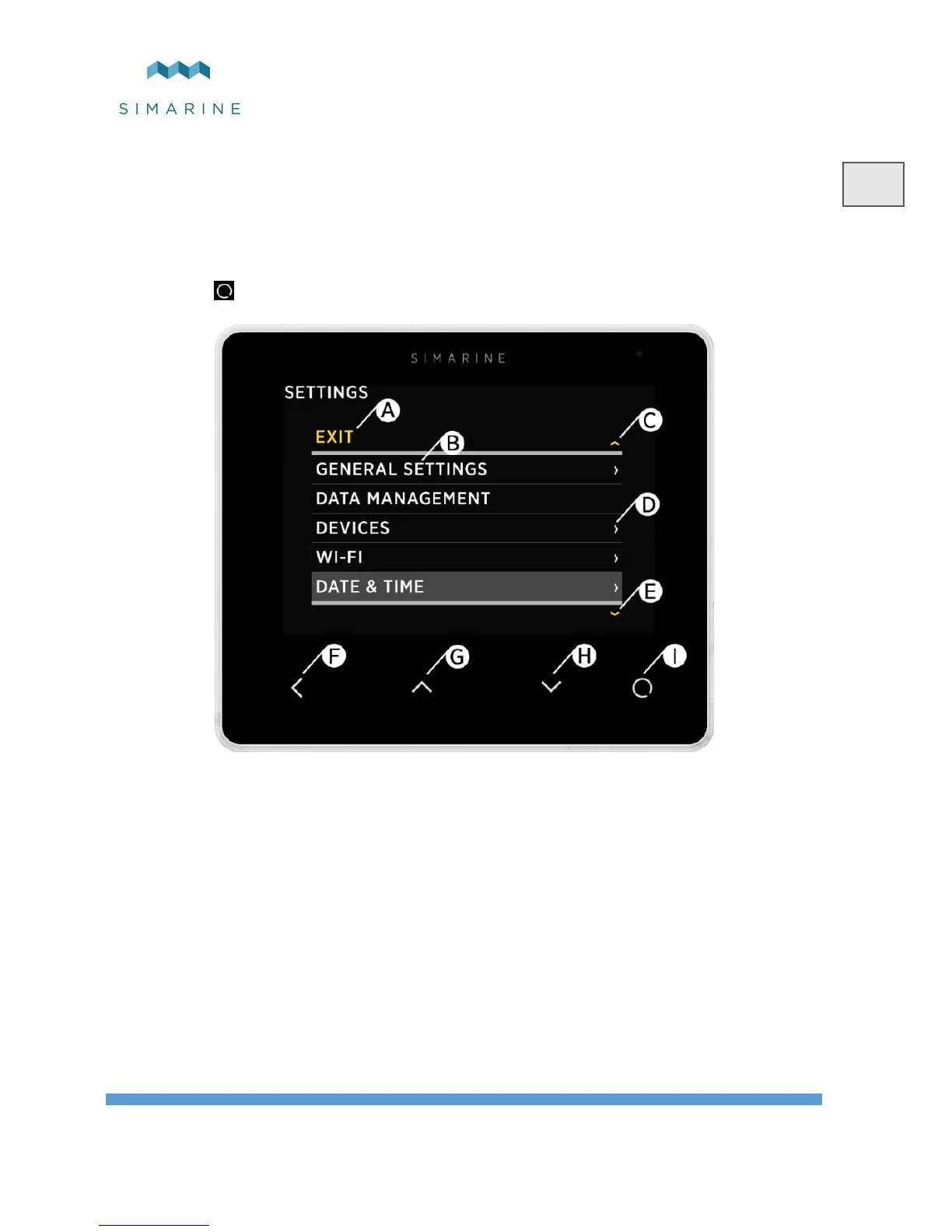6 Basic setup
PICO’s menu management is transparent and easy to use. All changes can be done
using four touch buttons below the screen. Menus and settings on the picture below
can differ from the menus and settings on your device, since future firmware
upgrades might cause some minor changes in the menus and settings.
Long press button to enter the settings menu.
A – Label indicates current position in the menu
B – Currently selected item
C – Arrow indicates there is at least one more menu item in arrow direction
D – Arrow indicates there is a sub menu
E – Arrow indicates there is at least one more menu item in arrow direction
F – BACK BUTTON, is used to navigate one level back or leave the settings
menu.
G – UP BUTTON is used to navigate up in the menu, or changing value or
switching screens in live view.
H – DOWN BUTTON is used to navigate down in the menu, or changing value or
switching screens in live view.
I – ENTER BUTTON, long press activates settings, short press commits changes
or enters selected submenu.