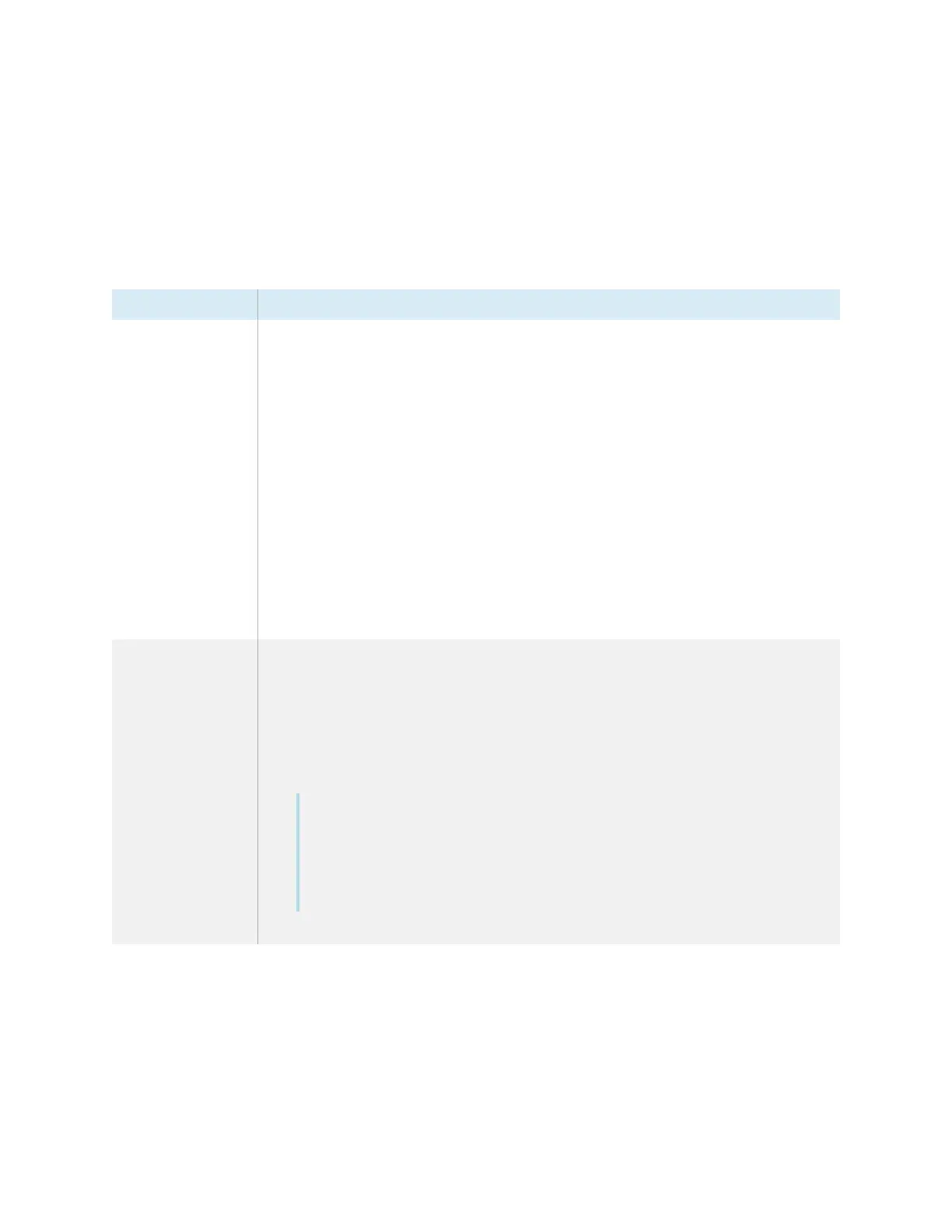Chapter 2 Installing the display
smarttech.com/kb/171414 23
Choosing a location
Adisplay is typically installed at the room’s focal point, such as at the front of a classroom or meeting
space.
Selecting an appropriate location for the display is crucial for ensuring the best possible experience with
the product. Consider the following factors as you choose a location:
Factor Considerations
Room setup
l
The location allows users, including those in wheelchairs, access to the
display.
Refer to local regulations regarding accessibility.
l
The location allows for multiple users to access the display at the same time.
l
The location accommodates room traffic patterns, and there are no tripping
hazards.
l
The display is not installed where it could be hit by a door or gate.
l
There are no nearby heat sources directed at the display, such as a radiator
or heat vent.
l
There are no nearby shelving units, desks, or other furniture that has doors or
drawers that could hit the display.
l
Furniture, wall décor, and other room features, such as light switches and
thermostats, do not block the display and are not blocked by it. (You might be
able to move some of these room features to accommodate the display.)
Power and other
connections
l
The location is close to:
o
A power outlet
o
A network outlet (if you plan to use a wired network connection)
o
A room computer (if you plan to connect a room computer)
o
External audio systems and other devices that you want to connect to
the display
Notes
o
If the location is not near a power outlet, consult an electrician for the
power setup you need.
o
Determine if you’ll need additional equipment, such as power bars,
additional cables, or cable extenders.
l
The location is not where the mains power supply enters the building.
