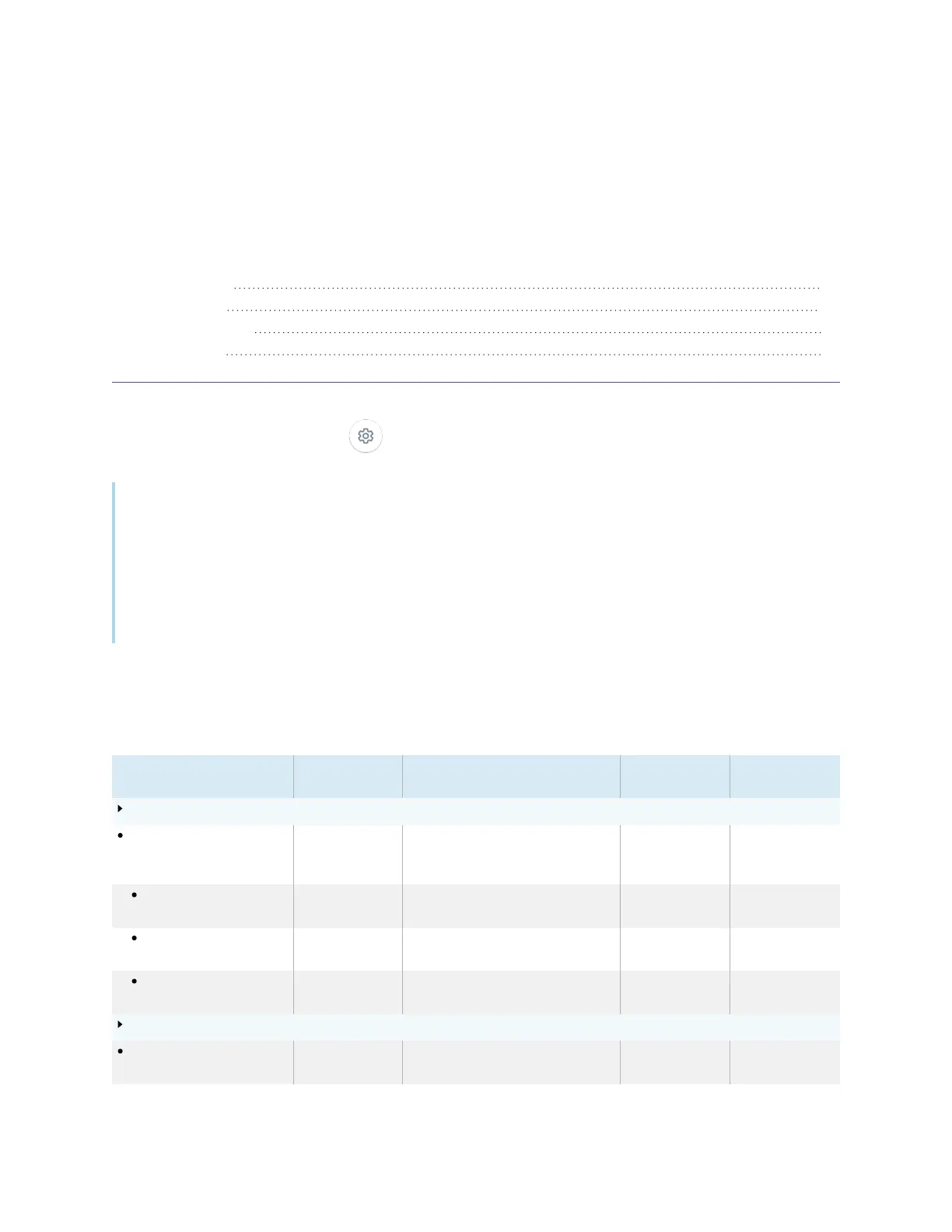smarttech.com/kb/171414 59
Appendix A Adjusting settings
Network settings 59
Personalization 60
Application settings 61
System settings 63
You can access settings using the icon on the Home screen.
Notes
l
Settings can apply to a user or to the entire system. User-level settings change depending on the
user who is signed in. System-level settings apply to all users. See the settings for more
information.
l
Some settings aren’t available while you’re signed in to your SMART Account. Sign out of your
SMART Account on the display to see all settings.
Network settings
Option Values Function Notes User or system
setting
Wi-Fi
Wi-Fi On
Off
Enables or disables Wi-Fi on the
display.
Turn on Wi-Fi to
discover
networks.
System
[Wi-Fi network name] [N/A] Shows information about the
connected wireless network.
[N/A] System
Wi-Fi MACaddress [N/A] Shows MACaddress for the network
the display is connected to.
[N/A] System
Wi-Fi IPaddress [N/A] Shows IPaddress for the network
the display is connected to.
[N/A] System
SMARTiQ Ethernet
Advanced options [N/A] Options available when an Ethernet
cable is connected
[N/A] System