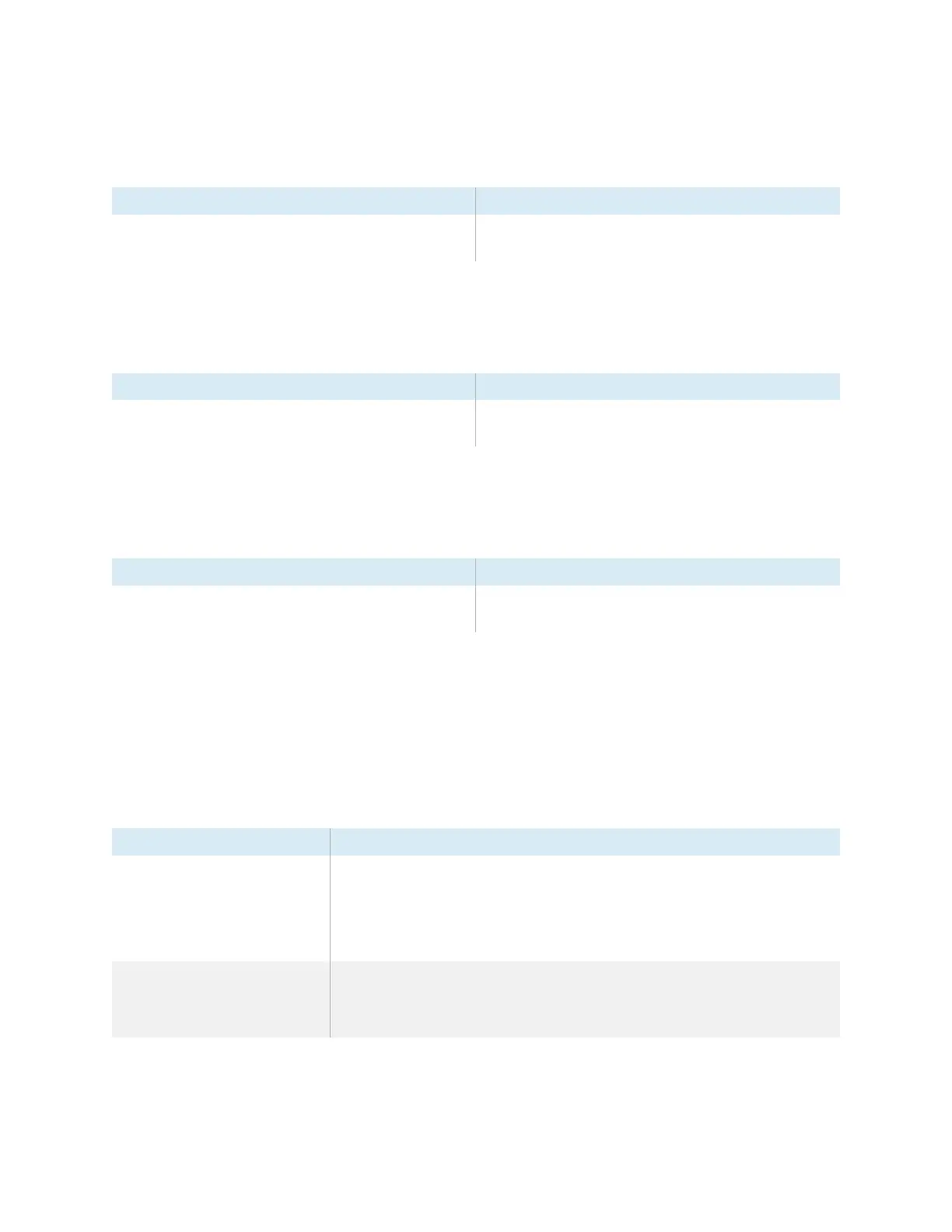Appendix C Managing the SMART Board 6000S (V3) display using RS-232
smarttech.com/kb/171414 81
Serial number commands
Get command Response
get serialnum serialnum=[Value]
Where [Value] is the serial number.
Part number commands
Get command Response
get partnum partnum=[Value]
Where [Value] is the part number, including the revision.
Model number commands
Get command Response
get modelnum modelnum=[Value]
Where [Value] is the model number of the display.
Resolving issues with managing the display using
RS-232
The following table presents common issues with managing the display using RS-232 and explains how
to resolve them:
Symptom Troubleshooting steps
Managing the display using RS-232
isn’t working as expected.
l
Make sure all the cable connections are secure.
l
Restart the display and the remote management system.
See
Turning off, turning on, and resetting the display
on page45.
l
Configure the serial interface settings in your RS-232 terminal application.
See
Configuring the computer’s serial interface settings
on page84.
You’re experiencing other issues
with managing the display using RS-
232, or the previous steps don’t
resolve the issue.
See
Chapter 5 Troubleshooting
on page51.
