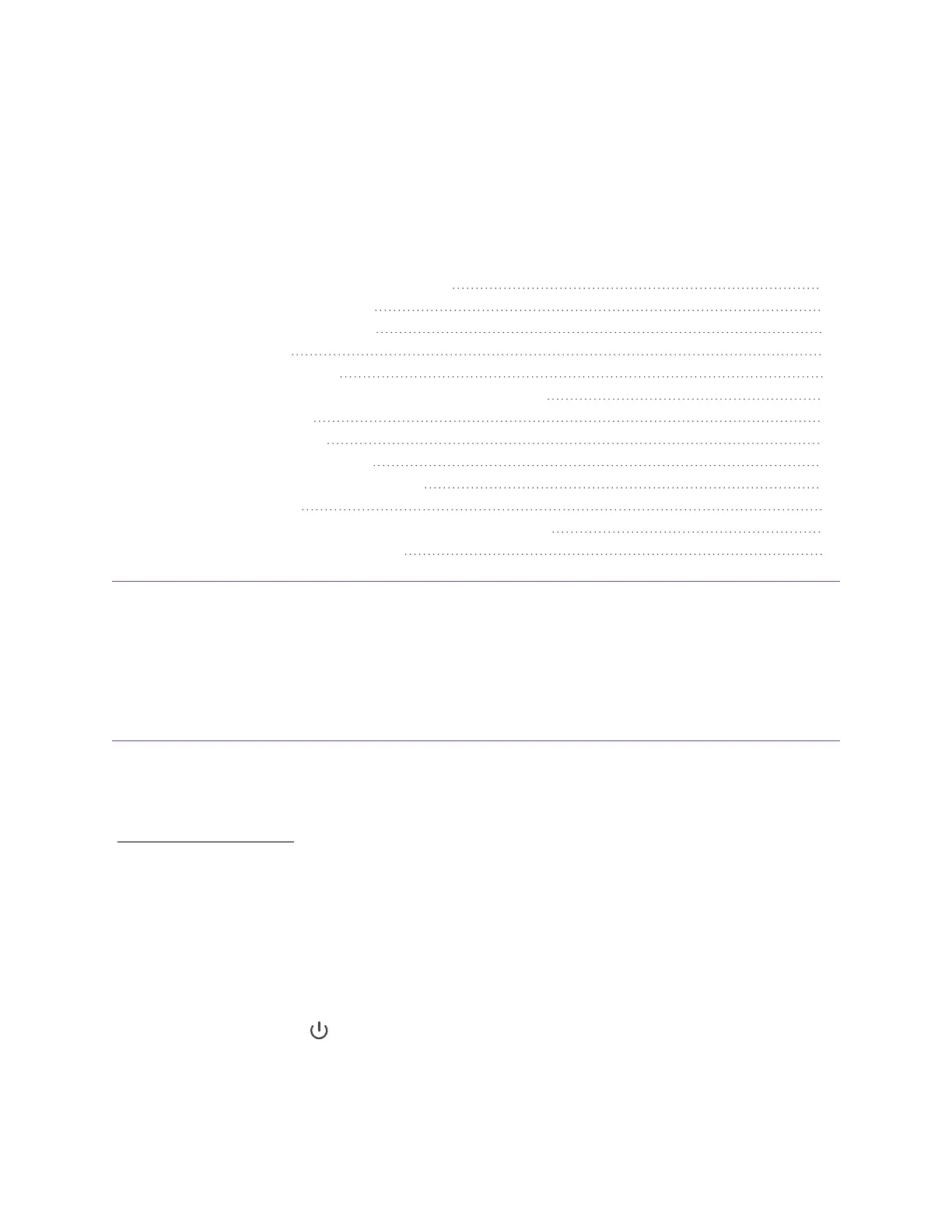smarttech.com/kb/171414 45
Chapter 4 Maintaining the display
Turning off, turning on, and resetting the display 45
Cleaning and maintaining hardware 46
Checking the display installation 46
Cleaning the screen 46
Cleaning the touch sensors 47
Cleaning Tool Explorer-enabled tools and manipulatives 47
Maintaining ventilation 48
Preventing condensation 48
Replacing the pens and erasers 48
Removing and transporting the display 49
Updating system software 50
Applying an automatic system software update manually 50
Updating system software manually 50
With proper maintenance, the display will provide years of use.
Turning off, turning on, and resetting the display
In most situations, you can put the display in an energy saving mode when not using it following the
instructions in the
SMARTBoard 6000S and 6000S Pro series interactive displays user guide
(smarttech.com/kb/171415).
In some situations, such as when you transport the display or clean its screen, you need to turn the
display off. You can turn it back on after.
You can also reset the display.
To turn the display off
1.
Press the Power button on the convenience panel or the remote control for five seconds.
A slider appears on the screen.
2. Move the slider to the right.
