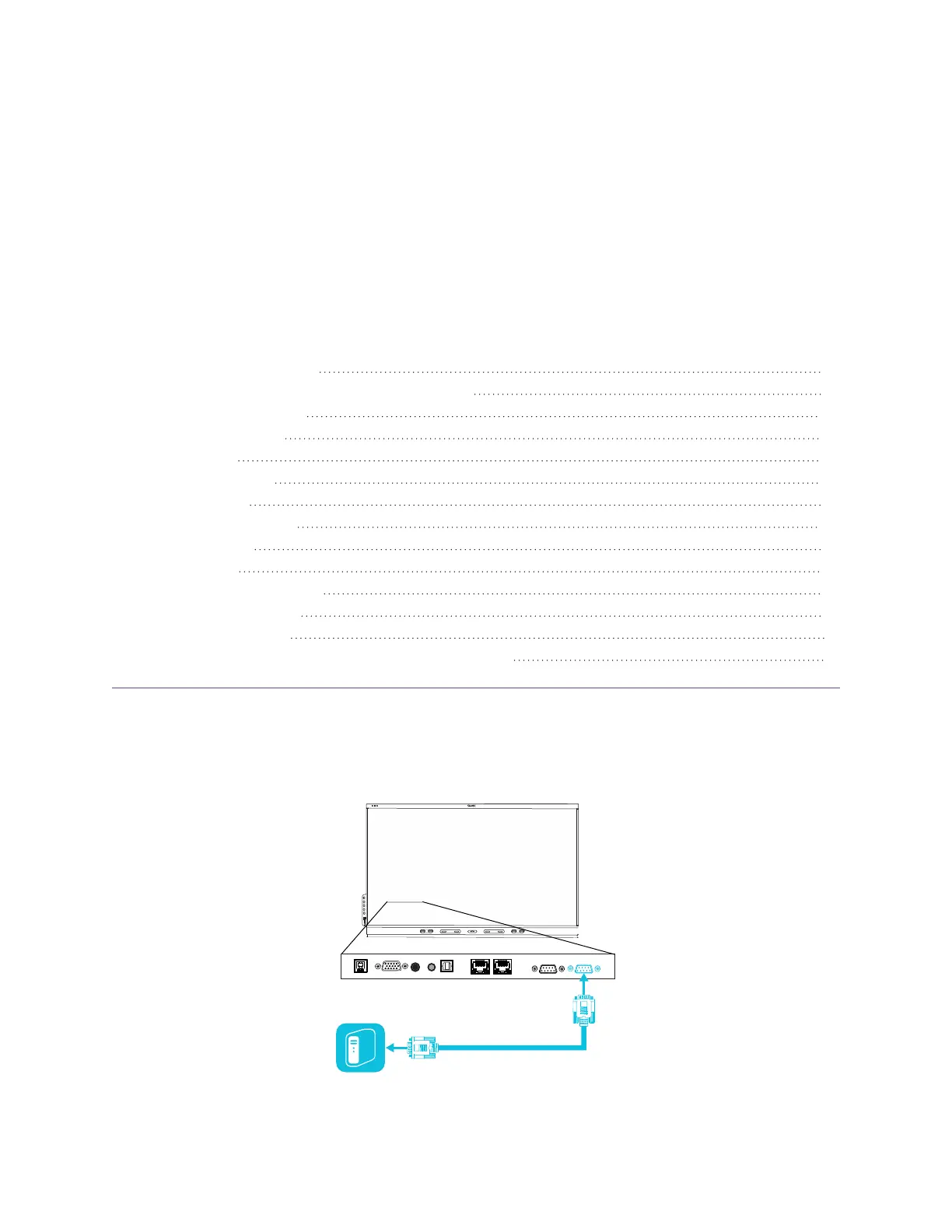smarttech.com/kb/171414 82
Appendix D Managing SMARTBoard
6000S (C)or 6000S series displays
using RS-232
Connecting multiple displays 83
Configuring the computer’s serial interface settings 84
Commands and responses 84
Power state commands 87
Input commands 88
Brightness commands 89
Freeze commands 89
Screen shade commands 90
Volume commands 90
Mute commands 90
Firmware version commands 90
Serial number commands 91
Part number commands 91
Resolving issues with managing the display using RS-232 91
You can connect an RS-232 cable from a computer’s serial output to the display’s RS-232in connector to
remotely select video inputs, turn the display on or off, and get information about the display’s current
settings, such as volume and power state.
