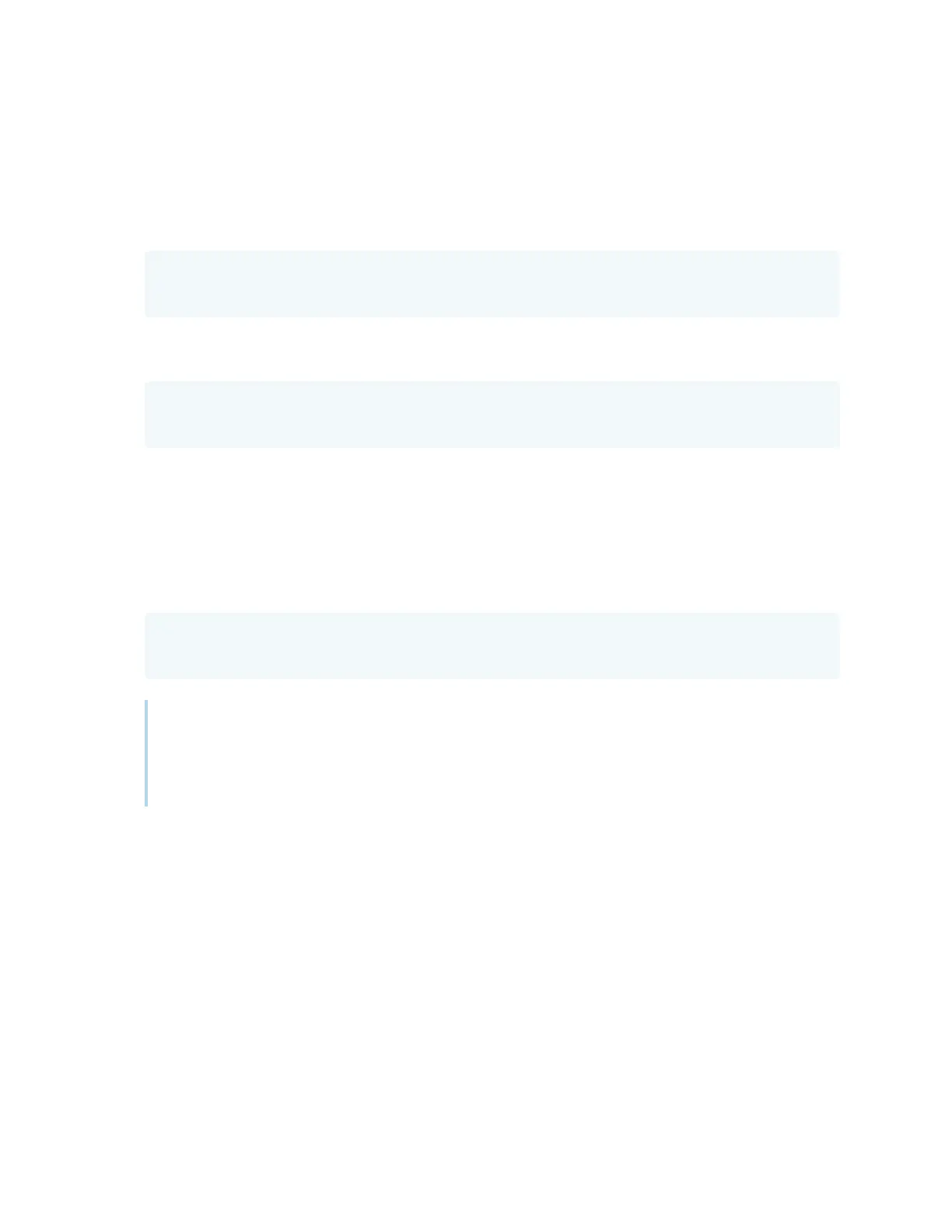Appendix D Managing SMARTBoard 6000S (C)or 6000S series displays using RS-232
smarttech.com/kb/171414 86
To increase or decrease the value of a setting
Use the set command to increase or decrease the value by a designated number.
This example increases the volume by 5:
>set volume+5
volume=70
>
This example decreases the volume by 15:
>set volume-15
volume=55
>
To identify or assign a value for a specific display
Start the command with [Display],@, where [Display] is the display you want to apply the
command to.
This example sets the input for the first display in the chain to HDMI 2:
>A,@ set input=hdmi2
@,A input=hdmi2
>
Notes
o
The first display in the chain is labeled A, the next display is labeled B, and so on.
o
You can identify a specific display for only the get input, set input and get fwversion
commands.
