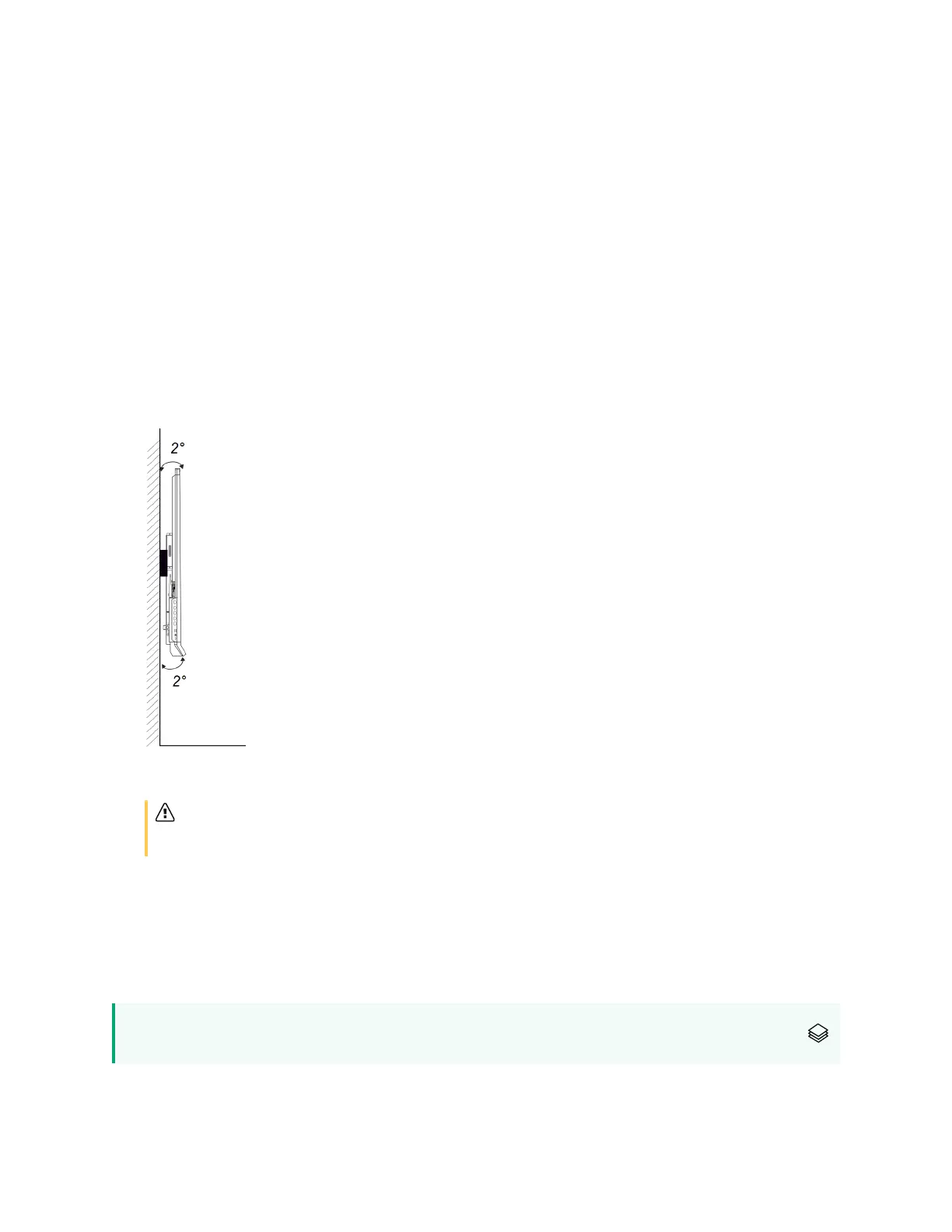Chapter 2 Installing the display
smarttech.com/kb/171414 26
The display comes with a WM-SBID-200 wall mount. SMART recommends using this wall mount to
install the display on a wall.
If you choose a third-party option rather than one of SMART’s mounting options, be sure the wall mount
can accommodate the display’s dimensions and support the display’s weight as well as the weight of
any attached accessories.
Mounting the display
Mount the display following the included installation instructions. In addition, consider the following:
l
Mount the display vertically (90° relative to the floor plus or minus 2° for tolerance) and in landscape
orientation. SMART doesn’t support mounting the display at other angles or in portrait orientation.
l
Use M8 bolts included with the wall mount to fasten the bracket.
Caution
Do not over-tighten the bolts. Use 97.36–177.01 in-lb. (11–20 N·m) fasten force.
l
Because the display’s receptacles might not be easily accessible after you mount the display,
consider connecting cables for power, room computer, and other devices before mounting the
display (see
Chapter 3 Connecting computers and other devices
on page31).
Mounting multiple displays
This feature is not available on the SMART Board 6000S (V3) and SMART Board 6000S (V3)
Pro interactive displays.
