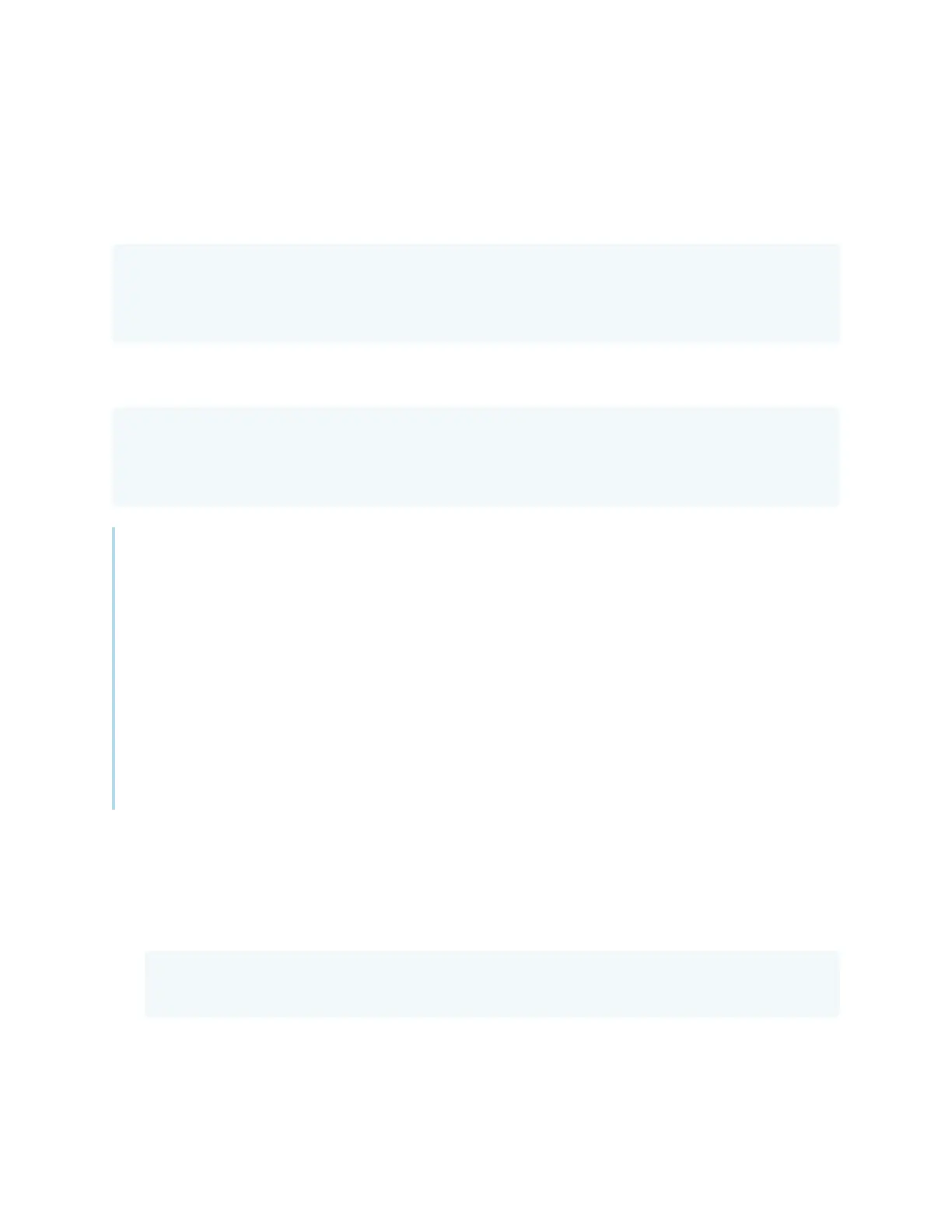Appendix C Managing the SMART Board 6000S (V3) display using RS-232
smarttech.com/kb/171414 76
Commands and responses
To access display information or to adjust display settings using the room control system, type
commands after the command prompt (>) and wait for the response from the display.
Correct
>get volume
volume=55
>
In the example below, the user used =-50 instead of -50.
Incorrect
>set volume=-50
invalid cmd: setvolume=-50
>
Notes
l
Use ASCII formatted commands.
l
Commands aren’t case-sensitive and extra spacing is ignored.
l
In many terminal applications on a computer, you can use the BACKSPACEkey when typing
commands.
l
Review each entry carefully before sending a command to the display.
l
Don’t send another command until you receive the response and the next command prompt (>).
If no command prompt is present, send a carriage return character (<CR>) to the display. If the
display is ready to receive commands, it will show a command prompt after receiving the
carriage return.
To retrieve a setting’s current value
Use a get command.
This example shows how to get the volume:
>get volume
volume=55
>
