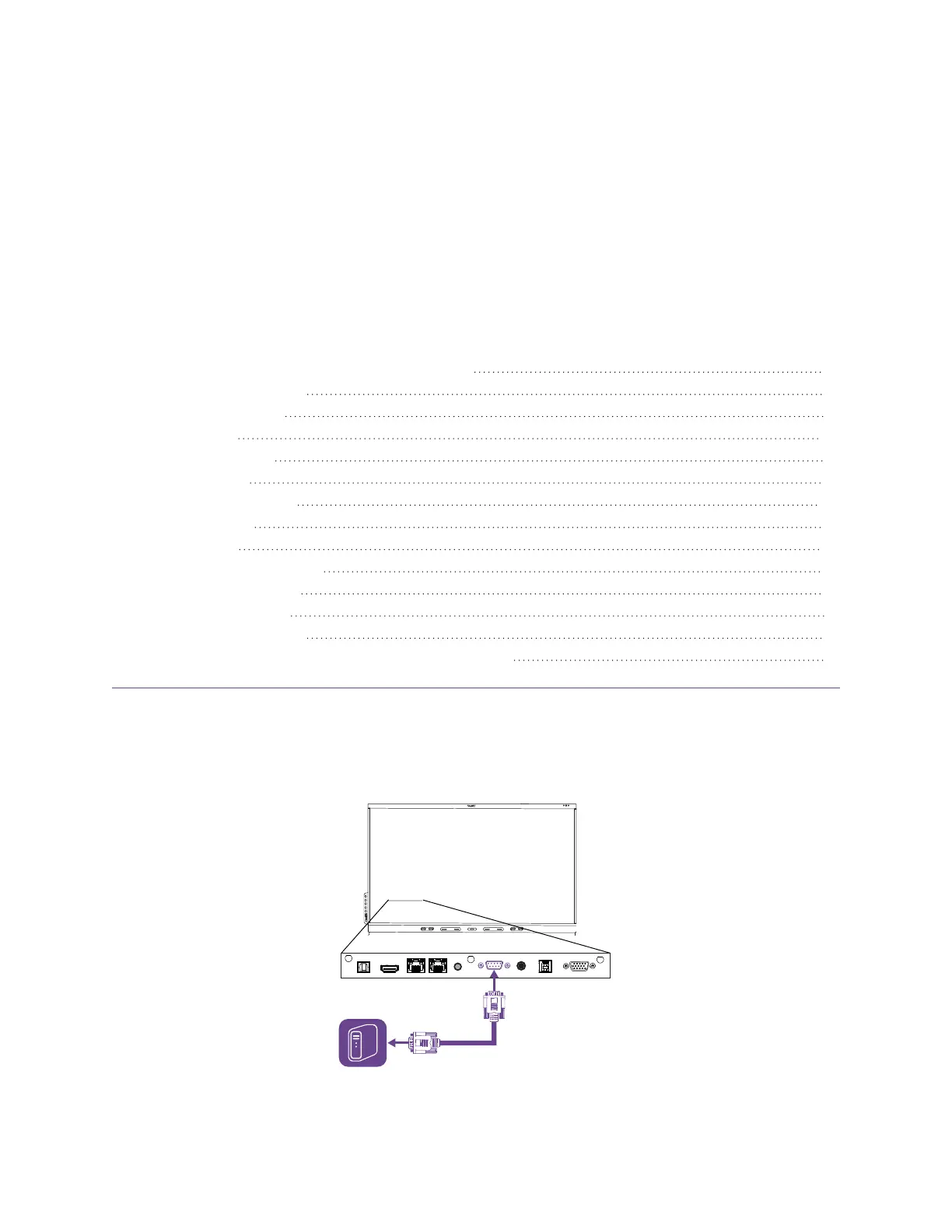smarttech.com/kb/171414 74
Appendix C Managing the SMART
Board 6000S (V3) display using RS-
232
Configuring the computer’s serial interface settings 75
Commands and responses 76
Power state commands 77
Input commands 79
Brightness commands 79
Freeze commands 79
Screen shade commands 80
Volume commands 80
Mute commands 80
Firmware version commands 80
Serial number commands 81
Part number commands 81
Model number commands 81
Resolving issues with managing the display using RS-232 81
You can connect an RS-232 cable from a computer’s serial output to the display’s RS-232in connector to
remotely select video inputs, turn the display on or off, and get information about the display’s current
settings, such as volume and power state.
