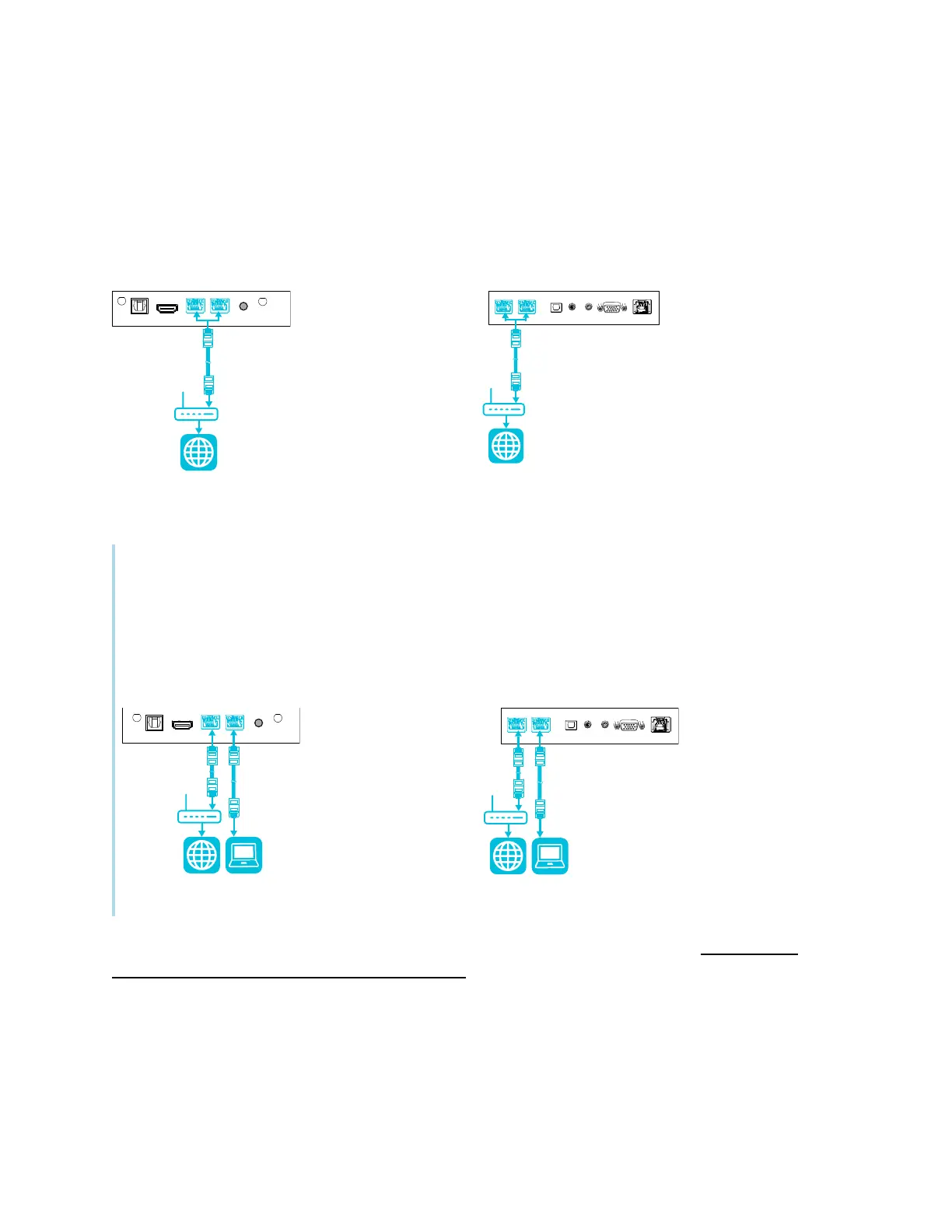Chapter 2 Installing the display
smarttech.com/kb/171414 28
Connecting to a network
The display requires a network and internet connection for downloading software and firmware
updates, and a number of the iQ apps require a network connection as well. You can connect to the
network via Wi-Fi or to a router using Wi-Fi or one of the RJ45 jacks.
SMART Board 6000S (V3)
SMART Board 6000S and 6000S (C)
Tip
If you’re using one of the display’s RJ45 jacks to connect to a network, you can connect a computer to
the other RJ45 jack to provide network access for the computer (pictured). This is particularly useful if
there is only one wired network connection in the room. Network access is available when Networked
Standby is enabled in Settings but not when Standby is enabled in Settings.
SMART Board 6000S (V3) SMART Board 6000S and 6000S (C)
For more information about the display’s network connection and configuration, see Connecting a
SMART display with the iQ experience to a network.
