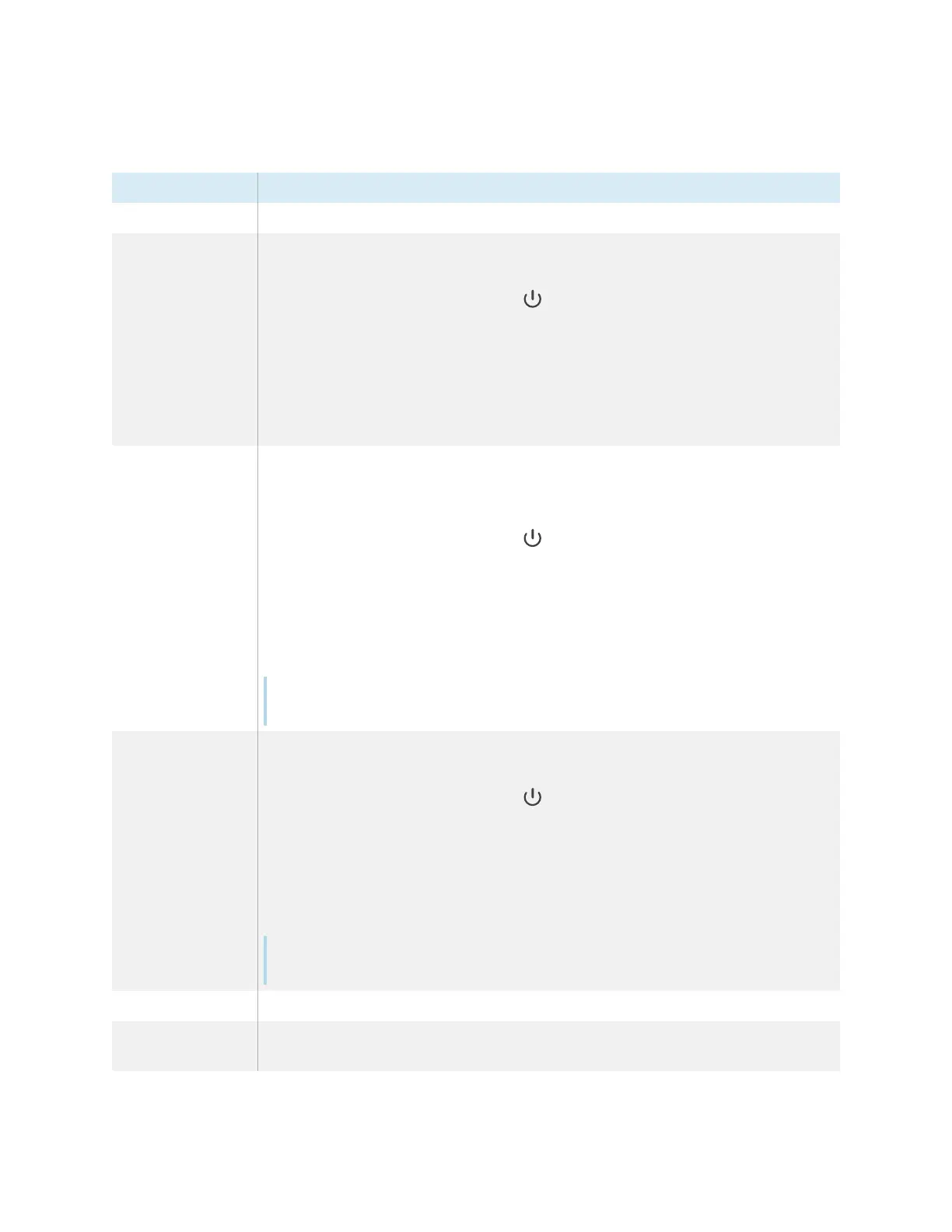Appendix C Managing the SMART Board 6000S (V3) display using RS-232
smarttech.com/kb/171414 78
The display has six power states:
Power state Description
ON The display is in normal operating mode.
READY The screen is off, but the display is ready to turn on when one of the following
occurs:
l
A user presses the Power button on the convenience panel or the remote
control.
l
A user picks up a pen or the eraser.
l
The display receives the set powerstate=on command.
l
The proximity sensors detect people in the room.
l
The display receives a video signal.
STANDBY The screen is off, and the display is in a low power state. The display enters READY
or ON state when one of the following occurs:
l
The proximity sensors detect people in the room.
l
A user presses the Power button on the convenience panel or the remote
control.
l
The display receives set powerstate=ready or set powerstate=on
command.
This power state is the default energy saving mode for displays set to a non-EU
location.
Note
The EU uses “networked standby” to describe this power state.
POWERSAVE The screen is off, and the display is a very low power state. The display enters
READY or ON state when one of the following occurs:
l
A user presses the Power button on the convenience panel or the remote
control.
l
The display receives set powerstate=ready or set powerstate=on
command.
This power state is the default energy saving mode for displays set to an EU
location.
Note
The EU uses “standby” to describe this power state.
UPDATEON The display is updating firmware. Do not turn off the display.
UPDATEREADY The display is updating firmware while the screen is off. Do not turn off the
display.
