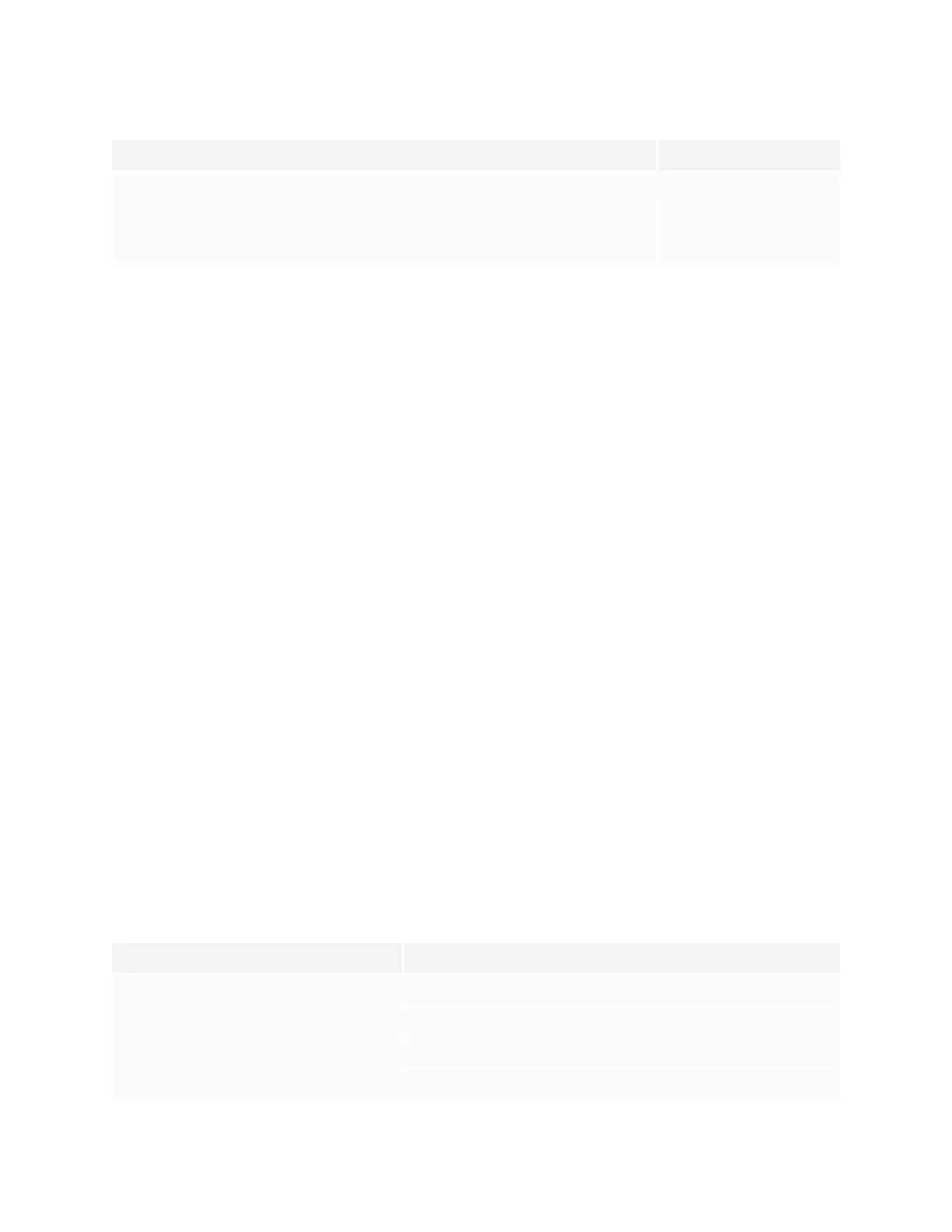Chapter 1
Welcome
smarttech.com/kb/171744 11
Models Size (diagonal)
SBID-GX165 65"
SBID-GX175 75"
SBID-GX186 86"
Mounting hardware
The display does not include mounting hardware. You can use VESA compliant wall mounts, such a
SMART’s WM-SBID-200 wall mount, to mount the display on a wall (see Installing the display on a wall on
page18).
You can also mount the display on a mobile stand (see Accessories on page14).
Front control panel
The front control panel provides buttons for turning the display on and off, controlling the volume,
accessing the display’s settings or freezing the screen, going one step back in the screen’s navigation
history, and displaying the Home screen.
Remote control and infrared sensor
You can use the remote control to turn the display on and off, adjust display settings, and quickly open
applications.
The display’s infrared sensor is located in the bottom-left corner of the display’s frame.
Ambient light sensor
The ambient light sensor is located in the bottom-right corner of the display’s frame.
The ambient light sensor detects the brightness of the room and adjusts the screen’s brightness
accordingly.
Power status
The indicator light’s color indicates the display’s status:
Power button Display status
Off Not receiving power
Red (solid) Standby mode
Red (flashing) Firmware update in progress
Green Normal operating mode
