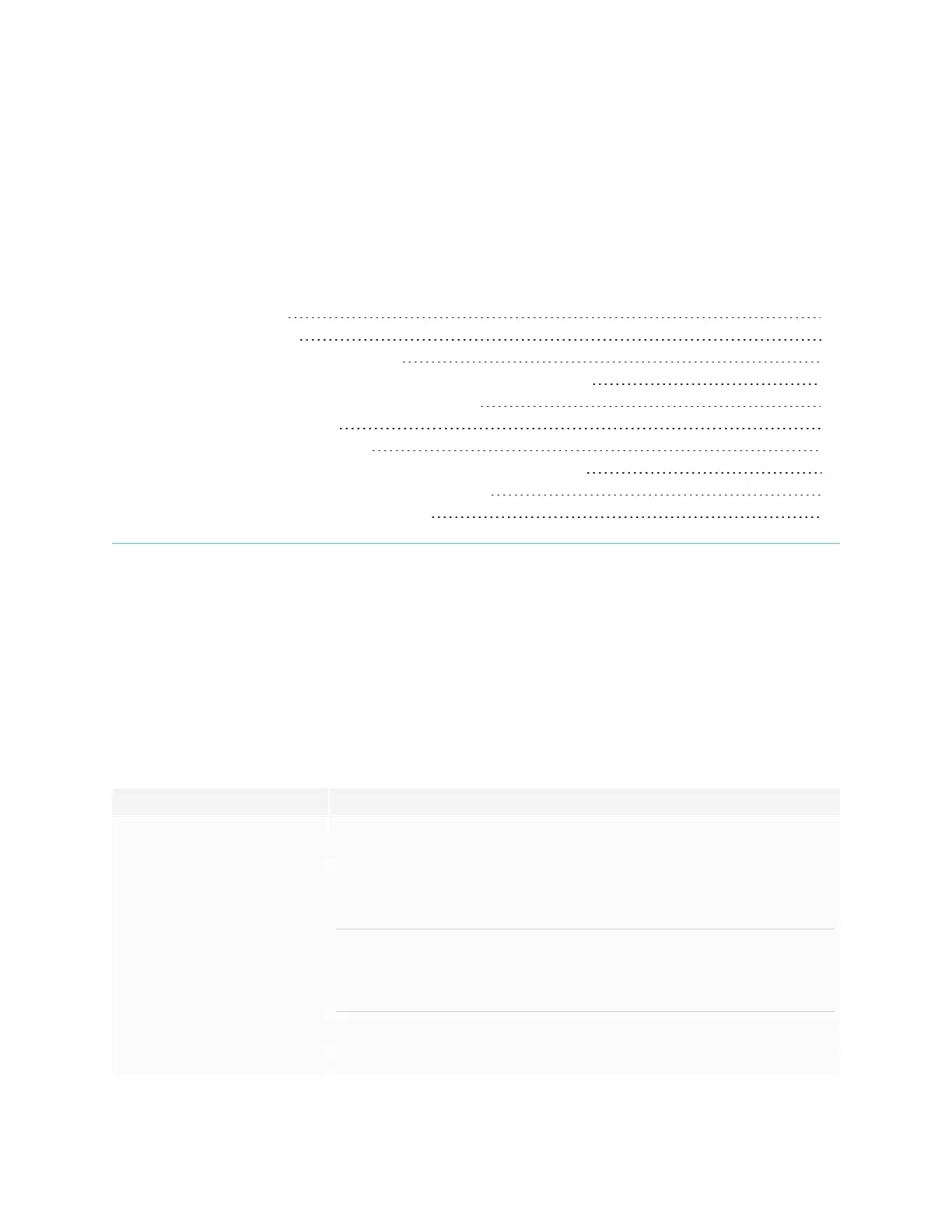Chapter 5
smarttech.com/kb/171744 60
Chapter 5: Troubleshooting the display
Resolving general issues 60
The display isn’t turning on 61
The display is turning off when it shouldn’t 62
The screen is blank or there’s a problem with the image on the screen 62
There’s no sound or there’s a problem with the sound 65
Touch isn’t working as expected 66
The pens aren’t working as expected 67
SMART software on connected computers isn’t working as expected 67
The SMART OPS PC module isn’t working as expected 68
Contacting your reseller for additional support 68
This chapter explains how to resolve a variety of common issues with the display and the optional
SMARTOPS PC module. If the symptoms you’re encountering aren’t addressed below or the solutions
don’t work, refer to the SMART knowledge base for additional troubleshooting information.
community.smarttech.com/s/topic/0TOU0000000kAJ0OAM/interactive-displays
Resolving general issues
Symptom Troubleshooting steps
You’ve forgotten the lock screen
password.
Contact SMART Support.
The display can’t connect to a 5 GHz
wireless network.
The wireless network may be operating on bands that the display doesn’t support. Contact
your network administrator.
Ensure both antennas are correctly installed on the display.
NOTE
The range of a 5 GHz wireless connection is more limited than that of a 2.4 GHz connection.
5 GHz connections are also more susceptible to interference from obstacles between the
access point and the display, such as large metallic objects.
The pen is broken. Contact SMART Support.
You need to identify the display. See Identifying your specific model on page13.
