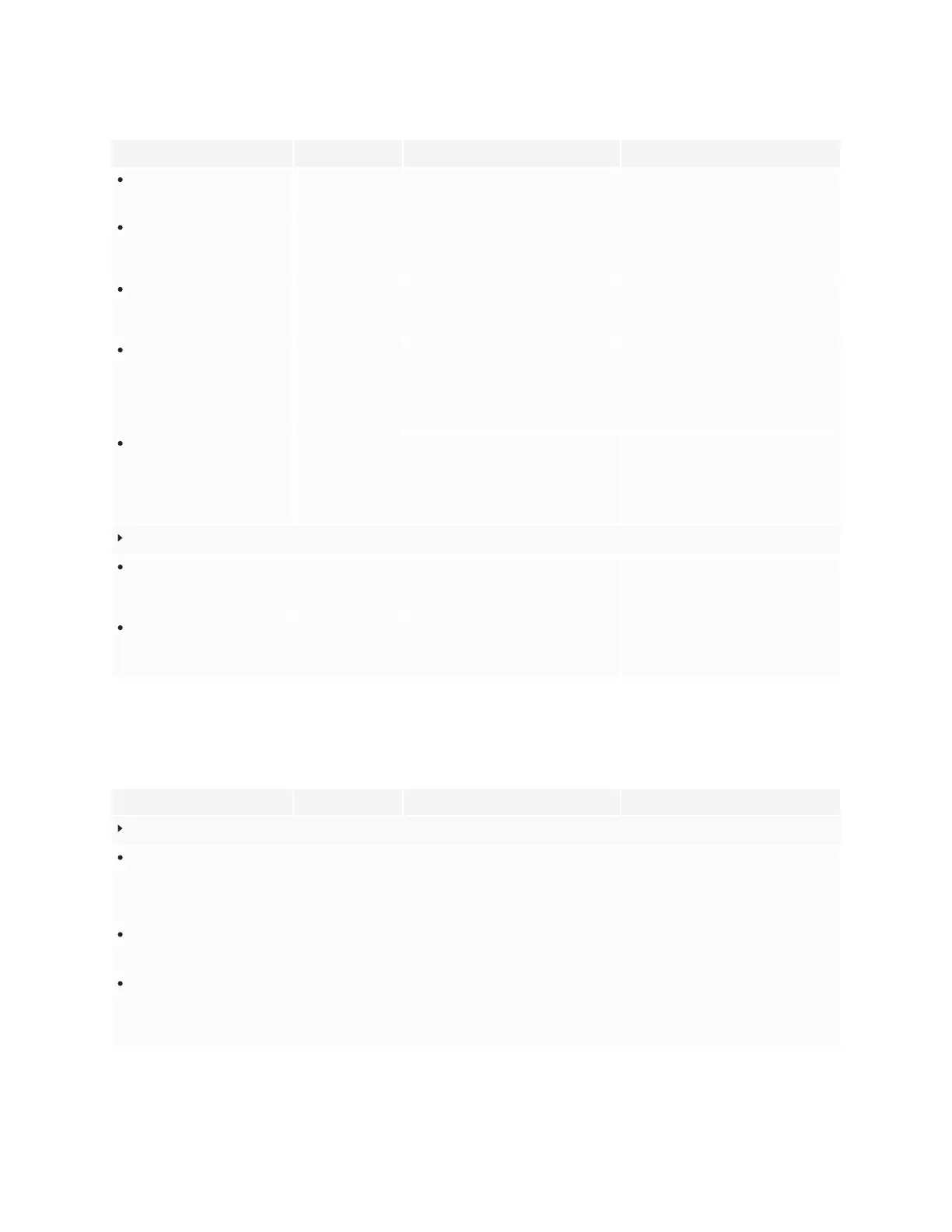Appendix A
Adjusting display settings
smarttech.com/kb/171744 79
Option Values Function Notes
Disable all app notifications
Enable
Disable
Prevent all apps from providing a pop-
up message on the screen.
[N/A]
Disable 3rd party apps from
connecting to the internet
Enable
Disable
Prevent the WPS office, E-Share, and
iMirror apps from connecting to the
internet.
The functionality of 3rd party apps
maybe reduced such as apps not
updating.
Disable SMART apps from
connecting to the internet
Enable
Disable
Prevent the Whiteboard, Overlay, and
Vote apps from connecting to the
internet.
The functionality of SMART apps
maybe reduced such as apps not
updating.
Downloaded apps
[N/A] Provides information about the apps
that have been downloaded and
installed on the display.
Clicking on each app provides
additional information and options,
including an option to allow or prevent
pop-up notifications from the app.
(allowed by default).
System apps
[N/A] Provides information about the apps
supplied as part of the display’s
operating system.
Clicking on each app provides
additional information and options,
including an option to allow or prevent
pop-up notifications from the app.
(allowed by default).
Accounts
Google Drive
Add
Delete
Configure the display to save or
retrieve items from a Google Drive
account. Requires a Google account.
[N/A]
OneDrive
Add
delete
Configure the display to save or
retrieve items from OneDrive account.
Requires a OneDrive account.
[N/A]
Lock control
Option Values Function Notes
Lock control
Remote lock
Enable
Disable
Enables or disables the remote
control.
An on-screen message appears if a
user attempts to use the remote
control when the Remote Lock option
is enabled.
Touch lock
Enable
Disable
Enables or disables the display’s touch
recognition.
Lock icon appears on the display when
touch recognition is disabled.
Keypad lock
Enable
Disable
Enable or disables all buttons on the
display’s front control panel.
An on-screen message will appear if
user attempts to use the front control
panel buttons when the Keypad Lock
option is enabled.
