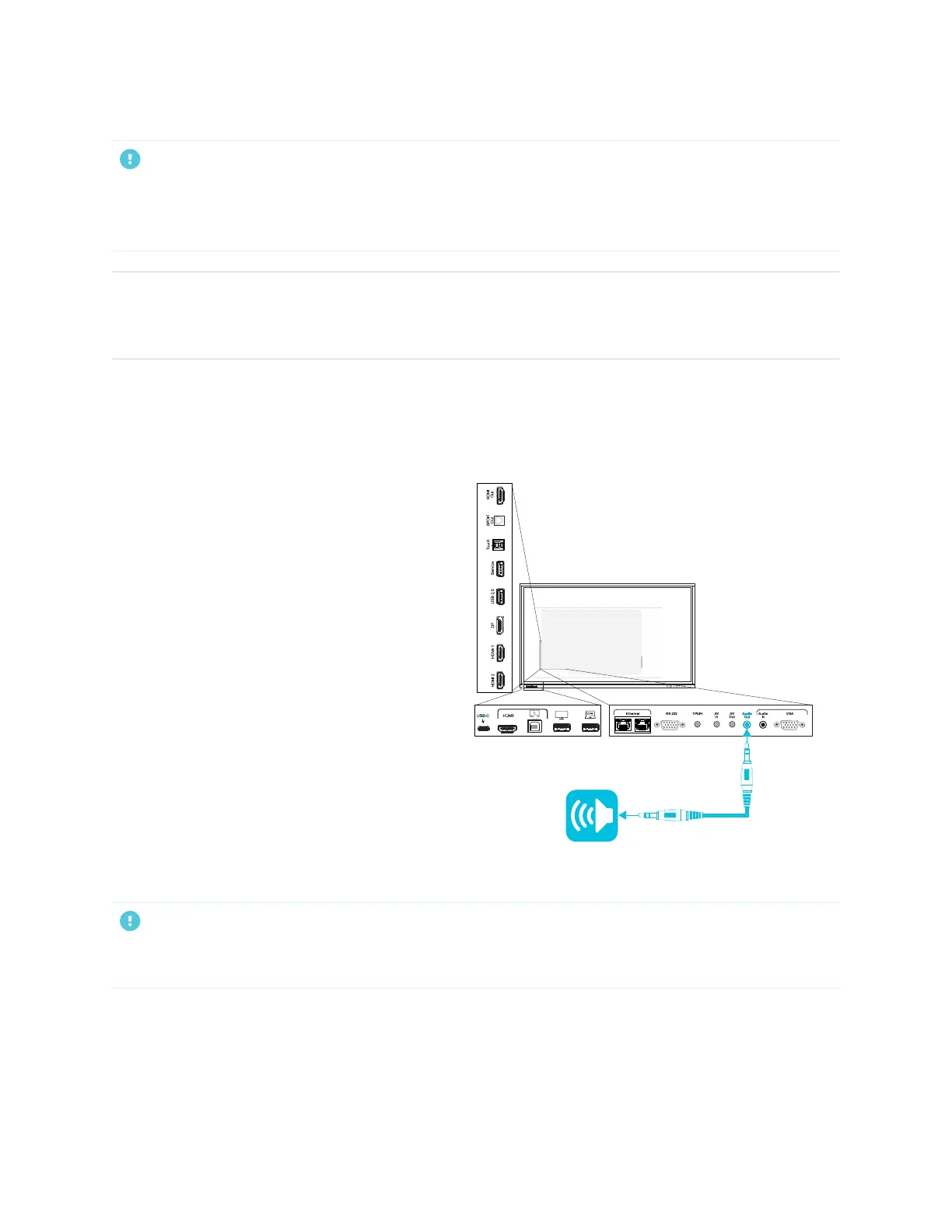Chapter 3
Connecting computers and other devices
smarttech.com/kb/171744 43
IMPORTANT
If the connected external display doesn’t support High-bandwidth Digital Content Protection (HDCP), no
image will appear on the external display. For full resolution output, connect a display that supports
HDCP.
NOTE
The display’s default output resolution is 4K (3840 × 2160). The output resolution can also be set to FHD
(1920 × 1080) See Image, audio, and menu setting on page84.
Connecting an external audio system
The display includes two 15 W speakers, which are designed to provide sound at the front of a room. You
might want to connect a third-party external audio system if you’re providing sound in a larger space.
You can connect an external audio system to the
display using the stereo 3.5 mm out connector
(pictured). Alternatively, you can connect an
external audio system directly to a room
computer.
You must enable use of an external audio system
in display settings (see Image, audio, and menu
setting on page84).
IMPORTANT
Use a 3.5 mm stereo jack (15 mm long barrel only) to connect to the display’s stereo 3.5 mm out
connector.
