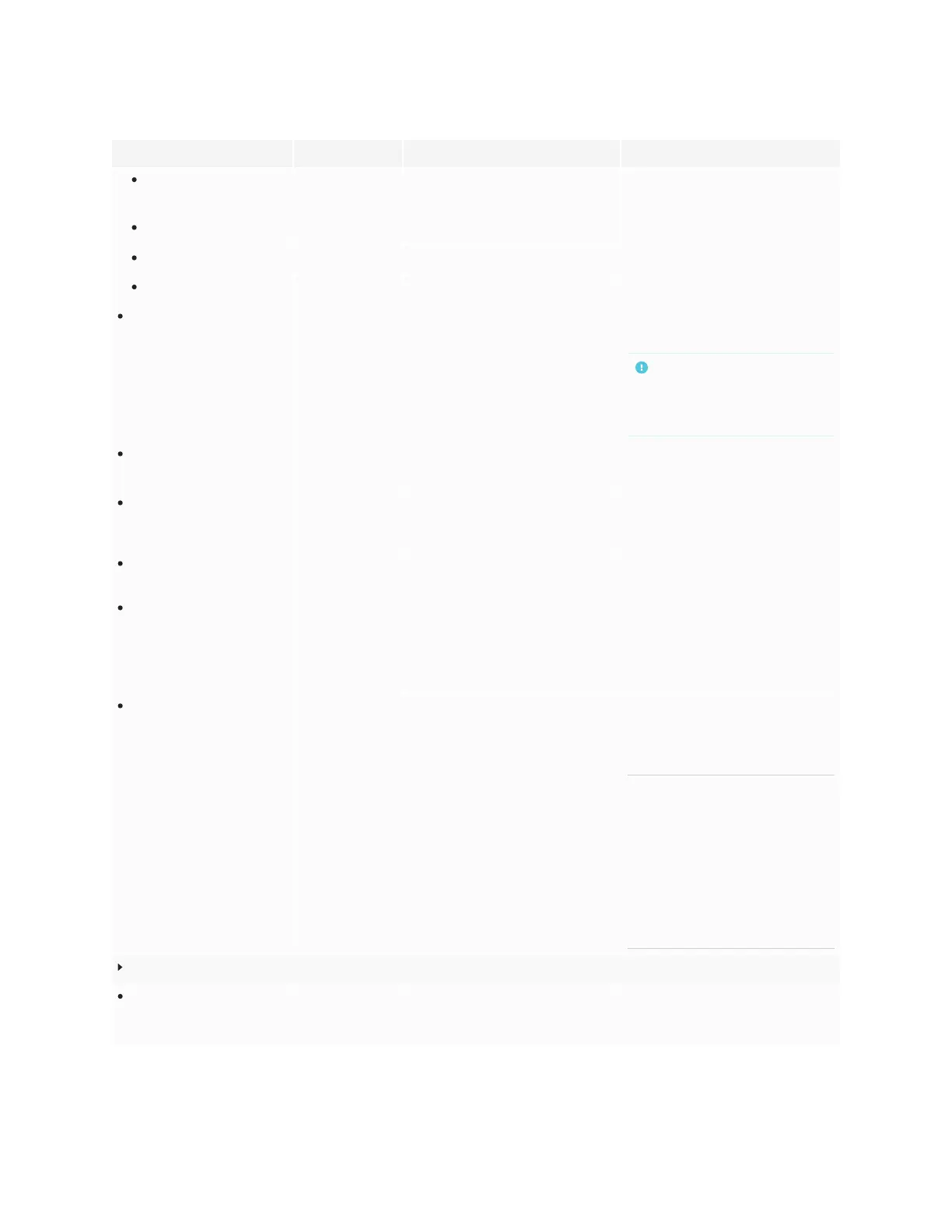Appendix A
Adjusting display settings
smarttech.com/kb/171744 78
Option Values Function Notes
switch
Enable
Disable
Enable or disable the countdown timer [N/A]
title
[N/A] Give the countdown timer a title. [N/A]
deadline
[N/A] The date the timer is counting down to. [N/A]
save
[N/A] Save the timer settings. [N/A]
Lock Passcode
[N/A] Set a six-digit passcode to unlock the
lock screen.
The passcode is set when turning on
the display for the first time.
IMPORTANT
The display’s Lock screen feature is
enabled only when a passcode is
set.
Bluetooth
Enable
Disable
Enables Bluetooth enabled devices to
connect to the display.
When enabled, the display searches
for available Bluetooth devices.
Boot lock screen
Enable
Disable
Enables or disables display functions
on start-up.
When Boot lock screen is enabled, a
password must be entered after start-
up to enable display functions.
Restore factory settings
[N/A] Resets all options to their default
values.
Only administrators should reset the
display’s factory settings.
Check for updates
automatically
Enable
Disable
Enables or disables checking for and
downloading updates for the display’s
firmware.
Enabled by default. The display will
check for updates at start-up.
If this is disabled, check for updates
manually. See Appendix A: Adjusting
display settings on page74.
Check for updates
[N/A] Checks for updates to the display’s
firmware.
If an update is available, a message
appears on screen advising an update
is available and asks whether the user
wishes to install it.
NOTE
The display must be connected to
the internet to check for system
software updates. Checkthe
display’s network settings.
To check the network settings for
SMART Board GX series interactive
displays, see Network settings on
page75.
Apps
App permissions
[N/A] Change permissions for the apps
installed on the display, such as what
an app is permitted to do and access.
[N/A]
