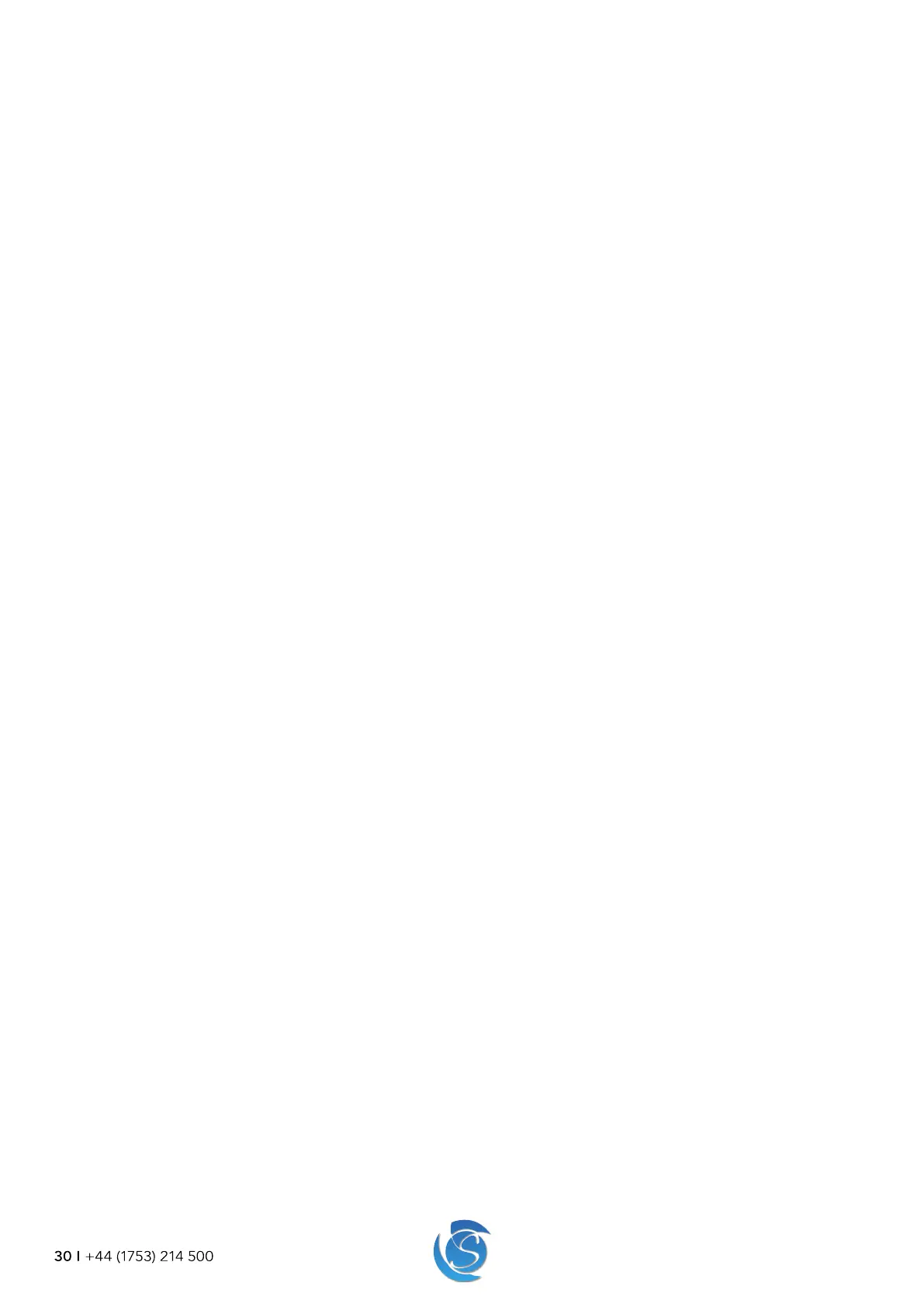JEA USER MANUAL
30 I +44 (1753) 214 500
7.3.3 DOWNLOAD/UPLOAD PARAMETERS INTO THE JEA / DESKTOP INTERFACE
1. Connect the JEA interface cable to the data port on the rear of the JEA and the USB port on your computer. If plugging in
for the first time, you may have to wait until drivers are installed.
2. Connect the JEA to a mains supply (Live & Neutral), then turn the power ON.
Note: Parameters will not be uploaded unless the JEA is Powered ON
3. Open and log in to the JEA Interface using your credentials provided by Sollatek.
To download Parameters from the JEA into the interface
4. Once the JEA is connected to your PC and mains, click the Download from JEA button in the interface, downloading may
take a few minutes so ensure all parameters are downloading before proceeding.
• Parameters can then be saved or edited as required.
• Within the Identification tab the JEA serial number, firmware and hardware version will be displayed. Cooler serial
number and customer asset tracking number will also be displayed if assigned.
To upload Parameters from the interface into the JEA
5. Ensure the parameters in the interface are set to your required configuration.
6. Once the JEA is connected to your PC and mains, click the Upload to JEA button in the interface.
7. Once all parameters have been uploaded successfully a success message will pop up.
