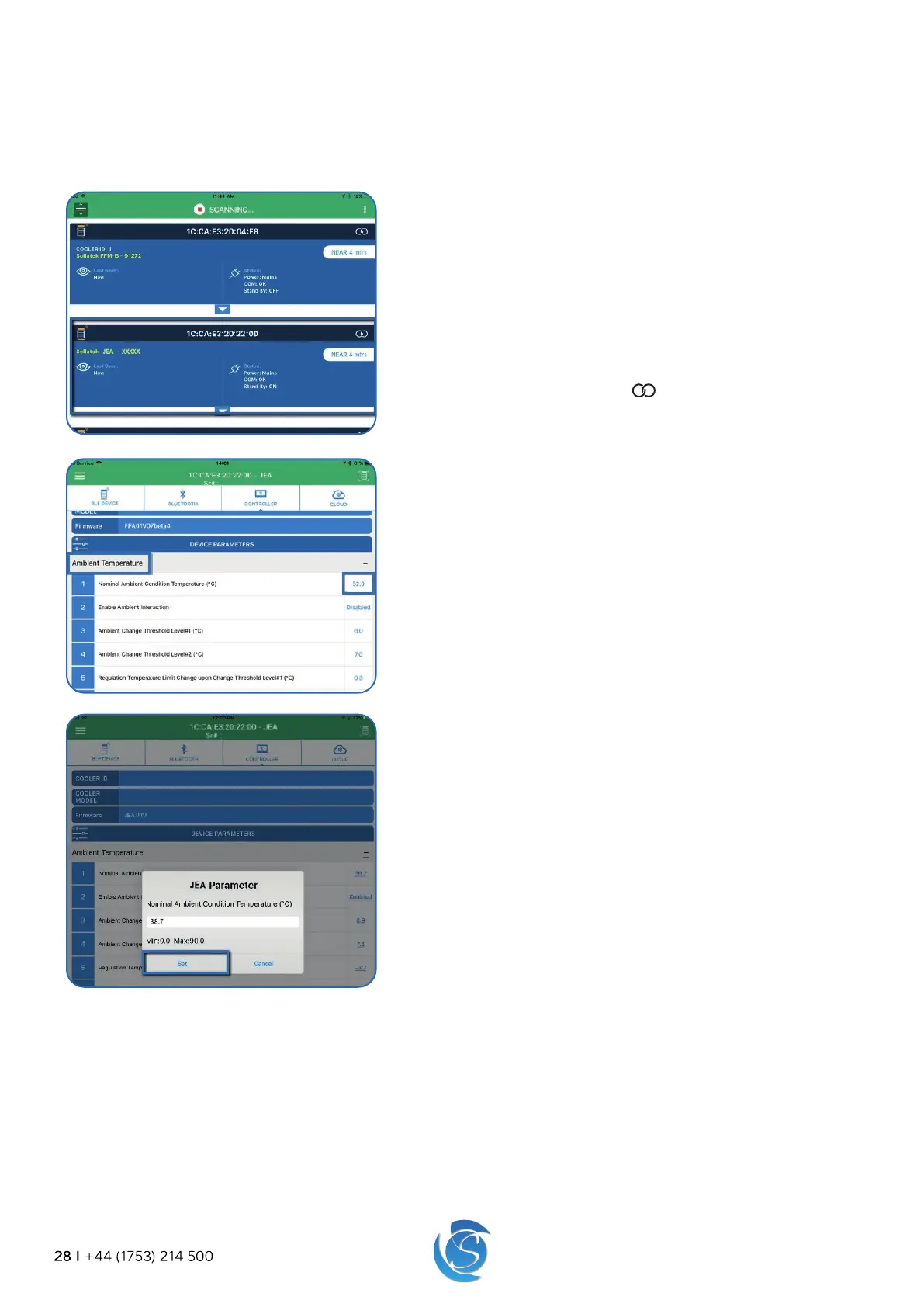JEA USER MANUAL
28 I +44 (1753) 214 500
7.2 SMART DEVICE APPLICATION (IF BLUETOOTH IS PRESENT)
The Sollatek Smart device application provides a wireless connection to the JEA controller (via either internal BLE or external
devices) from smartphones or tablets.
This gives users access to controller and Bluetooth settings as well as live and historical telemetry data.
1. Download and log in to the Sollatek App.
Note: Ensure the device’s Bluetooth is turned on.
2. The App will then scan for all nearby BLE devices. If more than one
device is found, find the required device within the BLE scanning
screen by scrolling down the list.
Note: The device MAC address is displayed in the device header. The
device type, as well as the BT serial number, is listed to help you identify
the required device.
3. To connect to the device, click the
icon in the device header on
the right-hand side of the screen.
4. Once connected to the device, press the “Controller” tab below the
menu bar.
5. The parameters are organised into the same categories as listed in
“section 8 Parameters” of this manual and the JEA interface software.
The app will display all parameter categories in a list.
6. Expand a category to display individual parameters and their
corresponding values by clicking on the category header for example
“Ambient Temperature”.
7. Click on the current value of the parameter you require to edit.
8. A dialog box will appear on the screen with the current parameter
value and the minimum and maximum value of the parameter
selected.
9. Depending on the parameter selected, either type the required value
in the text box or select it from the drop-down menu.
10. Press “Set” to save the changes. Changes will be implemented
immediately by the JEA.
Note: For more details on how to view cooler live telemetry or historic data or to adjust Bluetooth or beaconing settings please
refer to the Sollatek Smart Device Application Manual.
