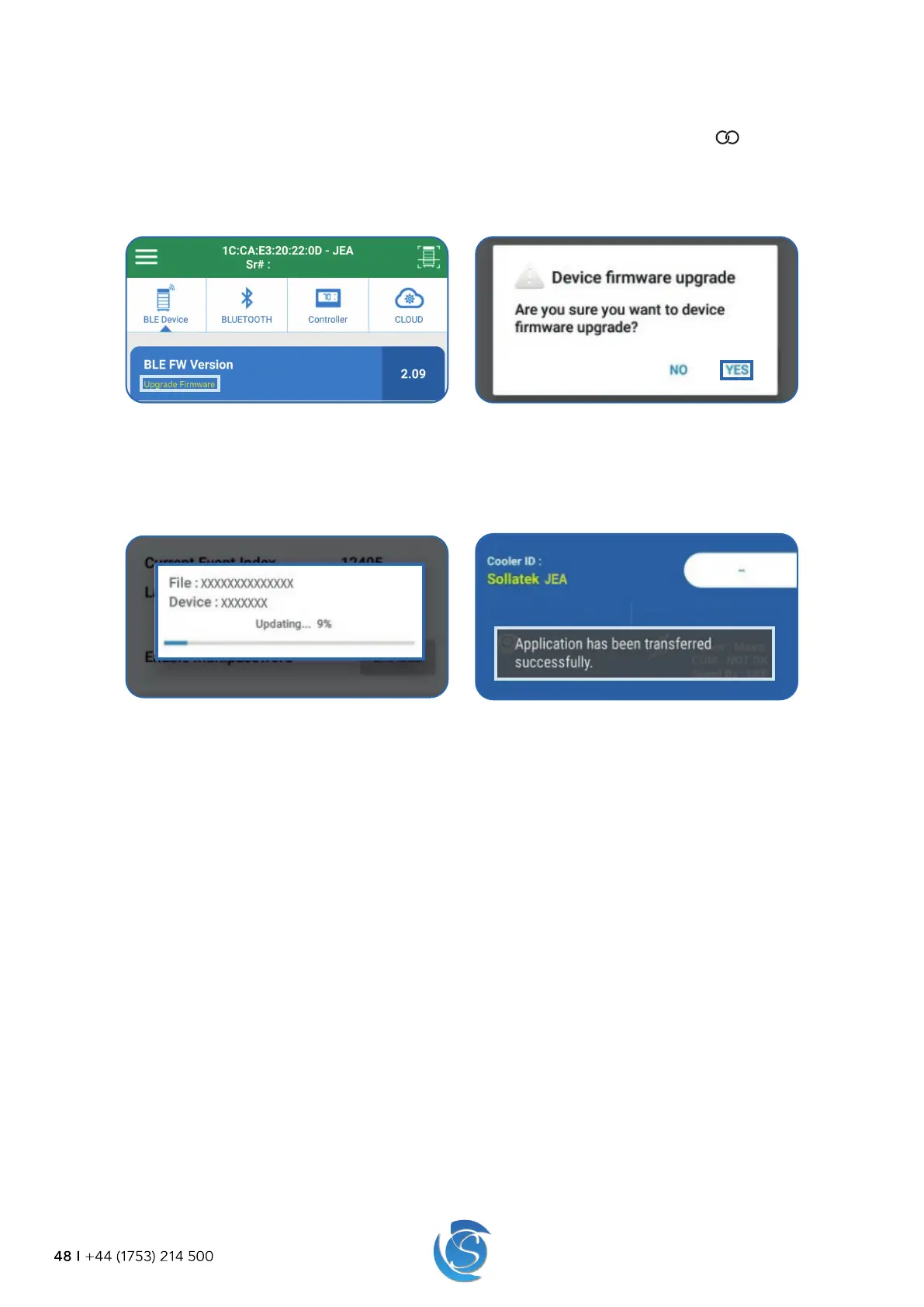JEA USER MANUAL
48 I +44 (1753) 214 500
10.3 BLUETOOTH FIRMWARE UPDATE THROUGH THE APP (if Bluetooth is present)
1. Open the Sollatek smart device app on your phone/tablet. Login using your credentials.
2. Find the required JEA from the list of BLE devices. Connect the device to the app by clicking the
icon in the device
header.
3. Select the BLE Device Tab. If new BLE firmware is available for the JEA, Upgrade Firmware will appear below BLE FW Version.
4. Click on the text Upgrade Firmware to start
5. A dialogue box will appear to conrm you want to proceed with the upgrade. Press YES to proceed.
6. The dialog box will close, and the update will start automatically. Progress will be shown in a status window.
7. Once complete the status window will show “done”. The window will then close, and the app will discount with the JEA and
revert to the BLE scanning page.
8. A success message “Application has been transferred successfully” will momentarily appear over the device’s operational
status to conrm the rmware has been updated.
