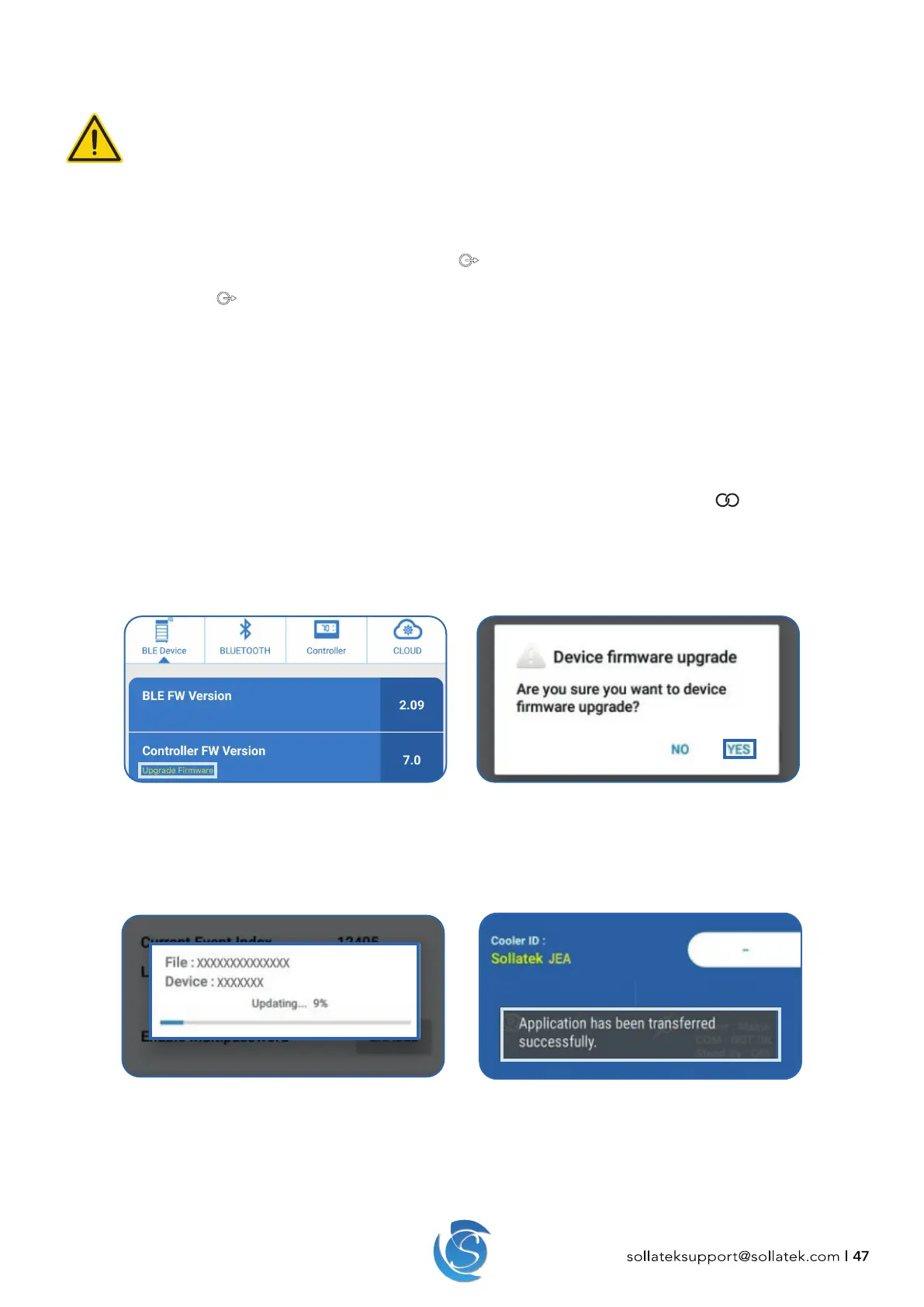JEA USER MANUAL
sollateksupport@sollatek.com I 47
Programming the JEA
WARNING! MAINS CONNECTION
Isolate supply before attempting to program the JEA. Failure to do so can result in damage to equipment and
electrical shock.
This Equipment is to be serviced by trained personnel only.
1. Connect the mini-USB connector of the SPP03 to the mini-USB port on the extension cable.
2. Connect the 8-way connector of the extension cable into the 8-way port on the rear of the JEA.
3. Press the button on the side of the SPP03 programmer. The
LED on the SPP03 will turn ON and will remain on as the JEA
is being programmed.
4. On Completion, the
LED on the SPP03 will start flashing and then turn OFF.
5. Unplug the SPP03 and extension cable from the JEA. Reconnect mains to the JEA. The JEA is now ready to use.
Note: If you have any problems during programming or want to use the SPP Visual software to upload to the SPP03, then please
refer to the SPP03 Visual Programmer User Instructions for more details and troubleshooting.
10.2 OVER THE AIR UPDATE (if Bluetooth is present)
If the JEA has built-in or is connected to an external Bluetooth device, the JEA firmware can be updated using the Sollatek smart
device application.
1. Open the Sollatek smart device app on your phone/tablet. Login using your credentials.
2. Find the required JEA from the list of BLE devices. Connect the device to the app by clicking the
icon in the device
header.
3. Select the BLE Device Tab. If new BLE firmware is available for the JEA, Upgrade Firmware will appear below Controller FW
Version.
4. Click on the text Upgrade Firmware to start.
5. A dialogue box will appear to conrm you want to proceed with the upgrade. Press YES to proceed.
6. The dialog box will close, and the update will start automatically. Progress will be shown in a status window.
7. Once complete the status window will show “done”. The window will then close, and the app will discount with the JEA and
revert to the BLE scanning page.
8. A success message “Application has been transferred successfully” will momentarily appear over the device’s operational
status to confirm the firmware has been updated.
