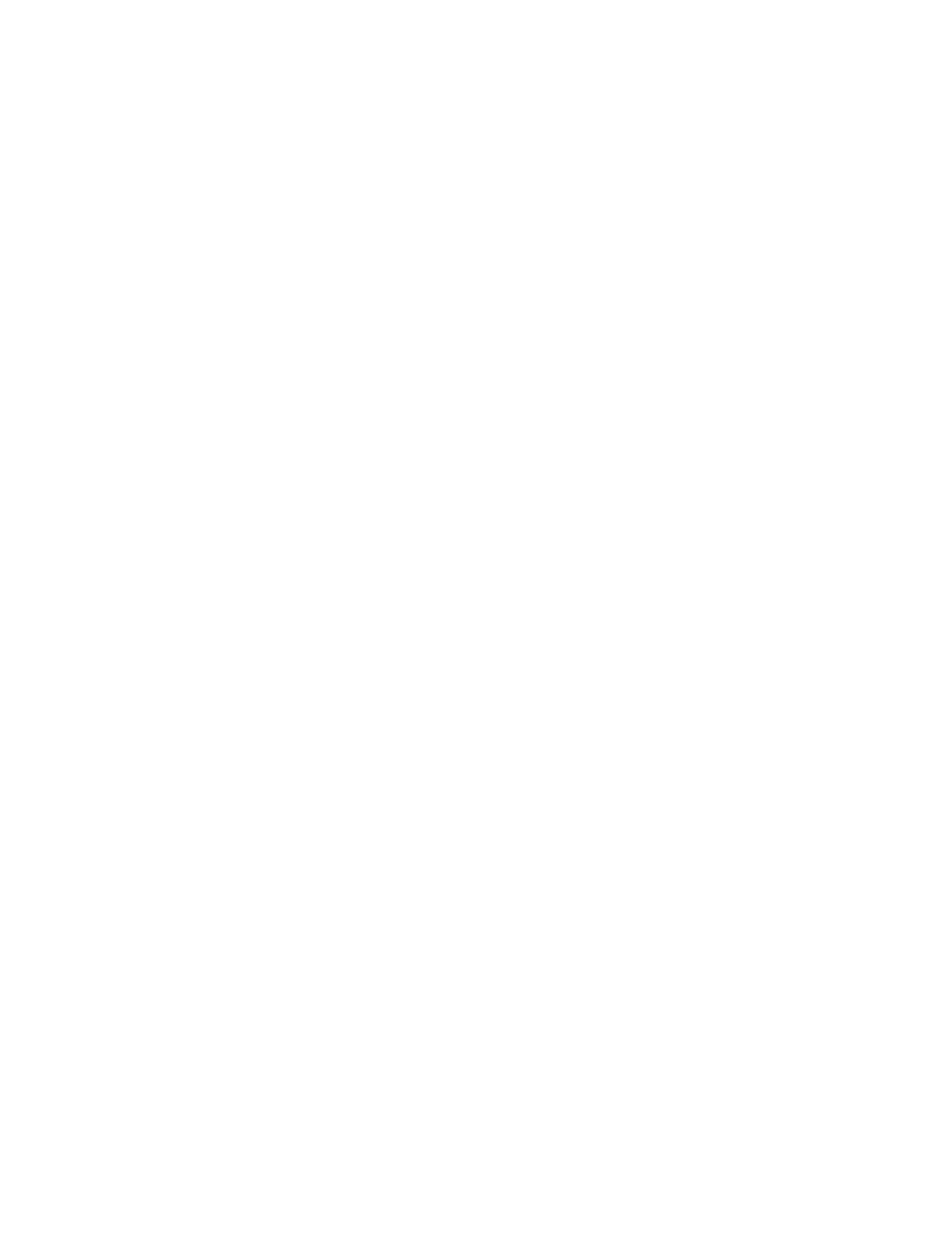286
You can select multiple regions.
Select a tab to change the region to display.
[ME] tab: Swi
tcher bank regions
[User] tab: User
regions
[DME] tab: DM
E regions
[External Device] tab: E
xternal device regions
The last selected region becomes the reference
r
egion.
To select all regions configured beforehand
Set the [All Regions] button to the on state.
For details about setting the regions selected
si
multaneously, see “Setting Regions Selected
Simultaneously” (page 402).
3
Press [OK].
Displaying a single-region snapshot
register
Open the Home > Register > Snapshot > Edit Register >
Browse Single Rgn menu (18302.12).
You can check the following information.
[Region] group region display:
Displays the selected region name.
Register list on the left:
Displays a list of registers for the selected region.
• Register number
• Register name
• Configured attributes
• Lock icon
A lock icon is displayed when a register is locked.
Attribute display on the right:
Displays the attributes for the register selected in the
list
on the left.
To search for a register
Press the [Search] button, enter a character string to
sear
ch for in the input field in the displayed window, and
press the [Enter] button.
Only registers containing the entered character string are
di
splayed.
To select a region
1
Press the [Select] button in the [Region] group.
The [Select Region] window appears.
2
Set the button for the target region to the on state.
Select a tab to change the region to display.
[ME] tab: Swi
tcher bank regions
[User] tab: User
regions
[DME] tab: DM
E regions
[External Device] tab: E
xternal device regions
3
Press [OK].
Setting an attribute
You can add attributes to a snapshot.
The attributes that can be configured vary depending on
th
e region.
For details, see “Configurable attributes” (page 279).
1
Open the Home > Register > Snapshot > Edit
Register > Browse Single Rgn menu (18302.12).
2
Select the target region to set.
For details about selecting a region, see “To select a
region” (page 286).
3
In the register list on the left, select the target register
to set.
The attributes for the selected register appear on the
ri
ght.
4
In the attribute display area on the right, set the
attributes.
To add the cross-point hold attribute
1
Press the [Edit] button for [Xpt Hold].
The [Edit Xpt Hold] window appears.
2
Set the button for the target bus to the on state.
You can select multiple buses.
For the router region
Select a tab to change the level (Level 1 to Level 8) to
di
splay.
Destination selection delegation buttons appear.
Select the target button row to set, and set the target
but
ton in the [Xpt Hold] group to the on state.
If the [Xpt Hold Level x All] (“x” is 1 to 8) button is
se
t to the on state, all buttons for the displayed level
are set to the on state.
3
Press [OK].
To add the auto transition attribute
Set the [Auto Trans] switch to the on state.
To add the effect dissolve attribute
1
Set the [Effect Diss] switch to the on state.
2
Press the button on the right side of the [Effect Diss]
switch and enter a duration (number of frames) for the
effect dissolve in the numeric keypad window.
To add the auto play attribute
1
Press the [Edit] button for [Auto Play].
