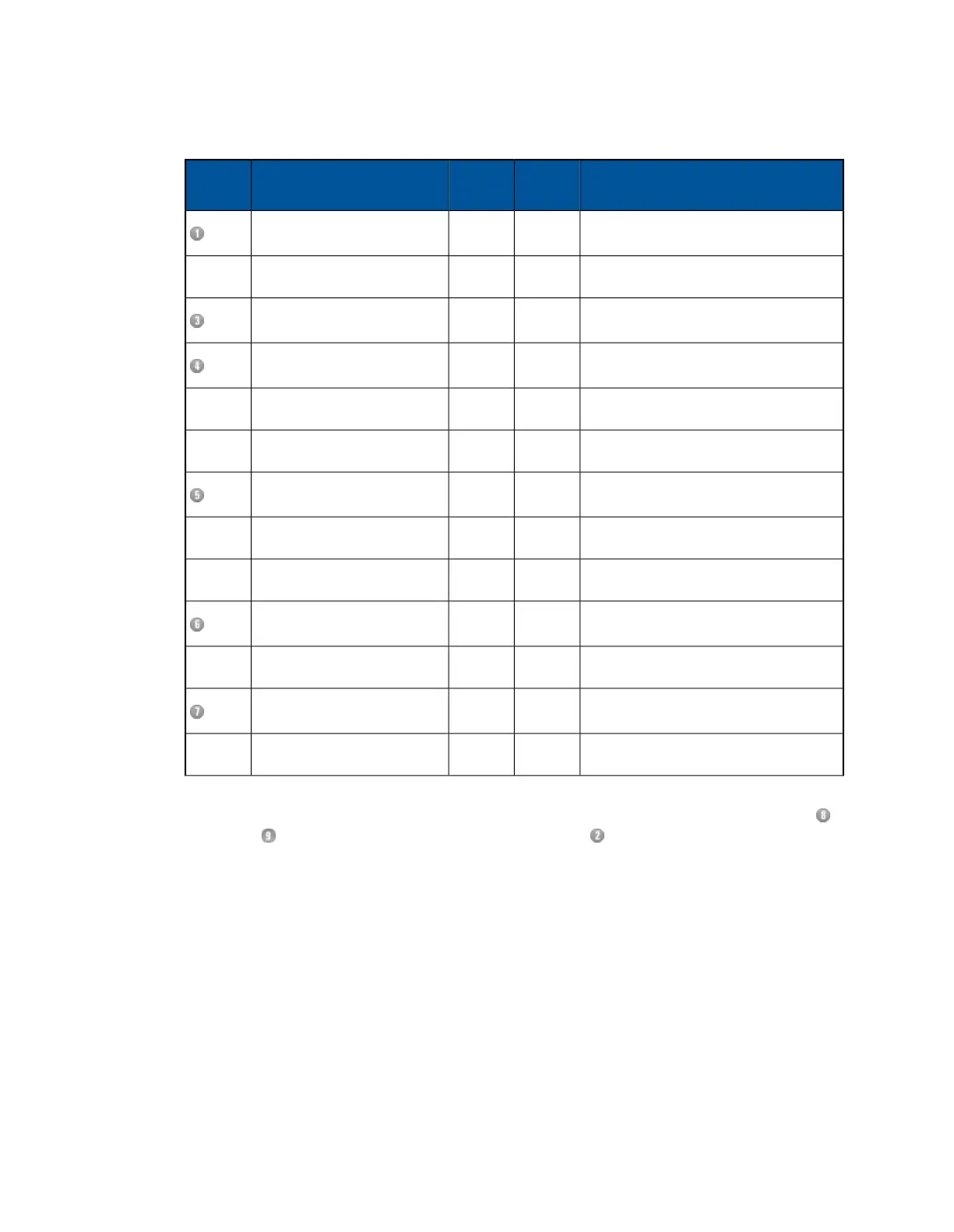IndicatesStateColorLEDKey
System OverheatedOnRedTemp. Sensor
System NormalOff
Shows rack location front and backOffBlueUnit ID LED (SM5000 only)
LinkedOnGreenNIC1 (config)
Config connection establishedBlink
DisconnectedOff
LinkedOnGreenNIC2 (non-bridged only)
Config connection establishedBlink
DisconnectedOff
HDD ActivityBlinkAmberHDD LED
No ActivityOff
System OnOnGreenPower LED
System OffOff
The front panel LEDs are on the upper-right corner of the front panel, to the left of the reset
and power buttons (and to the right of the Unit ID button on the SM5000).
Important: Sophos strongly suggests that you use the software shutdown and restart options
as documented on the System Status on page 188 page. Although a quick press and release of
the appliance’s power button will perform an elegant shutdown, if the power button is held down
for four seconds or more, an inelegant, immediate shutdown is performed. Also, the reset button
on the appliance always triggers an inelegant, immediate restart, so again the software option is
preferred. Using the appliance’s power and reset buttons may lead to file corruption and data
loss.
Rear Panel LEDs
Indicators on the rear of each appliance provide status information and warnings.The arrangement
of the rear panel LEDs depend upon whether the appliance is configured with a bridge card.There
Sophos Web Appliance | Getting Started | 13
