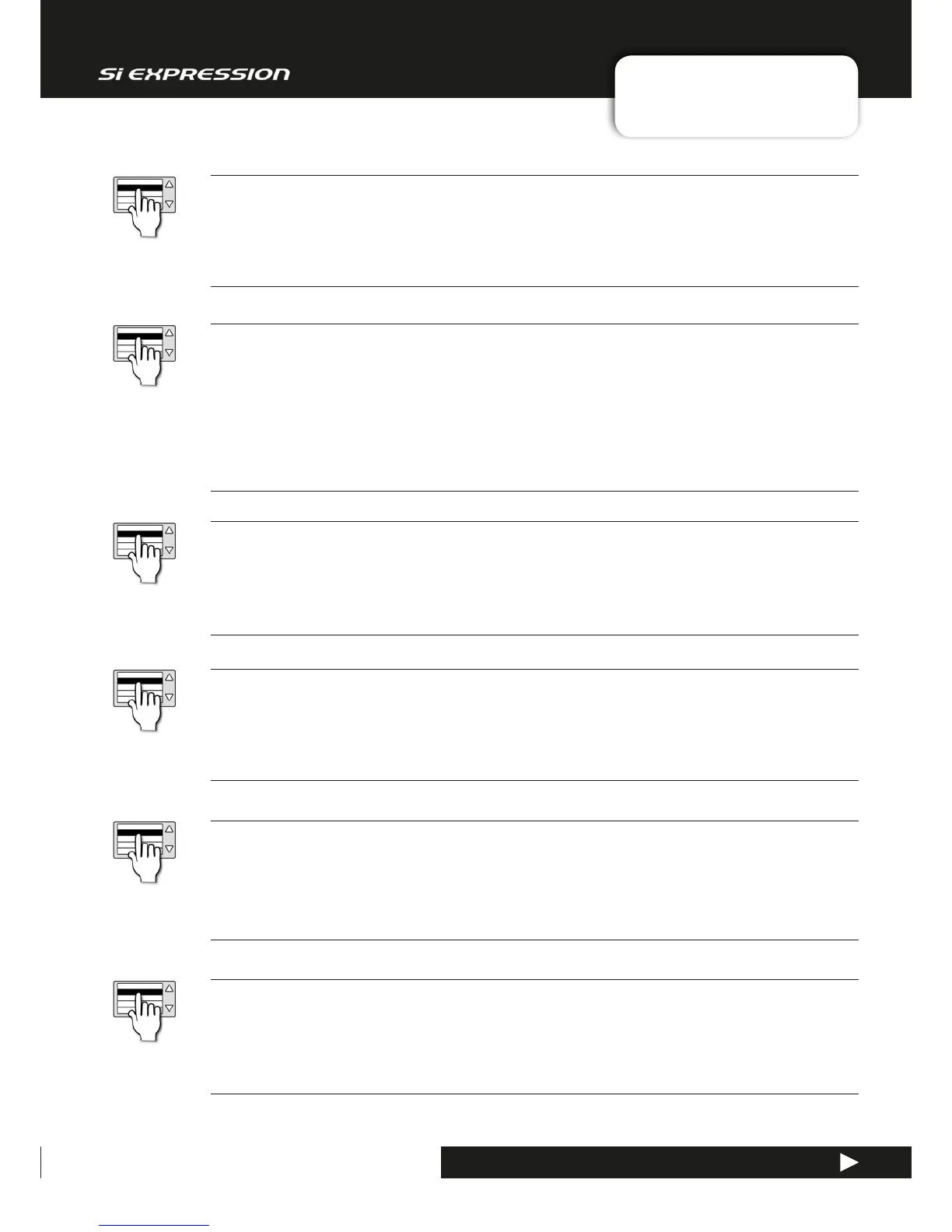User Manual
11.2: SYSTEM MENU
SYSTEM SETTINGS > SYSTEM MENU
11.2: SYSTEM SETTINGS > SYSTEM MENU
IP Address Resolution
Set IP resolution to DHCP (Dynamic) or Manual.
When you set the IP resolution to manual, you will have to enter a valid IP address in the IP Address field.
Time
System Time.
Touch or select to bring up a time editor in the Touch Screen.
IP Address
The IP Address of this console on the network.
If IP Resolution is set to DHCP (Dynamic) then this value is read-only. Up to software version 1.6 the console is
limited to IPv4 Private Network address ranges: 10.0.0.0–10.255.255.255, 172.16.0.0–172.31.255.255, or 192.168.0.0–
192.168.255.255. IP adress changes require a console reboot to take eect.
Wordclock
Choose an Internal, External, or Option card wordclock reference.
The console can be set as Word Clock Slave (EXTernal or OPTION) or Master (INTernal). When set to EXTernal the
console will attempt to clock from an incoming word clock to the rear panel Word Clock connection. If successful,
a CLOCK icon displayed on the title bar. If there is no valid signal the icon is shown with an exclamation mark and
the console will run from its internal clock until external clock returns. When set to OPTION, the console will use
an installed option card as its reference. The Si EXPRESSION has a single word clock connector, which operates as
an output when set to INTernal and as an input when set to EXTernal.
Subnet Mask
Used to specify the subnet for this device.
If IP Resolution is set to DHCP (Dynamic) then this value is read-only.
MAC Address
The Media Access Control address. Read Only.