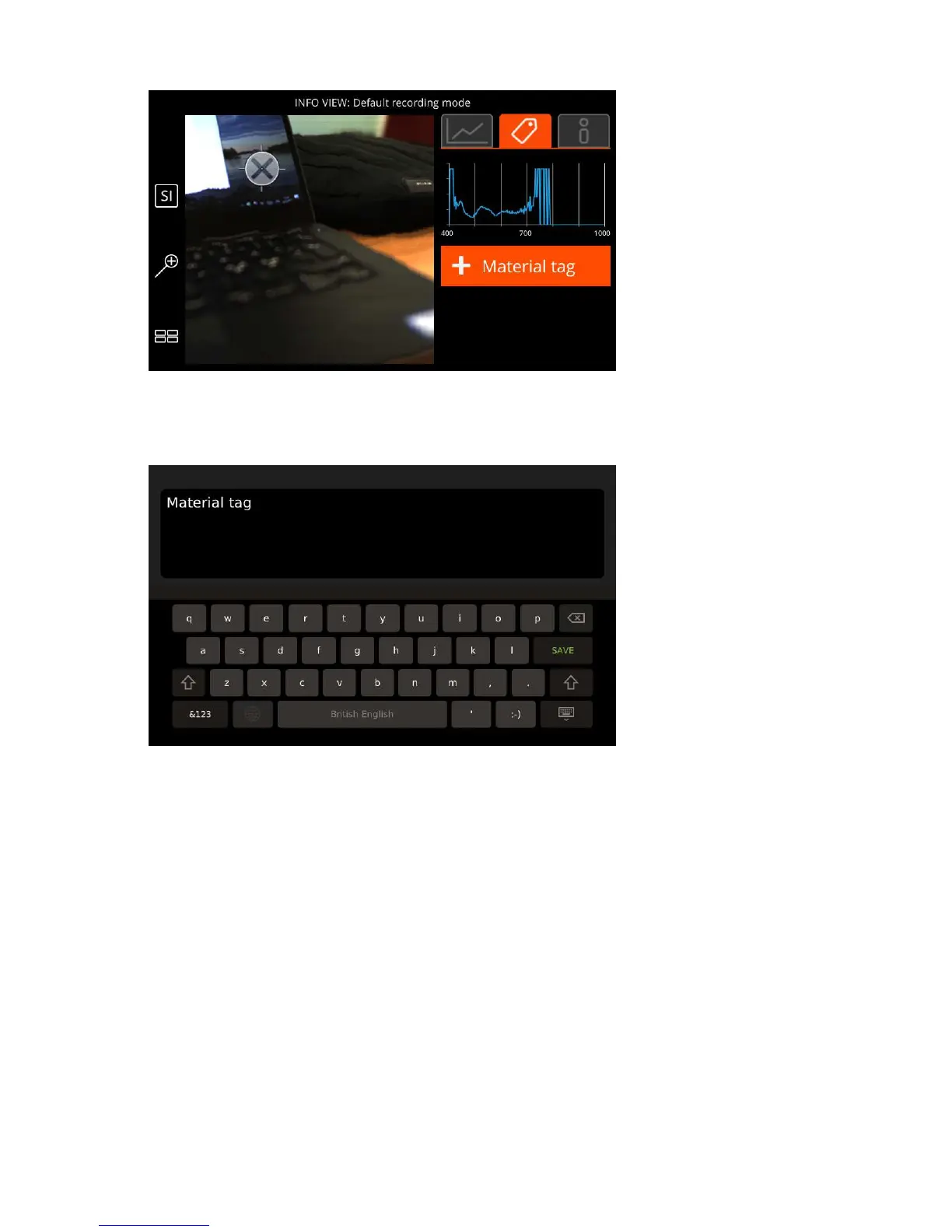| Specim IQ User Manual | 37
Figure 52: Material Tag View
4.
Click the plus sign to enter the tag.
The screen below is opened:
Figure 53: Adding a Material Tag Description
5.
When done, select SAVE.
Adding a Global Tag
6.
Open the tags tab.
The screen below is opened:
