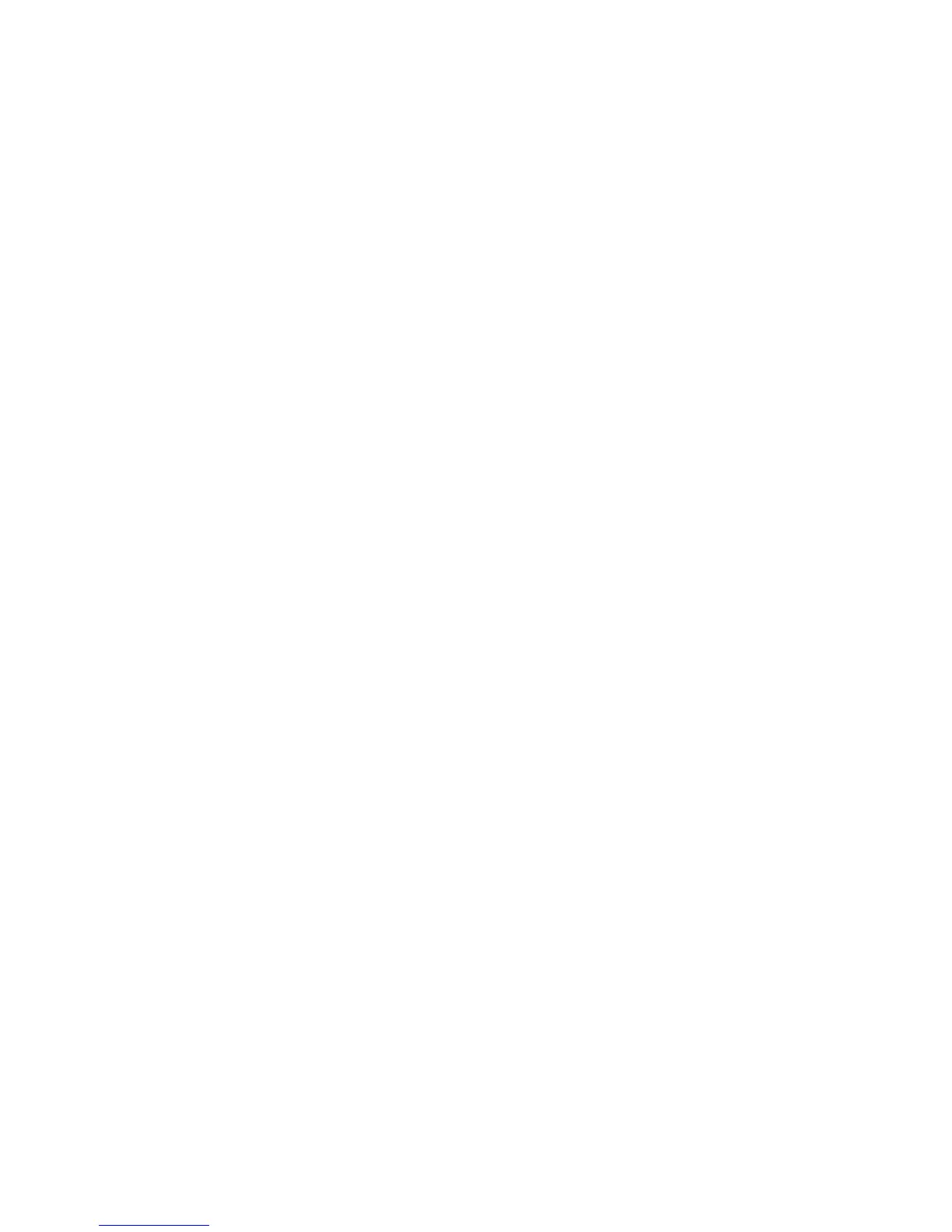Basic Configuration
RAC2V1A Router User Guide 17
3. Click System Settings in the side menu.
4. Enter the current administrator password in the Current Password
field.
5. Enter the new administrator password in both the New Password
and Confirm New Password fields.
Note: Administrator passwords are case-sensitive and must be
between 8-12 characters long. You can use any alphanumeric
characters (digits 0-9 and letters A-Z, either upper- or lower-case)
and printable special characters (such as $, !, ?, &, #, @ and others).
6. Click Apply.
7. Record your new administrator password here: __________________
Changing the Default Wi-Fi Network Name (SSID) and
Password
Perform the following steps to change the 2.4 GHz and/or 5 GHz Wi-Fi
network name and password.
1. Access and sign in to the configuration interface.
2. Click the Basic Setup tab.
3. On the Basic Wireless Settings screen, enter a unique user-friendly
name to identify the Wi-Fi network in the Wi-Fi Network Name
(SSID) field under either Wireless 2.4 GHz or Wireless 5 GHz.
Note: This name is also referred to as the Service Set Identifier
(SSID). The name can be up to 32 characters long. Do not duplicate
any other Wi-Fi network names (SSIDs that may be operating in the
area.
4. Enter a new password in the Password (Network Key) field. Valid
characters are the numbers 0 to 9, the letters a through z and A
through Z and printable characters (such as $, !, ?, &, #, @ and
others).
5. Click Apply at the bottom of the screen.
6. Record the new network names and passwords here:
2.4 GHz Wi-Fi Network name (SSID): __________________________
2.4 GHz Password: ______________________________
5 GHz Wi-Fi Network name (SSID): ___________________________
5 GHz Password: _______________________________
