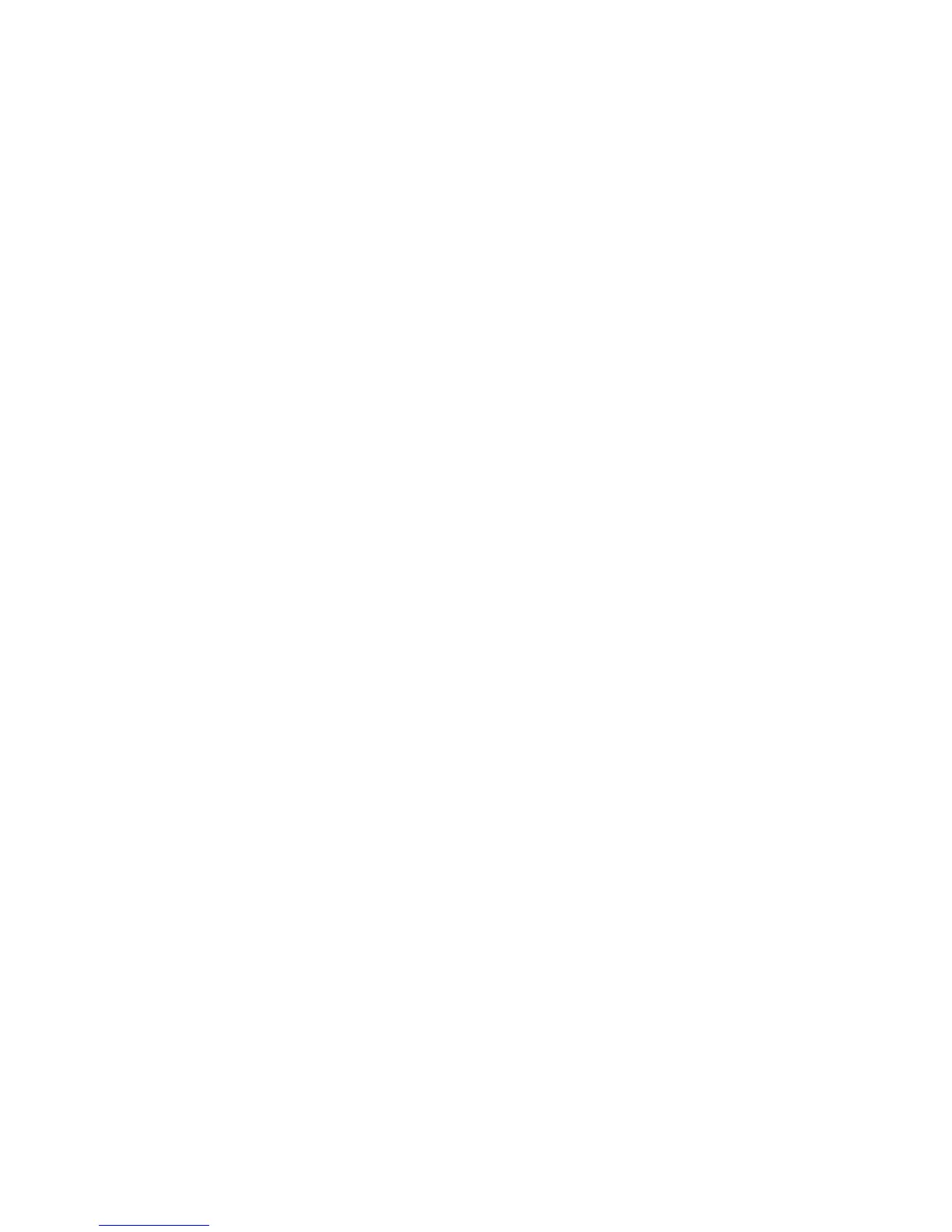Basic Configuration
RAC2V1A Router User Guide 18
Configuring Wi-Fi Protected Setup (WPS)
WPS is a standard method for easily configuring a secure connection
between the router and computers or other wireless devices (known as
enrollees) that support WPS. When WPS is enabled you can attach
other wireless devices by pressing the WPS buttons on the device (if
equipped) and on the router, or by entering the enrollee’s PIN and then
clicking the Start WPS Association icon.
Perform the following steps to enable the wireless network.
1. Access and sign in to the configuration interface.
2. Click the Basic Setup tab.
3. Click WPS Settings in the side menu.
4. In the appropriate section (2.4 GHz or 5 GHz), click the Wi-Fi
Protected Setup (WPS) Enable checkbox and click Apply to enable
WPS on the system.
5.
a. If the client device has a WPS button, press the WPS buttons on
the client device and on the router simultaneously to start the
WPS association.
Note: If you prefer, you can click Start PBC on the WPS Settings
screen instead of pressing the WPS button on the back of the
router.)
b. If the client device has a PIN number, enter the enrollee’s PIN in
the Enrollee PIN Code field, and then click Enroll. Enter the
router’s PIN code in the Device PIN Code field if requested during
connection.
6. If the connection is successful, then the device will connect to the
router. If it does not connect for some reason, then you should start
the association process over.
Setting Up the Internet/WAN Connection
A Dynamic or DHCP (Dynamic Host Configuration Protocol) connection
is the most commonly used WAN connection type.
Note: Do not change this setting unless Spectrum tells you to use
another connection type.
Perform the following steps to change the connection type.
