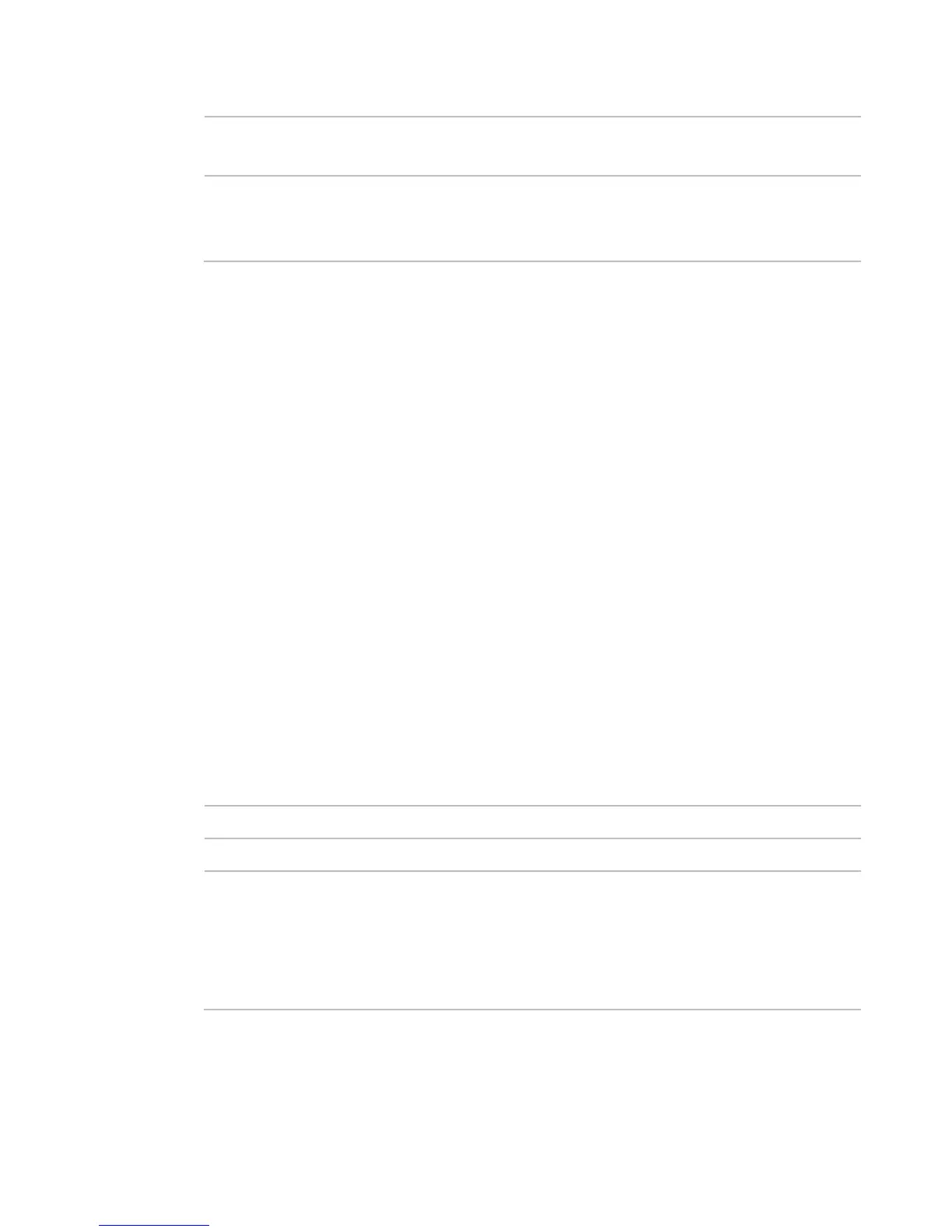Advanced Configuration Options
RAC2V1A Router User Guide 25
Private IP
Enter the IP address of the machine on the LAN
where you want the connections to go.
Private Port Enter the private port range for the port you want
to forward. It should be the same range as the
7. Click Apply to save your settings.
Note: To stop forwarding a port, uncheck Enable for the forwarding rule,
and then click Apply. To completely remove a port forwarding rule,
choose the entry, choose the entry ID in the drop-down list and click
Clear, then click OK and Apply.
Configuring DMZ for Gaming or Conferencing
Applications
The DMZ feature allows you to specify one computer on the network to
be placed outside of the NAT firewall. This may be necessary if the NAT
feature is causing problems with an application such as a game or video
conferencing application.
Use this feature only on a temporary basis. The computer in the DMZ is
not protected from hacker attacks.
Perform the following steps to put a computer in the DMZ.
1. Access and sign in to the configuration interface.
2. Click the Firewall tab.
3. Click DMZ in the side menu to display the DMZ screen.
4. Enter the following parameters.
Click this checkbox to enable DMZ on the network.
Displays the router’s WAN IP address.
Private IP Enter the IP address of the computer to be placed
in the DMZ. We recommend that you choose a
reserved, routable IP address. After placing the
computer in the DMZ, all ports on the computer are
open to the Internet and not protected.
5. Click Apply at the bottom of the screen.
Note: To remove the computer from the DMZ, uncheck the Enable
checkbox and then click Apply.
