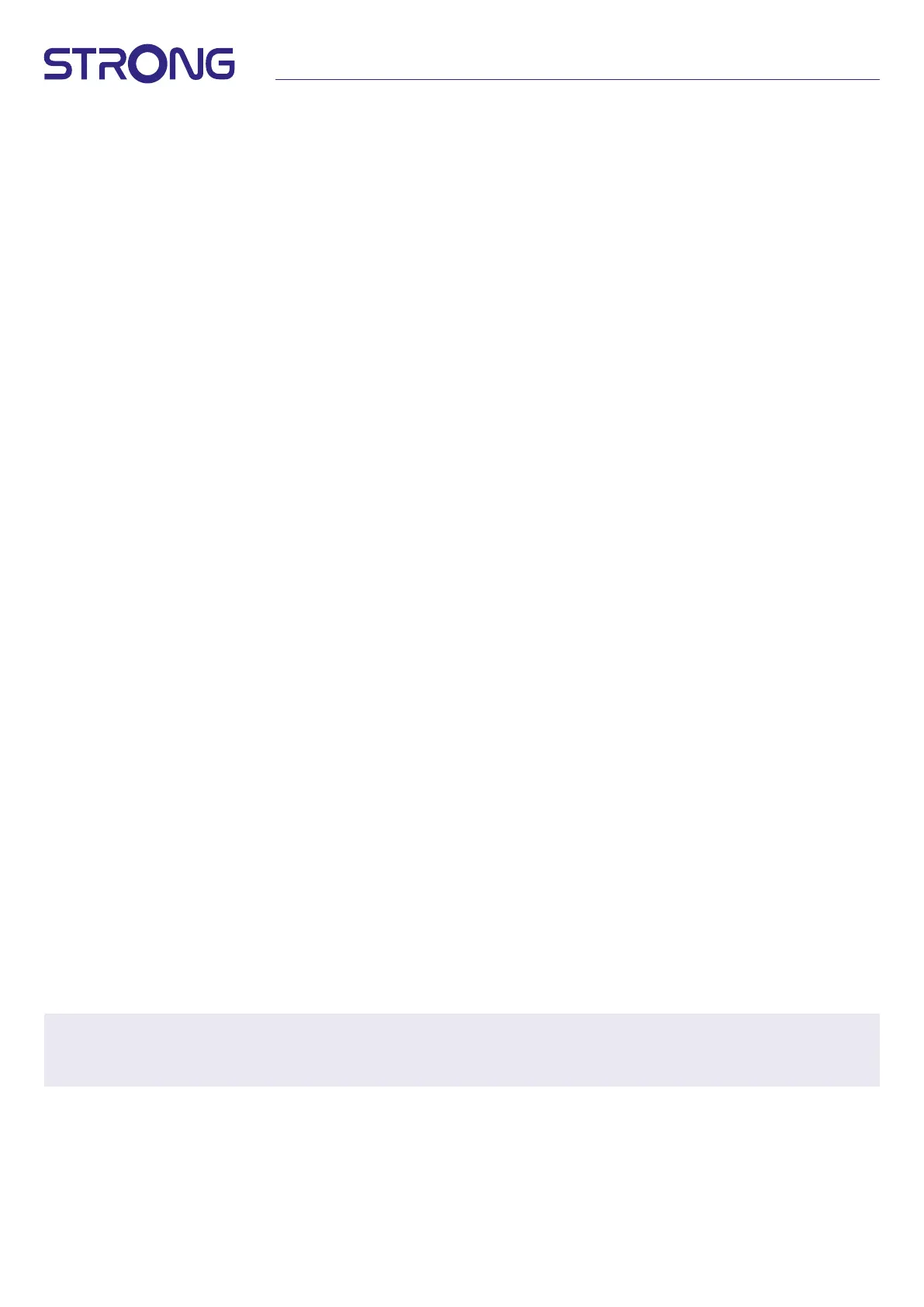14
4.1.2 Antenna Connection
Press tu button to select LNB. LNB includes Fixed Antenna and Motor Antenna.
4.1.3 Satellite List
Press p or q button to highlight satellite, press OK button select a satellite. A heart symbol will mark the
selected satellite(s).
RED button: Edit satellite
GREEN button: Add satellite
BLUE button: Delete satellite
4.1.4 Antenna Setup
Motor Antenna:
If you selected Motor Antenna in Antenna Connection menu, this menu allows you to change
settings like LNB frequency, motor type, local longitude/local latitude, delete all,
motor setting and limit setup.
Fixed Antenna:
If you selected Fixed Antenna in antenna connection menu, this menu allows you to change settings like
satellite, LNB frequency, transponder, DiSEqC 1.0, DiSEqC 1.1, 22kHz, and polarity.
When settings are correct, press to return to DVBS installation menu.
4.1.5 Single Satellite Search
To scan 1 satellite:
Select Satellite, FTA only, Scan Channel, Network Search, Scan Mode and Tuner to your requirements.
Highlight Search and press OK button to start search on the selected satellite.
4.1.6 Multi Satellite Search
To scan more than 1 satellite:
Adjust FTA Only, Scan Channel, Network Search, Scan mode and Tuner to your requirements.
All satellites selected in the satellite list are shown in the top line.
Highlight Search and press OK button to start searching on all satellites selected in the satellite list.
4.1.7 Transponder List
If needed, transponders can be edited, added, deleted, or individually searched. Parameter of satellite
transponders can be changed by broadcasters over time.
RED button: Edit TP
GREEN button: Add TP
YELLOW button: Delete TP
BLUE button: Search Channels
Press tu button to change satellite.
Press p or q button to select Transponder.
Select the Search option, press OK button to enter the auto scan menu.
Press the cursor button to set FTA only Yes or No. (FTA = Free to Air, Free to watch.)
NOTE: Scrambled channels cannot be watched with this receiver. Select if you want to store TV and radio
channels, only TV or only radio. Select network search Yes if you only want to store channels which
belong to one provider. These channels are usually scrambled.
4.1.8 Signal Adjust
The signal strength and quality bar on the bottom of the screen allows you to ne tune the alignment
of your antenna for optimum reception. Adjust your antenna for maximum possible signal strength and
quality. When the signal cannot be improved anymore, x the dish on this position, and press the BLUE
button for Search options and scan.
Highlight Search, press the OK button to start channel scan automatically.
