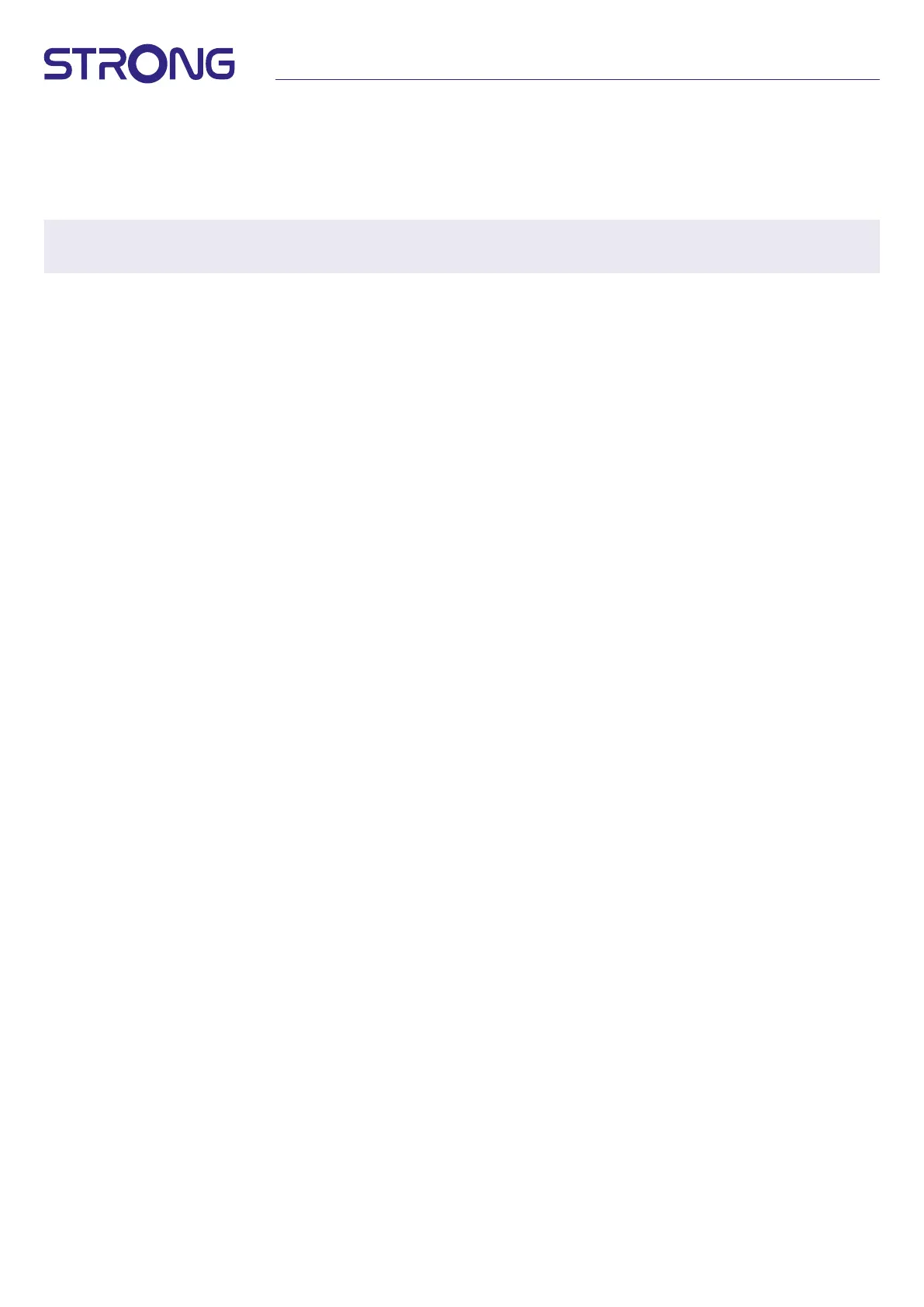15
4.1.9 Search
Your receiver will now perform an automatic channel search. When the process has been completed, all
found channels will be stored and the receiver will switch to the rst found channel. You are now ready to
enjoy your new receiver.
NOTE: If no channels were found during the automatic channel scan, the receiver will return to Installation
guide menu. Please select your language again and refer to chapter 7.1 for further instructions.
5. QUICK GUIDE FOR USING YOUR RECEIVER
We at STRONG understand that you can't wait to enjoy your new HD receiver. The following quick guide
will make you familiar with the basic operation of this device. We do, however, advice you to read the full
manual to get the best performance from your STRONG HD receiver.
To turn your receiver ON or to Standby, press q on the remote control.
Choose channels with pq. Alternatively, you can also enter the channel number with the 0~9 buttons on
the remote control or press OK in viewing mode to display the channel list.
The volume can be adjusted with tu or with the dedicated VOL+/VOL buttons.
6. OPERATION
In viewing mode, several features are available to make watching TV a true pleasure. This paragraph
describes these features. Please also read chapter 7 to get familiar with the menu of your new receiver.
6.1 Changing channels
There are dierent ways to change channels with your new receiver.
Via direct access
Via the channel list
Via the pq buttons
Via the 9 button
Via the CH+/CH buttons
6.1.1 Direct access
To gain direct access to a certain channel, simply enter its number with the 0~9 keys on the remote control.
Channel numbers can be up to four digits long. Entering a number with less than four digits is possible. Just
wait a few seconds and your receiver will switch to the selected channel.
6.1.2 Channel list
Press OK in viewing mode to display the channel list. Use pq to highlight your channel of choice and
press OK once to select the highlighted channel. The channel list is equipped with a Find function to make
it easier to nd channels. In the channel list, press RED and an alphabet banner will be displayed. Use
pqtu to select the rst letter (or letters) of your channel of choice and select OK to conrm or just press
. All channels beginning with the chosen letter(s) will now be displayed. Select the channel in the ltered
list.
The following buttons are available in the channel list and in viewing mode:
tu If you have installed more than one satellite, toggle between their channel list. All TV will show
all channels of all satellites in one long list.
RED: Opens an alphabet banner to quickly nd a channel
TV/R: Toggles between TV and radio channels
6.1.3 Using the pq buttons
p will switch to a higher channel.
q will switch a lower channel.
