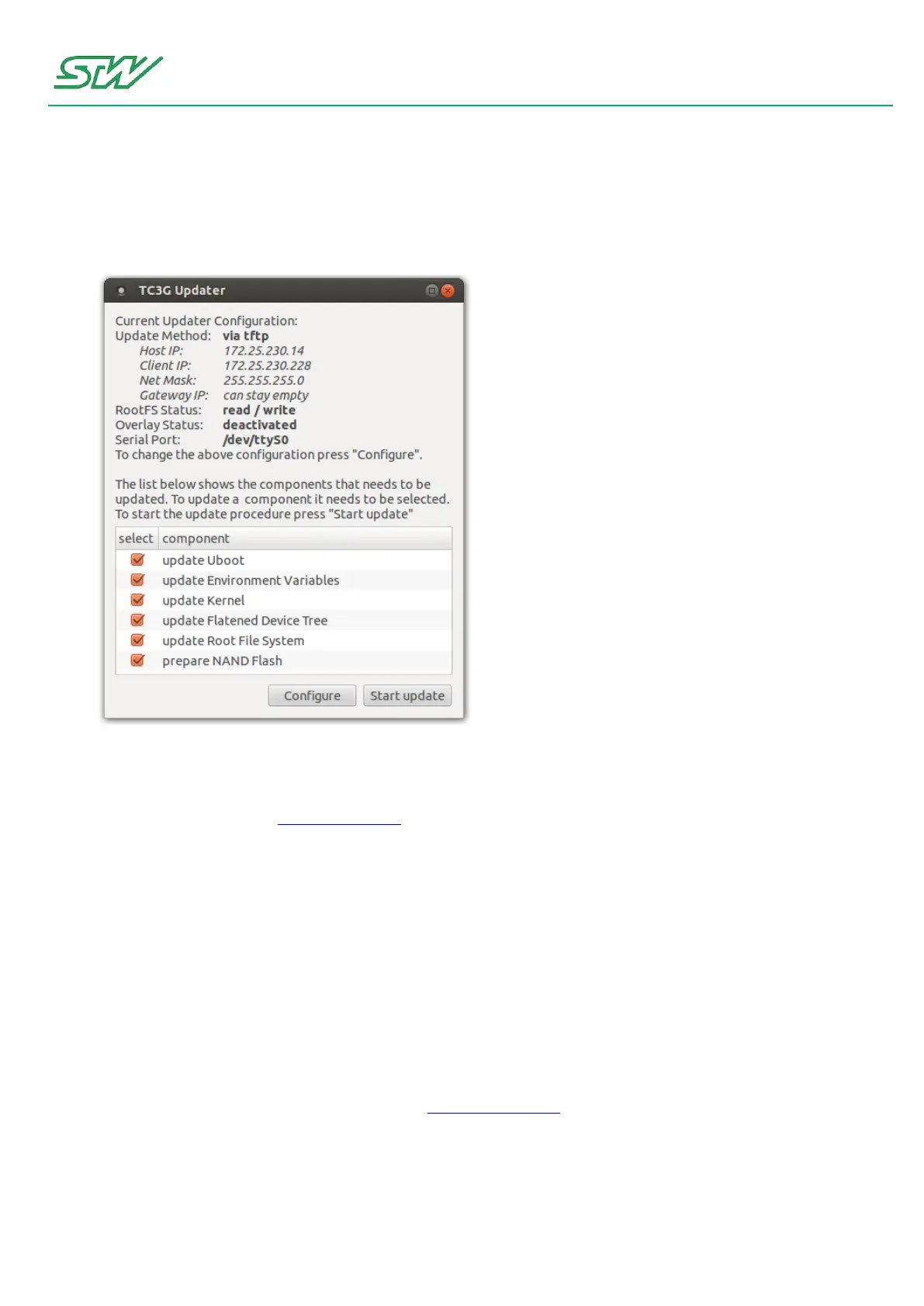9 Update the Device
User Manual 312/374
How to configure the Updater over the GUI:
The update settings are stored in the configuration file config.ttl.
1. Execute the start script tc1_updater_for_linux
2. Over the GUI select the components that must be updated:
How to configure the Updater file config.ttl without using the GUI:
The configuration file config.ttl includes a section called "User Settings". In this section the user can select the
components of the BSP (see "BSP Components" on page 307) that have to be updated.
The start script tc1_updater_for_linux can be started without the GUI, by using parameter "-n".
In this case the config.ttl has to be changed with an editor of your choice.
1. Open the config.ttl with an editor of your choice.
2. Set the update source:
a. Update via TFTP download: Set VarTftpDownload = 1
In case of an update via TFTP, the network settings of the config.ttl file needs to be completed (for
example: set the IP address, set the network mask).
b. Update via RS232 download: Set VarTftpDownload = 0. The Update via RS232 is not recommended,
because it will take a very long time.
3. Configure the status of the root file system: Set VarRootFileSystemStatus to 1 for read and write or to 0 for
read only
4. Select the status of the overlay filesystem (see "Overlay Filesystem" on page 76) (unionFS): Set
VarOverlayStatus to 1 to be activated or to 0 for being deactivated
5. Select the components that shall be updated:
a. Go to the sub section "Components to be installed". By default all components are set to 1 and will be
updated.
b. Set all components that must be updated to 1. Set each component to 0 when it is not needed to be
updated.
