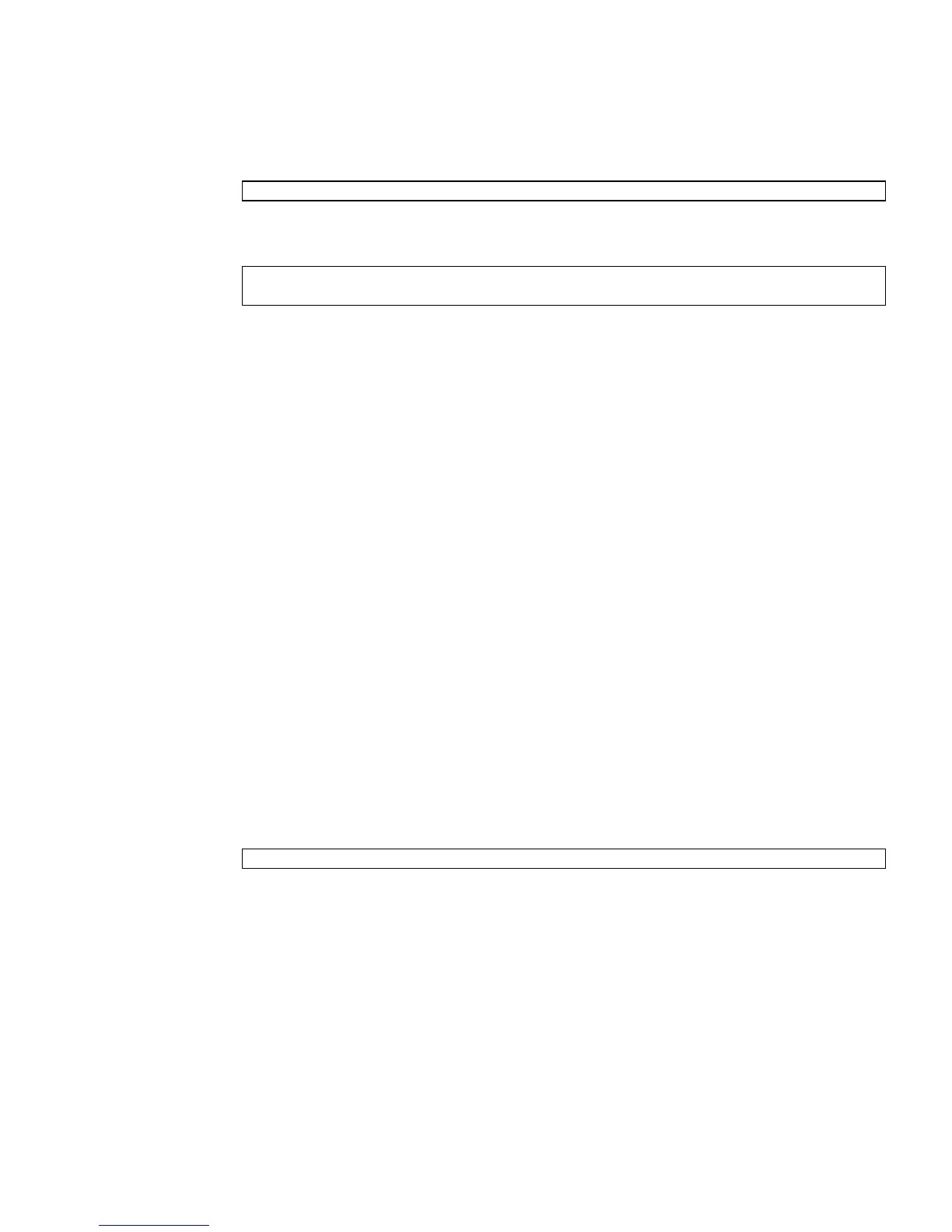Chapter 7 Capacity on Demand 89
2. Type the addcodlicense command:
where license-signature is the complete COD license key. For example:
3. Verify that the license key was added to the license database by typing the
showcodlicense -r command.
The COD RTU license key that you added should be listed in the
showcodlicense output. See “To Display COD License Status” on page 92.
▼ To Delete a COD License
Before deleting a license, the XSCF firmware determines whether sufficient licenses
are available from the pool of installed licenses plus headroom. If all licenses are in
use and no headroom is available, the operation will fail. You can force the operation
by using the -f option in Step 3, but doing so will overcommit any license
reservations that might be in effect.
1. Log in to the XSCF console with platadm privileges.
2. Verify that you have enough licenses or headroom to cover COD resources
currently in use.
Use the showcodlicense command, as described in “To Display COD License
Status” on page 92. If you do not have sufficient licenses or headroom to
compensate, power off one or more domains or disconnect the appropriate
number of boards.
3. Type the deletecodlicense command:
where license-signature is the complete COD license key.
4. Verify that the license key was removed from the license database by typing
the showcodlicense -r command.
The COD RTU license key that you deleted should not be listed in the
showcodlicense output. See “To Display COD License Status” on page 92.
XSCF> addcodlicense license-signature
XSCF> addcodlicense \
01:84000000:104:0301010100:3:00000000:xxxxxxxxxxxxxxx
XSCF> deletecodlicense license-signature
