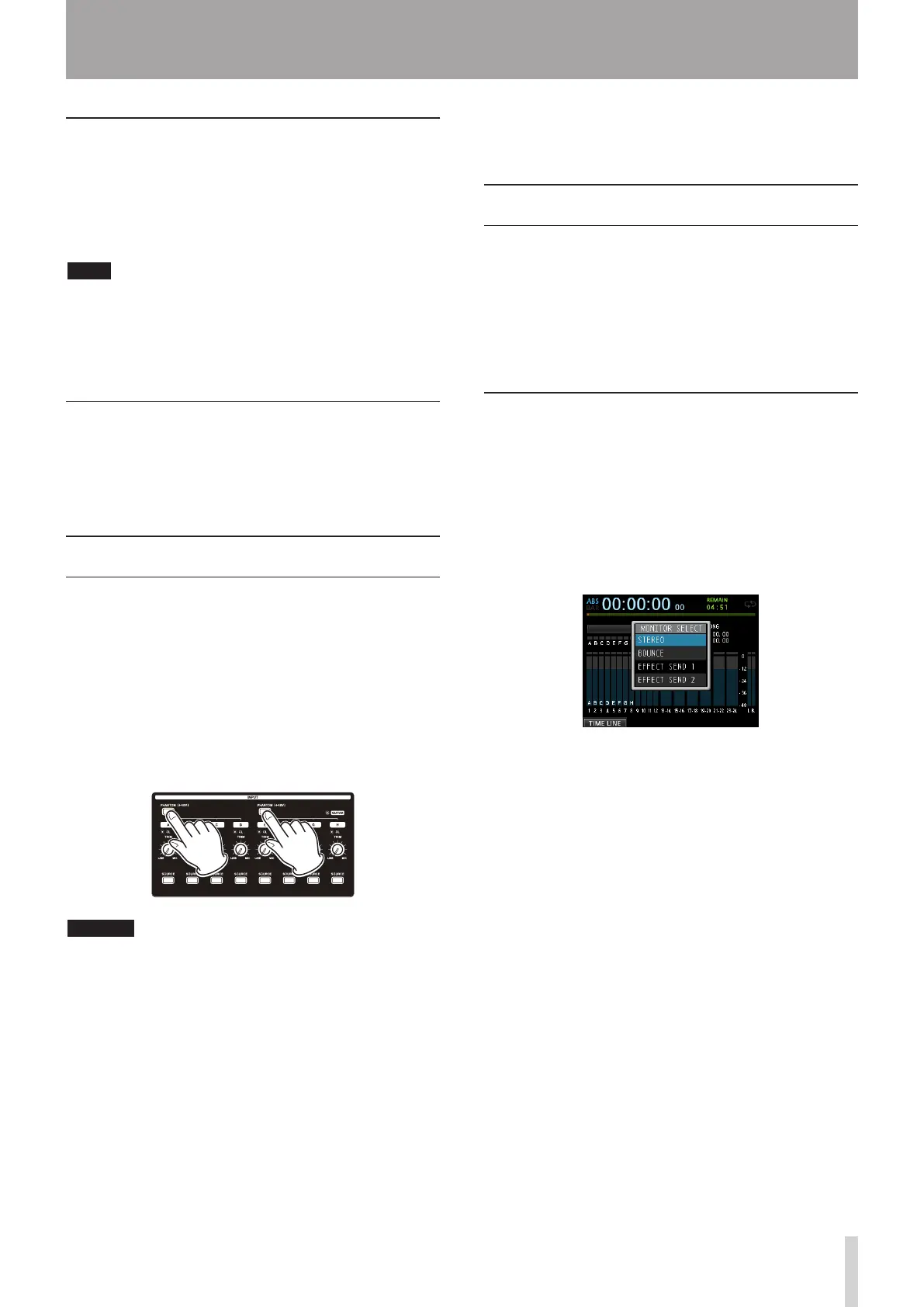Checking the assignment
You can check the current assignment on the Assign
screen.
The assigned input source name (
A
to
H
) is displayed on
the level meter display area of each track on the Home
screen.
NOTE
When power is turned off (except when the song
protection function is enabled), the current song is saved
and all song-related settings are stored.
The next time you turn the power on, all stored settings
will be restored.
Canceling an assignment
When the Assign screen is displayed, pressing the F1
(
DEFAULT
) button restores the initial settings. Likewise,
pressing the F2 (
ALL CLEAR
) button clears all
assignment settings.
Using phantom power
When connecting a condenser microphone that requires
phantom power, press the PHANTOM (+48V) for INPUT
A to D or INPUT E to H when the recorder is stopped to
turn the phantom power on or off.
When you turn the phantom power on, PHANTOM (+48V)
button becomes lit and phantom power is supplied to the
XLR jacks of INPUT A to D and/or INPUT E to H.
When the GUITAR indicator is lit, however, INPUT H will
not receive phantom power even if phantom (+48V)
power is ON (indicator lit) for E-H.
CAUTION
Turn the
•
STEREO fader down before turning phantom
power on or off. Depending on the microphone, a
loud noise could occur, resulting in damages to the
equipment and people's hearing.
Do not connect or disconnect a microphone when
•
phantom power is on. This could cause a loud noise
and damage the equipment.
Turn phantom power on only when using a condenser
•
microphone that requires phantom power.
Do not supply phantom power to an unbalanced
•
dynamic microphone. Doing so could cause a
malfunction.
Supplying phantom power to some types of ribbon
•
microphones could cause a malfunction. Do not supply
6 - Basic Recording
phantom power to a ribbon microphone if you are in
doubt.
Monitoring
Monitoring is an important element of the recording and
mastering process. You can use an external monitoring
system (self-powered monitor speakers, amplifier
equipped with speakers, etc.) or headphones to monitor
the sound of this unit.
Use the MONITOR LEVEL knob to adjust the level of the
monitoring system.
Monitor selection
Besides the stereo bus, this unit allows you to monitor the
bounce bus (see "Bouncing tracks" on page 53) or Effect
Sends 1/2.
In the Effect Sends monitoring, you can monitor the
signals being sent to the effects.
1. When the Home screen is displayed, press the
MONITOR SELECT button to open the
MONITOR
SELECT
pop-up window.
2. Use the JOG/DATA dial or the CURSOR (5/b)
buttons to select the monitor destination.
STEREO (default)
Select this to monitor the stereo signal of the stereo
bus.
BOUNCE
Select this to monitor the stereo signal of the
bounce bus.
EFFECT SEND 1
Select this to monitor the mono signal of the Effect
Send 1.
EFFECT SEND 2
Select this to monitor the mono signal of the Effect
Send 2.
3. After selecting the monitor destination, press the
MONITOR SELECT button to return to the Home
screen.
