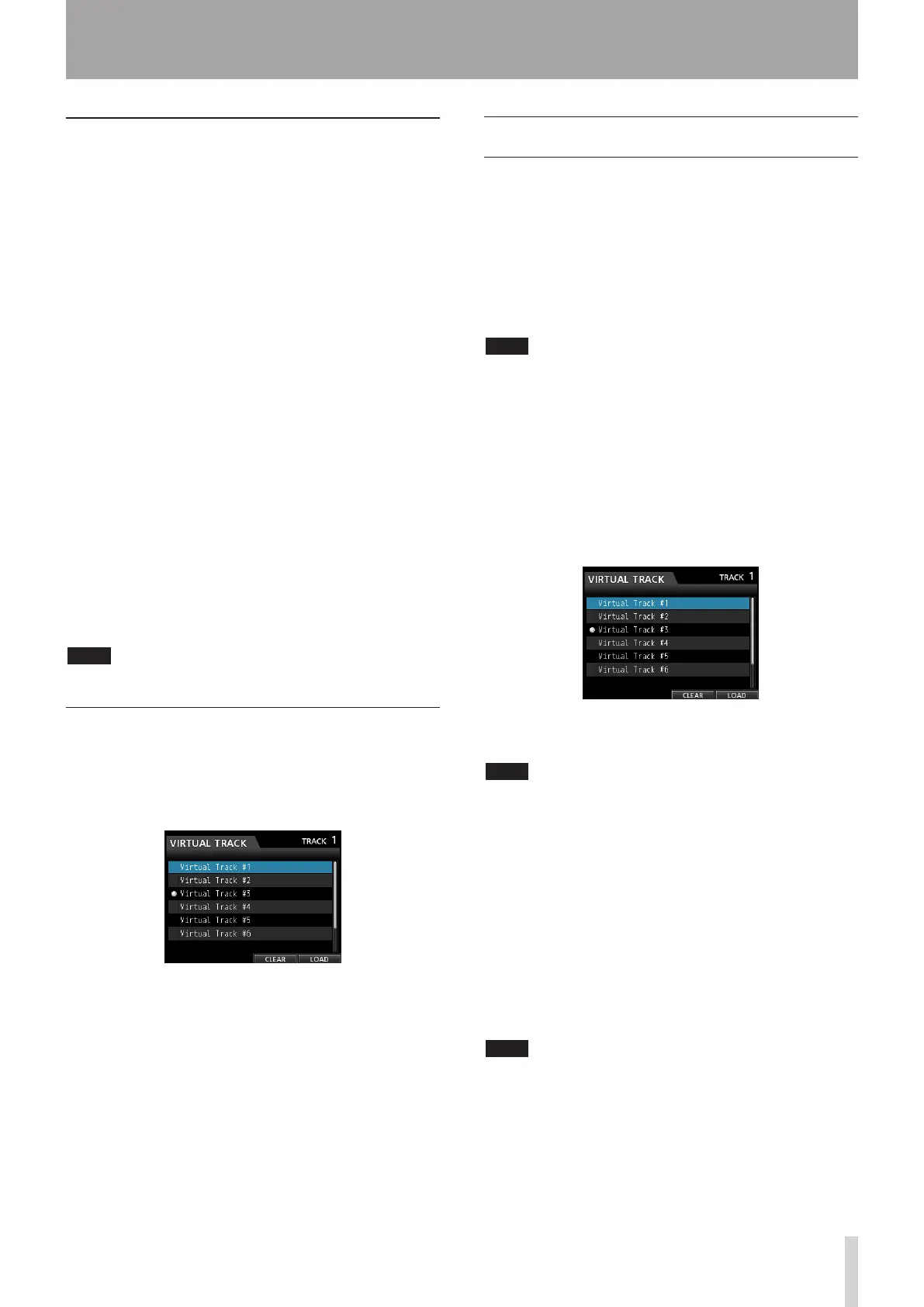7 - Recorder Functions
Performing auto punch in/out
After finishing your rehearsal, perform the auto punch in/
out.
1. Press the REHEARSE button to turn off the
REHEARSE button.
2. Press the RECORD (0) button.
Playback starts from the pre-roll point. You can
•
monitor both the track playback signal and the
input source signal.
When the punch in point is reached, the monitoring
•
changes to input source signal only, and the
RECORD (0) button lights.
When the punch out point is reached, the
•
monitoring of both the track playback signal and
input source signal starts, and the RECORD (0)
button becomes unlit.
Playback continues until the post-roll point and
•
stops.
Before starting the punch in/out recording, you can press
the REPEAT button so that the REPEAT button becomes
lit, and then, using the virtual track feature, repeat the
punch in/out recording until 8 times (8 takes).
After the recording, you can choose your favorite take
from one of the 8 takes recorded in the virtual tracks. (See
"Checking a take" below.)
NOTE
You can undo auto punch in/out operations.
Checking a take
After recording a take, follow the procedure below to
check the take.
Once the punch in/out recording is completed, the
VIRTUAL TRACK screen appears as follows.
1. Use the JOG/DATA dial or the CURSOR (5/b)
buttons to select (blue highlight) a take from the
list.
2. Press the F4 (
LOAD
) to load, assign each virtual
track to a physical track, and check the playback.
Repeat steps 1 and 2 to check another take.
3. If you are satisfied with the result, press the
VIRTUAL TRACK button to exit Virtual Track mode.
To exit from Auto Punch mode too, press the AUTO
PUNCH button.
If you are not satisfied with the result, press the
RECORD (0) button again and record another take.
Virtual tracks
This unit allows 8 virtual tracks for each track.
Since there are 8 virtual tracks for each track, you can
record multiple takes of lead vocals or improvised solos,
and then choose the best takes afterwards.
After recording, assign a separate virtual track to a
physical track, and then record another take. By repeating
this process, you can use multiple virtual tracks to hold
different takes.
NOTE
The virtual tracks are mono tracks. When assigning virtual
tracks to a physical track of a stereo pair, you must assign
them separately to the L and R channels.
Follow the procedure below to assign a virtual track to a
physical track.
1. Press the SELECT button of a track you want to
assign a virtual track to when the Home screen
is displayed, and then press the VIRTUAL TRACK
button.
The
VIRTUAL TRACK
screen appears.
You can also press the VIRTUAL TRACK button first,
then select a track on the VIRTUAL TRACK screen.
NOTE
When creating a song, the virtual track #1 is assigned to
each physical track.
Recording, playback, and editing is only possible with
virtual tracks assigned to physical tracks.
You can also assign an already recorded virtual track to a
physical track and record over it.
2. Use the JOG/DATA dial to select the virtual track
that you want to assign.
3. Press the F4 (
LOAD
) button to assign the virtual
track to a physical track.
The assignment to the physical track is shown by an
icon on the screen.
NOTE
To delete a virtual track, press the
•
F3 (
CLEAR
) button
in step 3 above.
A virtual track assigned to a physical track cannot be
•
deleted.
You can assign an unused virtual track. The track
•
becomes an empty track.
