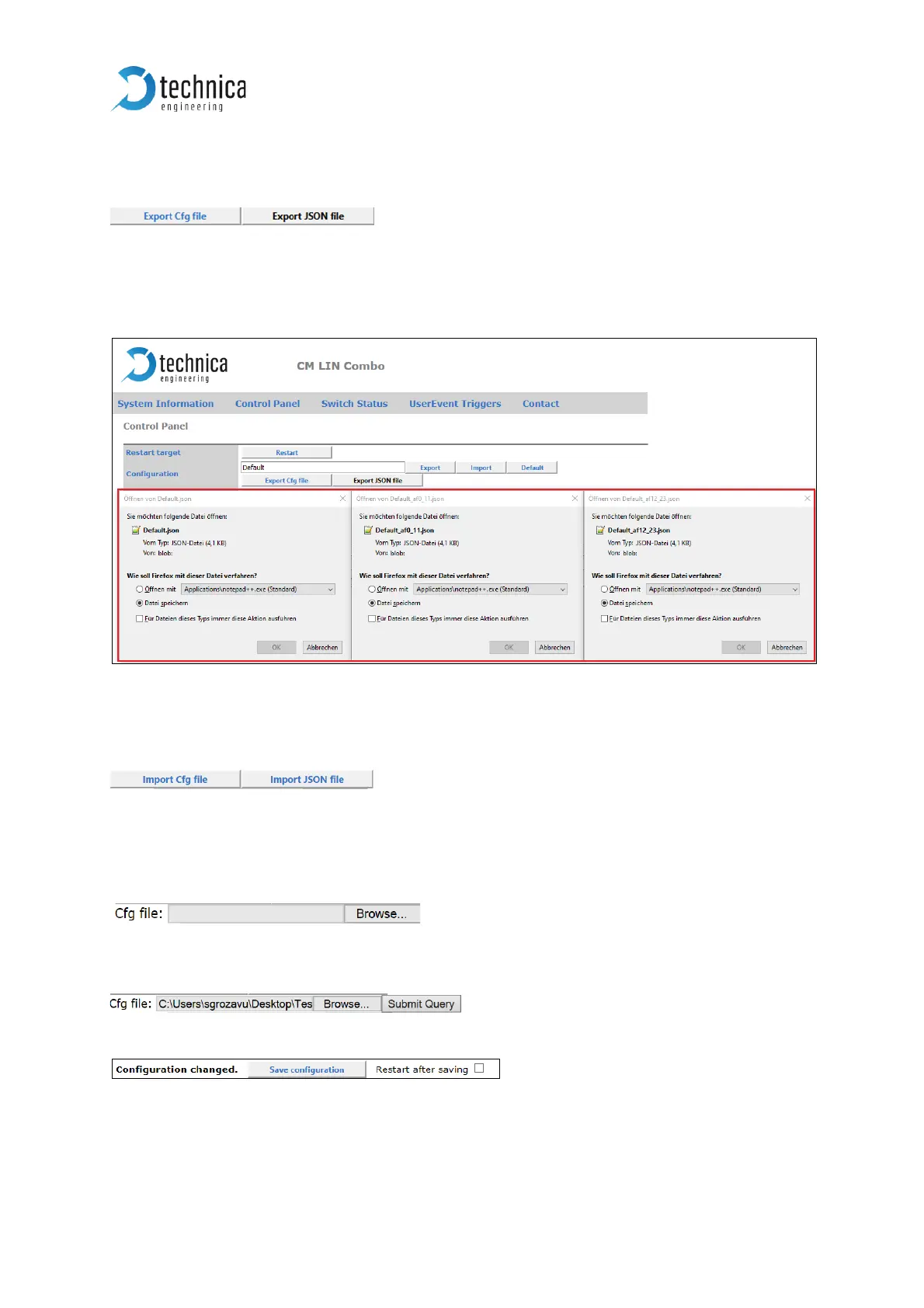Export Configuration: Applied changes can be exported by pressing the button
“Export”. You can choose between these two file-extensions: *.cfg and *.json:
Note: Export as *.json-file: If the *.json-file is bigger than the system can handle at
once, there will appear more than one download window (the picture is from
CM_LIN_Combo, but is the same behavior):
Figure 4-8: Download windows
Import Configuration: If you press the button Import, then you have to choose the file-
extension of the configuration-file, and click on that button.
Note: Import as *.json-file: please be aware, that there can be needed more than one
*.json file for import the complete configuration. Please see Export Configuration.
After that, you have to press the button “Browse”,
and select your configuration-file. Alternatively, you can copy the path of the
configuration file int the field. Then press the button “Submit Query”.
Apply the changes by saving the configuration:
Default: This Button resets the CM_100_High to default configuration, but not to the
default IP-addresses!