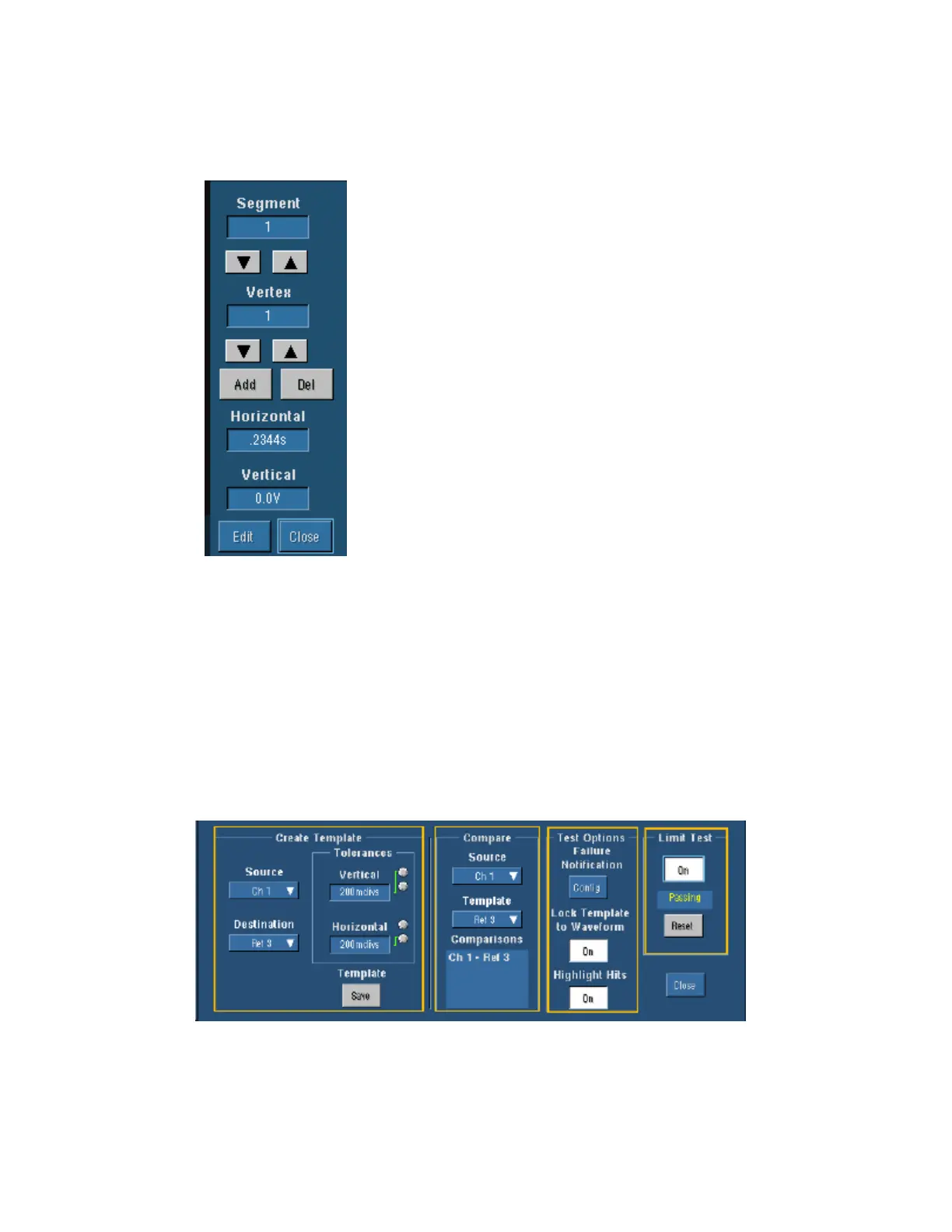189
User Mask Edit Control Window
Access this control window by clicking Controls in the Mask Edit control window.
Overview
Use this control window to select the segment and vertex for editing
and set the Vertical and Horizontal Mask Values.
To Use
Click the up and down arrows to select the segment or the vertex of
the mask to be edited. Click the Add control to add a point to the
boundary in the selected segment and just after the selected vertex.
Click Del to delete the selected vertex from the selected segment.
To change the horizontal or vertical values for the selected segment
and vertex, click the Horizontal or Vertical text box to activate the
pop-up keypad.
Behavior
The Segment up and down arrows increase or decrease the segment
number by one. The Vertex up and down arrows increase or
decrease the vertex by 10. To set a specific number click the Vertex
text box to activate the pop-up calculator.
Clicking the Add control adds a point to the boundary in the selected segment and just after the
selected vertex in addition to moving any points that follow up one. Clicking Del deletes the
selected vertex from the selected segment and moves any points that follow down one.
Limit Test Setup Control Window
Access this control window from the Mask menu and select Limit Test Setup….
Overview
Limit testing allows you to use channel, math, or reference waveforms and compare them against
a template waveform. You set the limits around a template waveform. Let your instrument find the
waveforms that fall outside of those limits.
Use these controls to set up a limit test. You can create a template, set tolerances, compare data,
and set up test options from this control window.
