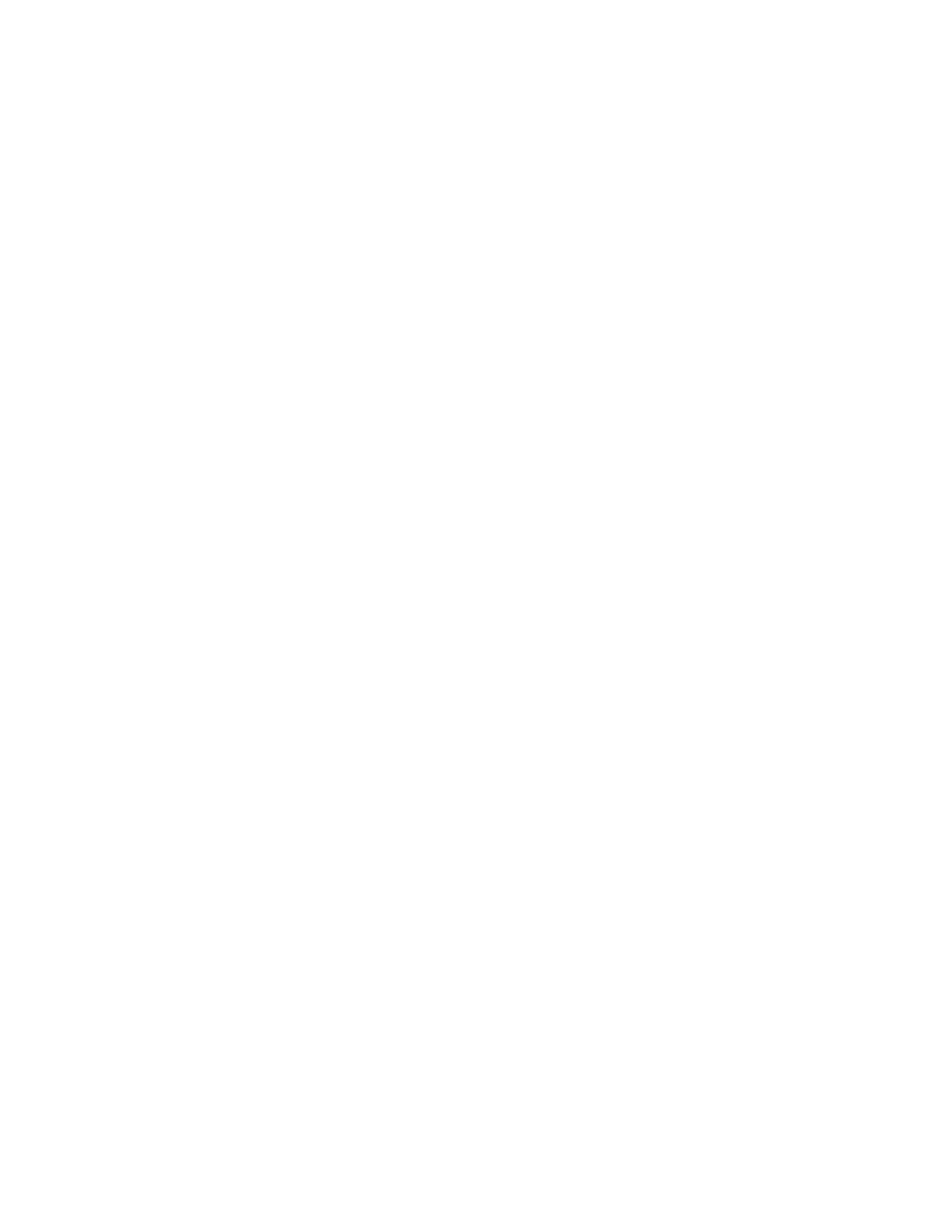373
Saving Masks
Use the Mask Edit Setup control window to save a mask.
1 Select Mask Edit Setup… from the Masks menu to display the Mask Edit Setup control
window.
2 Click Save to open the Save As dialog box.
3 Select User Mask under Save What. You may need to click More to access the User Mask
selection.
4 Enter a file name in the Name box. If you do not have a keyboard attached, click the
keyboard icon to use the pop-up keyboard to enter the file name.
5 Click Save to save the mask. The default folder for saving masks is C:\TekScope\Masks. If
you want to save the mask in a different folder, click the Save in drop-down list, and then
click a folder to select it.
Recalling Masks
Use the Mask Edit Setup control window to recall a mask.
1 Select Mask Edit Setup… from the Masks menu to display the Mask Edit Setup control
window.
2 Click Recall to open the Recall dialog box.
3 Click User Mask under Recall What, and then click the mask that you want to recall to
select it.
4 Click Recall to recall the mask.
Note
The default folder for saving masks is C:\TekScope\Masks. If you saved masks in a different
folder, click the Look in drop-down list to find the folder where your masks are saved.
Editing a User Mask
Use the Mask Edit Setup to alter a user mask.
1 Select Mask Edit Setup… from the Masks menu to display the Mask Edit Setup control
window.
2 Under Mask use the up and down arrows to select the segment and vertex that you want to
edit. The selected segment appears in red and a white X indicates the selected vertex.
3 Click the Horizontal and/or Vertical control under Mask Values to change the horizontal or
vertical values of the mask.
4 Click Save to save your changes to the user mask.
