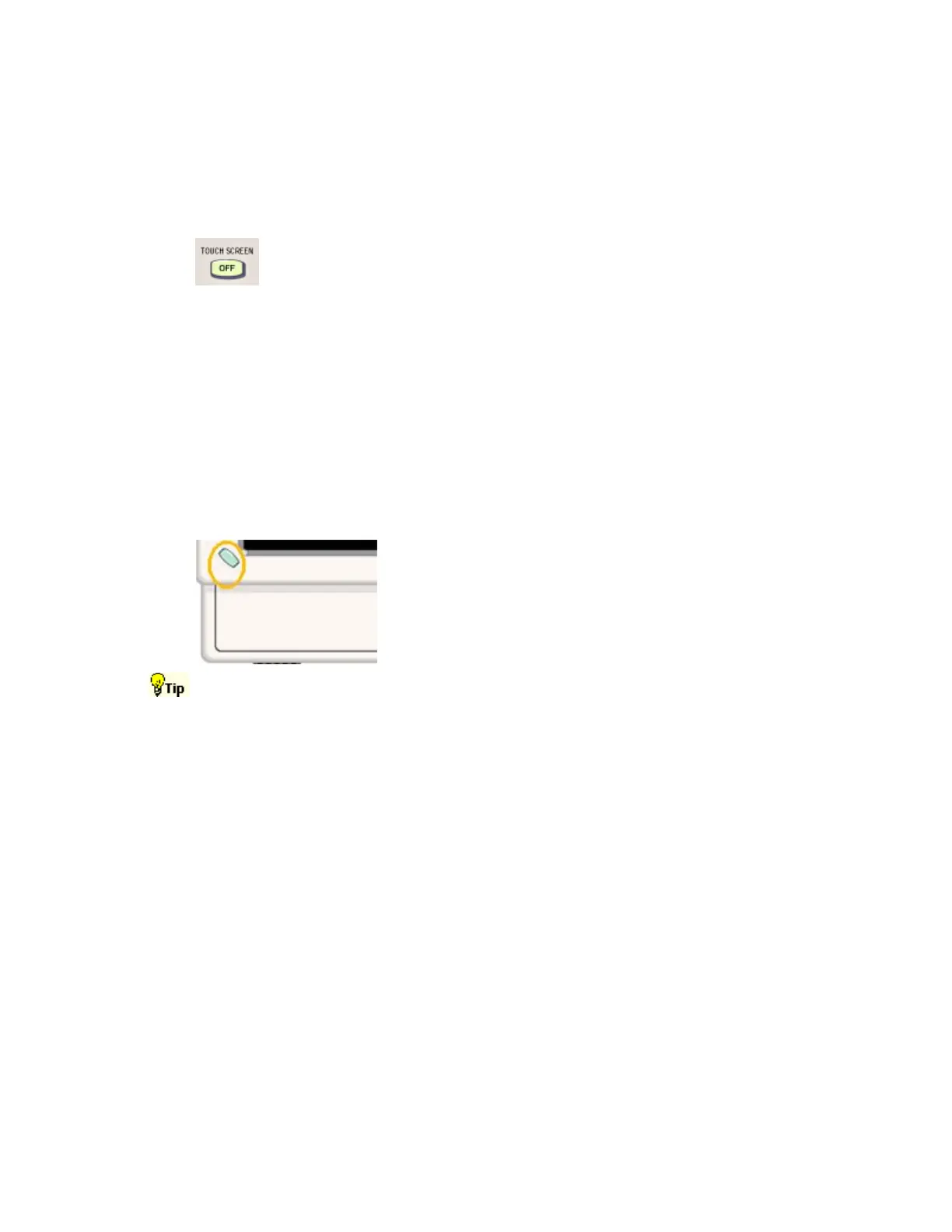63
Optional Touch Screen
If the optional touch screen is installed, you can use touch to control the instrument in addition to
the front-panel controls, toolbar buttons, and menu options. Generally, touch can be used
anywhere that click is mentioned in this online help.
To disable the touch screen, push the front-panel TOUCH SCREEN OFF
button. When the touch screen is off, the button is lighted. You can still
access the on-screen menus with a mouse or keyboard. If the button is not
present, the touch screen has not been installed on this instrument.
To adjust the touch screen operation to your personal preferences, run the touch screen program
from the shortcut on the Windows desktop or select Touch Screen from the Utilities menu.
Note
If the instrument is powered on in Windows Safe Mode, the touch screen is inoperative. You may
need to use a mouse or keyboard to restore normal operation.
On/Standby Switch
Use this button to power the instrument on or to shut down
(set the instrument to standby).
Before shutting down, it is recommended that you first exit
the instrument application and any other active Windows
applications to avoid error messages on shutdown or the
next power up.
To exit the instrument application and shut down in one step, select the File menu Shutdown
command.
