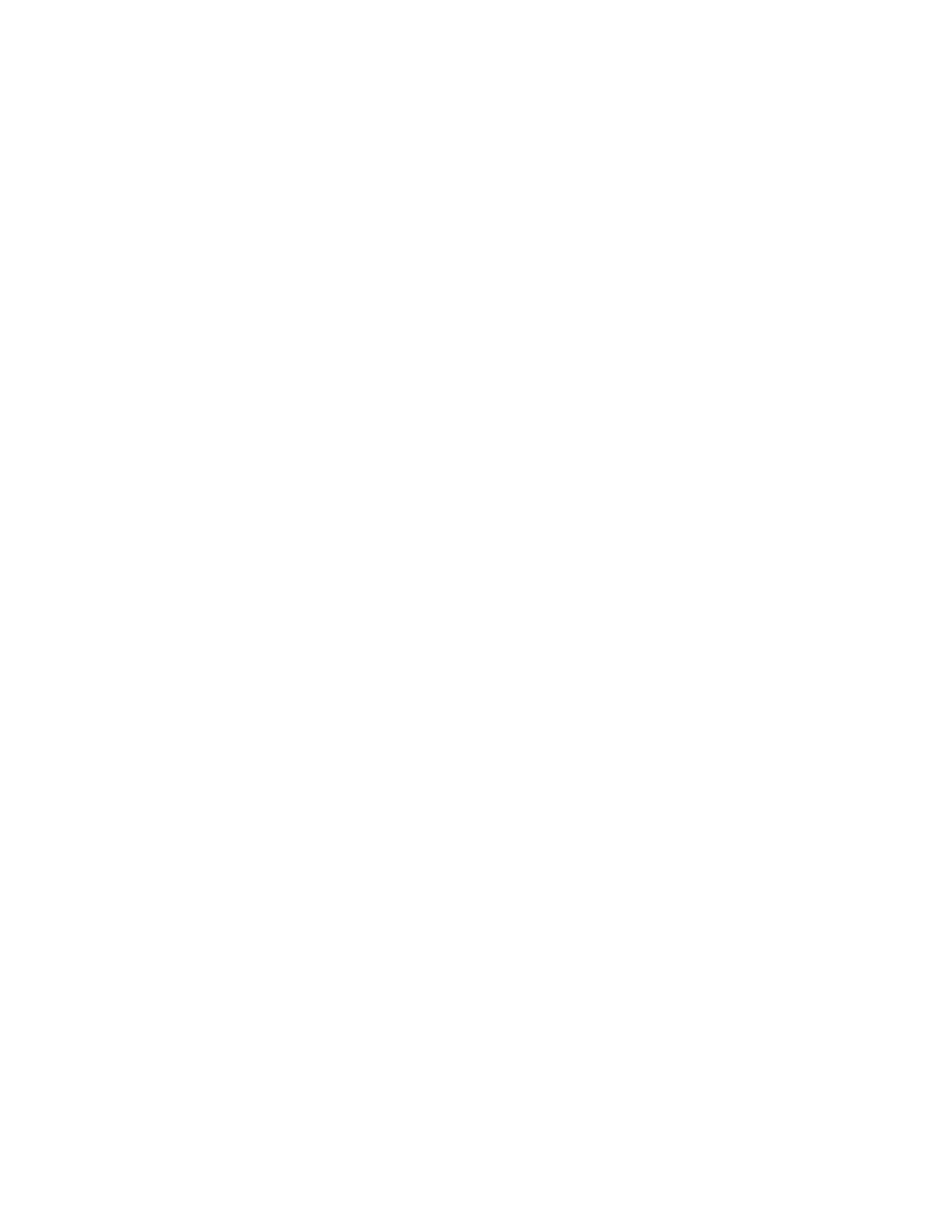72
Select the Include waveform scale factors check box if you want to include waveform details like
header information (record length, sample interval, trigger point information, and so on). If you
only want to include the waveform voltage values, clear the selection.
If you are saving Fast Acquisition data, select the data ordering from the list.
After making the above selections, click OK to return to the Save As dialog box where you can
assign your own file name and save the waveforms to a specified folder. By default, the file is
saved to the C:\TekScope\Waveforms folder.
Behavior
The waveform data is saved as numeric values. The data destination that you select here is the file
type selection used in the Save As dialog box. Use the Save As dialog box to finalize the
selections and to save the waveform to a file.
Save As Dialog Box: Measurement
Access this dialog box from the File menu Save As command.
Overview
Select Measurement to save the measurement to a file for use with other applications.
To Use
Click Options to set the parameters of the measurement that you want to save. In the
Measurement Save Options dialog box, select the Measurement Format from the drop-down list
for the measurement that you want to save.
Select either Displayed Measurements or Measurements Snapshot.
After making the above selections, click OK to return to the Save As dialog box. Use the default
name or enter a unique in the Name text box. Select the type of file (either .txt or .csv) to save
from the Save as type list. By default, the file will be saved to the C:\TekScope\Data folder. Click
Save to accept any changes and close the dialog box.
Behavior
When you select Displayed Measurements, all displayed measurements are saved.
When you select Measurement Snapshot, the current snapshot data is saved. If there is no valid
snapshot data, the default snapshot values are exported.
Save As Dialog Box: Histogram
Access this dialog box from the File menu Save As command.
To Use
To save histogram data with the default file name, click Save. To enter a different file name, click
the keyboard icon and use the pop-up keyboard or select Auto-increment file name if you want to
save a series of files without typing in a new name each time. The file extension specified in the
Save as type list will automatically be appended to the file name.
