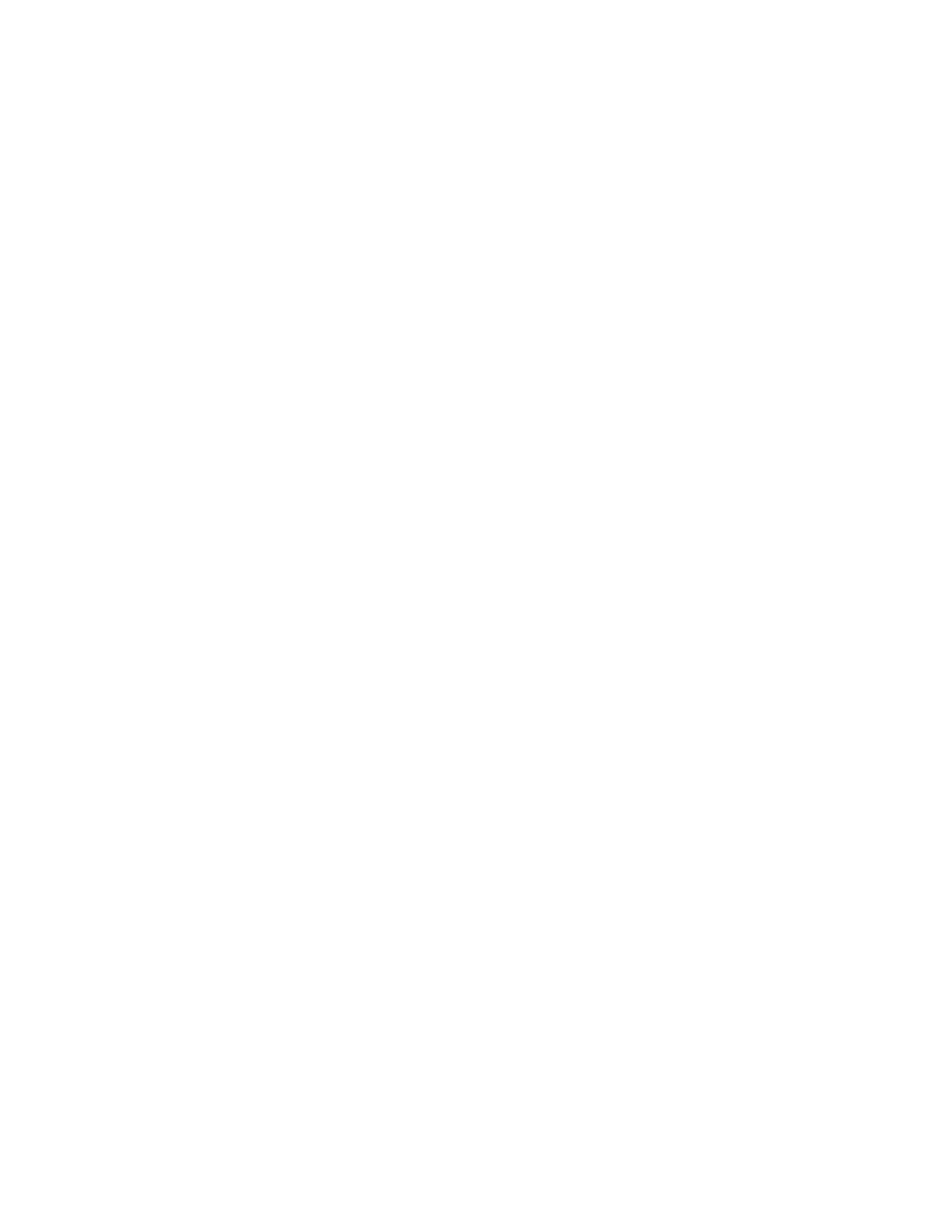26
Trigger Features
Simple and Advanced Trigger Types. Choose a simple edge trigger, or choose from up to
twelve advanced trigger types to help you capture a specific signal fault or event.
Dual Triggers. Use the A (main) trigger system alone or add the B trigger to capture more
complex events. You can use the A and B triggers together to set up a delay-by-time or delay-
by-events trigger condition.
Convenience Features
Autoset. Use Autoset to quickly set up the vertical, horizontal, and trigger controls for a
usable display.
Myscope. Allows you to create your own control windows for easy access to the controls you
use most often.
Touch Screen Interface. (Optional) You can operate all instrument functions (except the
power switch) from the touch screen interface. You can also install a mouse and keyboard to
use the interface.
Toolbar or Menu Bar. You can choose a toolbar operating mode that is optimized for use
with the touch screen, or a PC-style menu-bar operating mode that is optimized for use with a
mouse.
Open Desktop. The instrument is built on a Microsoft Windows software platform; the
instrument application program starts automatically when you apply power to the instrument.
You can minimize the instrument application and take full advantage of the built-in PC to run
other applications. Moving waveform images and data into other applications is as simple as a
copy/paste operation.
Dedicated Front Panel Controls. The front panel contains knobs and buttons to provide
immediate access to the most common instrument controls. Separate vertical controls are
provided for each channel. The same functions are also available through the screen interface.
Data Storage and I/O. The instrument has an optional removable hard disk drive, a floppy
disk drive, and a CD-RW drive that can be used for storage and retrieval of data. The
instrument has GPIB, USB, Centronics, RS232, VGA out, extended desktop support, and
Ethernet ports for input and output to other devices.
Integrated Thermal Printer (Optional). The optional built-in thermal printer allows you to
print a long continuous waveform as a banner. Banner printing shows more detail, drawing
samples that might otherwise overlap on the screen.
Online Help. The instrument has a complete online help system that covers all its features.
The help system is context sensitive; help for the displayed control window is automatically
shown if you click the help button. Graphical aids in the help windows assist you in getting to
the information you need. You can also access the help topics through a table of contents,
index, or full text search.
